Difference between revisions of "Help menu and documentation"
(Gated 5.0 content) |
|||
| Line 3: | Line 3: | ||
<breadcrumbs>Analytica User Guide > Introduction: About Analytica > {{PAGENAME}}</breadcrumbs> | <breadcrumbs>Analytica User Guide > Introduction: About Analytica > {{PAGENAME}}</breadcrumbs> | ||
| − | + | {{ReleaseBar}} | |
Select '''Help''' from the menu bar to open the '''Help''' menu. | Select '''Help''' from the menu bar to open the '''Help''' menu. | ||
| + | :{{Release||4.6|[[Image: Menus_13.png]]}}{{Release|5.0||[[Image:Help menu 5.0.png]]}} | ||
| − | + | '''User Guide F1:''' Open this [[Analytica User Guide]] {{Release||4.6|as a PDF document}}{{Release|5.0||in your web browser}}. Press the function key ''F1'' as a shortcut. | |
| − | |||
| − | '''User Guide F1:''' Open this [[Analytica User Guide]] as a PDF document. Press the function key ''F1'' as a shortcut. | ||
| − | ''' | + | '''Tutorial:''' Open the [[Analytica Tutorial]] {{Release|5.0||in your web browser}}. |
| − | ''' | + | '''Optimizer:''' Open the [[Analytica Optimizer Guide]] {{Release|5.0||in your web browser}}. |
---- | ---- | ||
'''Analytica Wiki:''' Open the [[Analytica Wiki]] home page in your default web browser. | '''Analytica Wiki:''' Open the [[Analytica Wiki]] home page in your default web browser. | ||
| + | |||
| + | {{Release|5.0||'''Function index:''' Opens to [[:Category:Functions|Category:Functions]], an on-line index of Analytica functions.}} | ||
| + | |||
| + | {{Release|5.0|5.0|'''What's new in 5.0:''' Opens to [[What's new in 5.0?]]}} | ||
'''Wiki login info:''' Dialog allows you to enter your Analytica Wiki login credentials so that when you click on a link for more information that jumps into the Analytica Wiki, Analytica is able to log you in automatically. | '''Wiki login info:''' Dialog allows you to enter your Analytica Wiki login credentials so that when you click on a link for more information that jumps into the Analytica Wiki, Analytica is able to log you in automatically. | ||
| Line 25: | Line 28: | ||
'''Buy/Upgrade Analytica:''' Open the Analytica online store in a web browser. | '''Buy/Upgrade Analytica:''' Open the Analytica online store in a web browser. | ||
| − | '''Contact Lumina:''' Open a dialog with web links, phone numbers, email address, and physical mailing address. | + | '''Contact Lumina...:''' Open a dialog with web links, phone numbers, email address, and physical mailing address. |
'''Update license:''' Open the [[License Information dialog|Licensing Information dialog]] so you can select a different [[Installation and licenses|license]] or [[Editions of Analytica|edition]] or activation for a new activation key to upgrade your license of Analytica. | '''Update license:''' Open the [[License Information dialog|Licensing Information dialog]] so you can select a different [[Installation and licenses|license]] or [[Editions of Analytica|edition]] or activation for a new activation key to upgrade your license of Analytica. | ||
| Line 31: | Line 34: | ||
'''About Analytica:''' Open the startup splash screen, mentioning the Analytica edition, release number, and the name of the person to whom it is licensed. | '''About Analytica:''' Open the startup splash screen, mentioning the Analytica edition, release number, and the name of the person to whom it is licensed. | ||
| + | {{Release||4.6| | ||
==Online help and electronic documentation== | ==Online help and electronic documentation== | ||
You can open the [[Analytica Tutorial|Tutoria]]l, [[Analytica User Guide|User Guide]], and [[Analytica Optimizer Guide|Optimizer Guide]] from the '''Help''' menu, or press the ''F1'' key to open the ''User Guide''. | You can open the [[Analytica Tutorial|Tutoria]]l, [[Analytica User Guide|User Guide]], and [[Analytica Optimizer Guide|Optimizer Guide]] from the '''Help''' menu, or press the ''F1'' key to open the ''User Guide''. | ||
| Line 43: | Line 47: | ||
'''Alphabetical index:''' If the search box finds too many occurrences of a term, try the [[Alphabetical Function List]] or Index in the bookmarks. It usually links to the best explanation for each term. | '''Alphabetical index:''' If the search box finds too many occurrences of a term, try the [[Alphabetical Function List]] or Index in the bookmarks. It usually links to the best explanation for each term. | ||
| + | }} | ||
==See Also== | ==See Also== | ||
Revision as of 21:53, 7 July 2017
| Release: |
|---|
Select Help from the menu bar to open the Help menu.
User Guide F1: Open this Analytica User Guide in your web browser. Press the function key F1 as a shortcut.
Tutorial: Open the Analytica Tutorial in your web browser.
Optimizer: Open the Analytica Optimizer Guide in your web browser.
Analytica Wiki: Open the Analytica Wiki home page in your default web browser.
Function index: Opens to Category:Functions, an on-line index of Analytica functions.
Wiki login info: Dialog allows you to enter your Analytica Wiki login credentials so that when you click on a link for more information that jumps into the Analytica Wiki, Analytica is able to log you in automatically.
Web tech support: Open Lumina’s Analytica tech support web page in your default web browser, with support information and links to frequently asked questions.
Email tech support: Start an email message to send to Lumina tech support using your default email application.
Buy/Upgrade Analytica: Open the Analytica online store in a web browser.
Contact Lumina...: Open a dialog with web links, phone numbers, email address, and physical mailing address.
Update license: Open the Licensing Information dialog so you can select a different license or edition or activation for a new activation key to upgrade your license of Analytica.
About Analytica: Open the startup splash screen, mentioning the Analytica edition, release number, and the name of the person to whom it is licensed.
See Also
- Tutorial: Accessing Help Resources
- Help balloons
- Analytica User FAQs/Training and Consulting Help
- ShowAboutAnalytica
- Glossary
- Analytica Tutorial
- Analytica User FAQs
- Analytica User Guide
- Analytica Optimizer Guide
- Category: Documentation
- Bibliography
- Analytica User FAQs/Reference Materials and Additional Reading
- Articles that refer to Analytica
- Analytica Wiki
- Categories of wiki pages
- Category: Functions
- Installation and licenses
- Lumina website
- Error Message Types
- ShowContactLumina
- Request support online
- Send an email to Lumina tech support
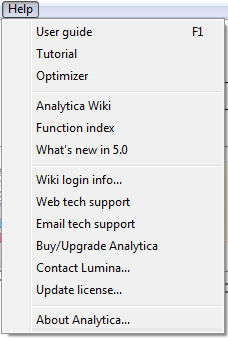
Enable comment auto-refresher