Difference between revisions of "Help menu and documentation"
m (Removed section on wiki that is irrelevant here.) |
|||
| Line 11: | Line 11: | ||
<tip title="Tip">Most users see the left-hand version of the menu starting with [[Analytica User Guide|User guide]]. The right-hand version appears if you have Adobe Acrobat Standard or Professional installed, which enable direct links into sections of a PDF document.</Tip> | <tip title="Tip">Most users see the left-hand version of the menu starting with [[Analytica User Guide|User guide]]. The right-hand version appears if you have Adobe Acrobat Standard or Professional installed, which enable direct links into sections of a PDF document.</Tip> | ||
| − | '''Content outline F1:''' | + | '''Content outline F1:''' Open the [[Analytica User Guide|User Guide]] showing chapters, sections, and subsections as an expandable outline, using bookmarks. Press the function key ''F1'' as a shortcut. |
| − | '''Function list:''' | + | '''Function list:''' Open a page listing all functions, operators, and other constructs, classified by type. Click a name to jump to an explanation of how to use it. This is a fast way to find a function if you don’t know its name. |
| − | '''Index:''' | + | '''Index:''' Open the [[Analytica User Guide|User Guide]] to its alphabetized index. Select the first letter of the term from the bookmark outline, and click an entry to jump to its explanation. |
| − | '''Find:''' | + | '''Find:''' Open the '''Find''' dialog in Adobe Acrobat so you can search for a term. |
| − | '''User Guide F1:''' | + | '''User Guide F1:''' Open this [[Analytica User Guide]] as a PDF document in Adobe Reader. Press the function key ''F1'' as a shortcut (see [[Help menu and documentation#Online help and electronic documentation|Online help and electronic documentation]] below). |
| − | '''Optimizer:''' | + | '''Optimizer:''' Open the [[Analytica Optimizer Guide]] (if you have Analytica Optimizer). |
| − | '''Tutorial:''' | + | '''Tutorial:''' Open the [[Analytica Tutorial]] as a PDF document in Adobe Reader. |
---- | ---- | ||
| − | '''Analytica Wiki:''' | + | '''Analytica Wiki:''' Open the [[Analytica Wiki]] home page in your default web browser. |
'''Wiki login info:''' Dialog allows you to enter your Analytica Wiki login credentials so that when you click on a link for more information that jumps into the Analytica Wiki, Analytica is able to log you in automatically. | '''Wiki login info:''' Dialog allows you to enter your Analytica Wiki login credentials so that when you click on a link for more information that jumps into the Analytica Wiki, Analytica is able to log you in automatically. | ||
| − | '''Web tech support:''' | + | '''Web tech support:''' Open [http://lumina.com Lumina]’s Analytica tech support web page in your default web browser, with support information and links to frequently asked questions. |
| − | '''Email tech support:''' | + | '''Email tech support:''' Start an [mailto:support@lumina.com email message] to send to Lumina tech support using your default email application. |
| − | '''Contact Lumina:''' | + | '''Contact Lumina:''' Open a dialog with [http://lumina.com Lumina] contact information: web links, phone numbers, email, and physical mailing address. |
| − | '''Update license:''' | + | '''Update license:''' Open the [[License Information dialog|Licensing Information dialog]] so you can select a different [[Installation and licenses|license]] or [[Editions of Analytica|edition]] or activation for a new activation key to upgrade your license of Analytica. |
---- | ---- | ||
| − | '''About Analytica:''' | + | '''About Analytica:''' Open the startup splash screen, mentioning the Analytica edition, release number, and the name of the person to whom it is licensed. |
==Online help and electronic documentation== | ==Online help and electronic documentation== | ||
| − | You can open the [[Analytica Tutorial|Tutoria]]l, [[Analytica User Guide|User Guide]], and [[Analytica Optimizer Guide|Optimizer Guide]] | + | You can open the [[Analytica Tutorial|Tutoria]]l, [[Analytica User Guide|User Guide]], and [[Analytica Optimizer Guide|Optimizer Guide]] from the '''Help''' menu, or press the ''F1'' key to open the ''User Guide''. |
You can read and search these PDF documents using the Adobe® Reader available free from http://www.adobe.com. Some additional features are available if you purchase Adobe Acrobat Standard or Professional. | You can read and search these PDF documents using the Adobe® Reader available free from http://www.adobe.com. Some additional features are available if you purchase Adobe Acrobat Standard or Professional. | ||
| Line 51: | Line 51: | ||
'''Alphabetical index:''' If the search box finds too many occurrences of a term, try the [[Alphabetical Function List]] or Index in the bookmarks. It usually links to the best explanation for each term. | '''Alphabetical index:''' If the search box finds too many occurrences of a term, try the [[Alphabetical Function List]] or Index in the bookmarks. It usually links to the best explanation for each term. | ||
| − | |||
| − | |||
| − | |||
| − | |||
| − | |||
| − | |||
| − | |||
==See Also== | ==See Also== | ||
| Line 80: | Line 73: | ||
* [http://lumina.com Lumina website] | * [http://lumina.com Lumina website] | ||
* [[Error Message Types]] | * [[Error Message Types]] | ||
| − | * [[ShowContactLumina | + | * [[ShowContactLumina]] |
* [http://www.lumina.com/support/support-issue/ Request support online] | * [http://www.lumina.com/support/support-issue/ Request support online] | ||
* [mailto:support@lumina.com Send an email to Lumina tech support] | * [mailto:support@lumina.com Send an email to Lumina tech support] | ||
Revision as of 18:24, 9 May 2016
Select Help from the menu bar to open the Help menu.
Content outline F1: Open the User Guide showing chapters, sections, and subsections as an expandable outline, using bookmarks. Press the function key F1 as a shortcut.
Function list: Open a page listing all functions, operators, and other constructs, classified by type. Click a name to jump to an explanation of how to use it. This is a fast way to find a function if you don’t know its name.
Index: Open the User Guide to its alphabetized index. Select the first letter of the term from the bookmark outline, and click an entry to jump to its explanation.
Find: Open the Find dialog in Adobe Acrobat so you can search for a term.
User Guide F1: Open this Analytica User Guide as a PDF document in Adobe Reader. Press the function key F1 as a shortcut (see Online help and electronic documentation below).
Optimizer: Open the Analytica Optimizer Guide (if you have Analytica Optimizer).
Tutorial: Open the Analytica Tutorial as a PDF document in Adobe Reader.
Analytica Wiki: Open the Analytica Wiki home page in your default web browser.
Wiki login info: Dialog allows you to enter your Analytica Wiki login credentials so that when you click on a link for more information that jumps into the Analytica Wiki, Analytica is able to log you in automatically.
Web tech support: Open Lumina’s Analytica tech support web page in your default web browser, with support information and links to frequently asked questions.
Email tech support: Start an email message to send to Lumina tech support using your default email application.
Contact Lumina: Open a dialog with Lumina contact information: web links, phone numbers, email, and physical mailing address.
Update license: Open the Licensing Information dialog so you can select a different license or edition or activation for a new activation key to upgrade your license of Analytica.
About Analytica: Open the startup splash screen, mentioning the Analytica edition, release number, and the name of the person to whom it is licensed.
Online help and electronic documentation
You can open the Tutorial, User Guide, and Optimizer Guide from the Help menu, or press the F1 key to open the User Guide.
You can read and search these PDF documents using the Adobe® Reader available free from http://www.adobe.com. Some additional features are available if you purchase Adobe Acrobat Standard or Professional.
The expandable outline: Click a section title to view that section. Click ![]() or
or ![]() icons to expand and collapse the bookmark tree for chapters and sections of the outline.
icons to expand and collapse the bookmark tree for chapters and sections of the outline.
Function list: If you can’t remember the name of a function, go to the Glossary or Function List, after the appendixes. This chapter lists functions and system variables by functional groups. From here, click a function name to jump to its full description.
Alphabetical index: If the search box finds too many occurrences of a term, try the Alphabetical Function List or Index in the bookmarks. It usually links to the best explanation for each term.
See Also
- Tutorial: Accessing Help Resources
- Help balloons
- Analytica User FAQs/Training and Consulting Help
- ShowAboutAnalytica
- Glossary
- Analytica Tutorial
- Analytica User FAQs
- Analytica User Guide
- Analytica Optimizer Guide
- Category: Documentation
- Bibliography
- Analytica User FAQs/Reference Materials and Additional Reading
- Articles that refer to Analytica
- Analytica Wiki
- Categories of wiki pages
- Category: Functions
- Installation and licenses
- Lumina website
- Error Message Types
- ShowContactLumina
- Request support online
- Send an email to Lumina tech support
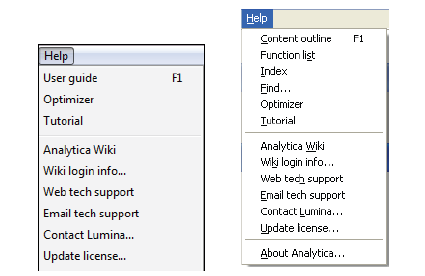
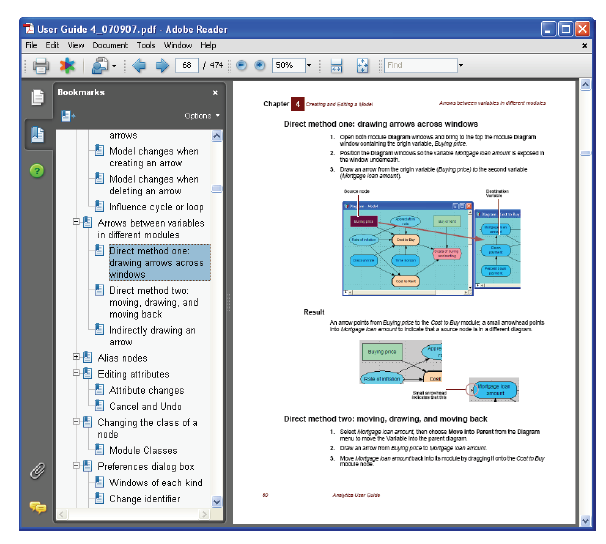
Enable comment auto-refresher