Difference between revisions of "Large Sample Library: User Guide"
| Line 1: | Line 1: | ||
[[Category: Documentation]] | [[Category: Documentation]] | ||
| + | [[Category: Memory management]] | ||
| + | [[Category: Function libraries]] | ||
| − | Large Sample Library is (c) 2006-2012 Lumina Decision Systems | + | ''Large Sample Library is (c) 2006-2012 Lumina Decision Systems'' |
| − | = Introduction = | + | == Introduction == |
| − | The Large Sample Library ([[media:Large Sample Library v10.ana|Large Sample Library v10.ana]]) is an Analytica library that lets you run a Monte Carlo simulation for large models or a large sample size that might otherwise exhaust computer memory, including virtual memory. It breaks up a large sample into a series of batch samples, each small enough to run in memory. For selected variables, known as the Large Sample Variables or LSVs, it accumulates the batches into a large sample. You can then view the probability distributions for each LSV using the standard methods — confidence bands, PDF, CDF, etc. — with the full precision of the large sample. | + | The Large Sample Library ([[media:Large Sample Library v10.ana|Large Sample Library v10.ana]]) is an Analytica library that lets you run a Monte Carlo simulation for large models or a large sample size that might otherwise exhaust computer memory, including virtual memory. It breaks up a large sample into a series of batch samples, each small enough to run in memory. For selected variables, known as the Large Sample Variables or LSVs, it accumulates the batches into a large sample. You can then view the probability distributions for each LSV using the standard methods — confidence bands, [[PDF]], [[CDF]], etc. — with the full precision of the large sample. |
Memory is saved by ''not'' storing results for non-LSVs. | Memory is saved by ''not'' storing results for non-LSVs. | ||
| Line 13: | Line 15: | ||
This Guide describes how to use this library. | This Guide describes how to use this library. | ||
| − | = Load the library = | + | == Load the library == |
First, load the library into the model in the usual way: | First, load the library into the model in the usual way: | ||
| Line 24: | Line 26: | ||
Once it is loaded, open the Large Sample Library module. It will look like this: | Once it is loaded, open the Large Sample Library module. It will look like this: | ||
| − | [[image:Large sample library 1.png]] | + | :[[image:Large sample library 1.png]] |
| − | = Select the LSVs to compute with large samples = | + | == Select the LSVs to compute with large samples == |
The library computes and saves large samples only for selected variables, termed the ''Large Sample Variables'' or ''LSVs''. | The library computes and saves large samples only for selected variables, termed the ''Large Sample Variables'' or ''LSVs''. | ||
| Line 36: | Line 38: | ||
In order to determine whether output nodes are probabilistic, they are evaluated in [[Evaluation Modes|sample mode]] with a [[SampleSize|sample size]] of 1. In some large models, this may take a long time. Also, if your model experiences evaluation errors, you may need to correct those. | In order to determine whether output nodes are probabilistic, they are evaluated in [[Evaluation Modes|sample mode]] with a [[SampleSize|sample size]] of 1. In some large models, this may take a long time. Also, if your model experiences evaluation errors, you may need to correct those. | ||
| − | == To add LSVs == | + | === To add LSVs === |
To include another uncertain variable as a LSV, simply create an Output node for it. To do this, select the variable node, and select '''Make Output node''' from the '''Object''' menu. Drag the new Output node to wherever you would like it. | To include another uncertain variable as a LSV, simply create an Output node for it. To do this, select the variable node, and select '''Make Output node''' from the '''Object''' menu. Drag the new Output node to wherever you would like it. | ||
| − | == To select fewer LSVs == | + | === To select fewer LSVs === |
If you have too many LSVs or if some are large arrays with large or many indexes, your computer may not have enough memory to save Large sample results for all of them. In that case, you may specify as LSVs only for those few variables for which it is important to view their probability distributions using a large sample. | If you have too many LSVs or if some are large arrays with large or many indexes, your computer may not have enough memory to save Large sample results for all of them. In that case, you may specify as LSVs only for those few variables for which it is important to view their probability distributions using a large sample. | ||
| Line 48: | Line 50: | ||
What if you want to select as LSVs a set of variables that are not all contained in the same existing module? Simply create a new module and add Output nodes into it for the variables you want as LSVs. Then click “''Set up Large Sampling''” to find the module. Select the new module in “''Find LSVs in this module''” and click “''Set up Large Sampling''” again. The new LSVs will now appear in the menu below “''Large-Sample Variables (LSVs)''”. | What if you want to select as LSVs a set of variables that are not all contained in the same existing module? Simply create a new module and add Output nodes into it for the variables you want as LSVs. Then click “''Set up Large Sampling''” to find the module. Select the new module in “''Find LSVs in this module''” and click “''Set up Large Sampling''” again. The new LSVs will now appear in the menu below “''Large-Sample Variables (LSVs)''”. | ||
| − | == To avoid evaluation during Set up == | + | === To avoid evaluation during Set up === |
| − | To determine which output variables are probabilistic, the large sample library evaluates each output node using a sample size of 1. Those variables whose sample is not indexed by Run can then be filtered out of the list of LSVs, and the simulation does not need to use space to cache their computed sample values. | + | To determine which output variables are probabilistic, the large sample library evaluates each output node using a sample size of 1. Those variables whose sample is not indexed by [[Run]] can then be filtered out of the list of LSVs, and the simulation does not need to use space to cache their computed sample values. |
If you are certain that all your output nodes are probabilistic, you may want to forgo this check in order to speed up the Setup process. Another thing that can happen is that some models may experience errors when run on a sample size of 1. For example, computation of [[Correlation]] is not possible, and the resulting errors or warnings may impede your ability to get the large sample library properly set up. | If you are certain that all your output nodes are probabilistic, you may want to forgo this check in order to speed up the Setup process. Another thing that can happen is that some models may experience errors when run on a sample size of 1. For example, computation of [[Correlation]] is not possible, and the resulting errors or warnings may impede your ability to get the large sample library properly set up. | ||
| Line 56: | Line 58: | ||
You can thus avoid this evaluation step by unchecking the '''Uncertain LSVs only''' checkbox before pressing '''Set up Large Sampling'''. All variables with outputs in the selected module will then be included as LSVs. It is possible that some will be non-probabilistic. | You can thus avoid this evaluation step by unchecking the '''Uncertain LSVs only''' checkbox before pressing '''Set up Large Sampling'''. All variables with outputs in the selected module will then be included as LSVs. It is possible that some will be non-probabilistic. | ||
| − | == Reflecting changes to the model == | + | === Reflecting changes to the model === |
If you make any changes to the model that will affect the LSVs — for example, adding or deleting Output nodes for uncertain variables — simply click “''Set up Large Sampling''” again to make sure the LSVs reflect these changes. | If you make any changes to the model that will affect the LSVs — for example, adding or deleting Output nodes for uncertain variables — simply click “''Set up Large Sampling''” again to make sure the LSVs reflect these changes. | ||
| − | == Distributing the model for end users == | + | === Distributing the model for end users === |
| − | If you are distributing the model in a Browse-only form (saved from the Enterprise edition of Analytica), you may want to hide the lower section of controls by dragging up the bottom edge of the Diagram window for the ''Large Sample library'', so that it looks like this: | + | If you are distributing the model in a Browse-only form (saved from the Enterprise edition of Analytica), you may want to hide the lower section of controls by dragging up the bottom edge of the [[Diagram window]] for the '''Large Sample library''', so that it looks like this: |
| − | [[image:Large sample library small.png]] | + | :[[image:Large sample library small.png]] |
This will avoid confusing end users by hiding controls that they don’t need to use. | This will avoid confusing end users by hiding controls that they don’t need to use. | ||
| − | == Using | + | === Using statistical functions === |
| − | There are some special requirements and limitations for variables that use statistical functions — such as, [[Mean]], [[GetFract]], or [[RankCorrel]]. See | + | There are some special requirements and limitations for variables that use statistical functions — such as, [[Mean]], [[GetFract]], or [[RankCorrel]]. See [[#Viewing non-LSV variables|Viewing non-LSV variables]] below for details. |
| − | == Dealing with evaluation errors == | + | === Dealing with evaluation errors === |
| − | When you press the ''Set up Large Sampling'' button, you may encounter evaluation errors in your model that you normally don't see. These may occur because the ''Large Sample Library'' attempts to evaluate each of your output variables in [[Evaluation Modes|probabilistic mode]]. You may have output variables that you only evaluate normally in Mid mode, so you don't see these errors. | + | When you press the ''Set up Large Sampling'' button, you may encounter evaluation errors in your model that you normally don't see. These may occur because the '''Large Sample Library''' attempts to evaluate each of your output variables in [[Evaluation Modes|probabilistic mode]]. You may have output variables that you only evaluate normally in Mid mode, so you don't see these errors. |
To avoid these errors, you may need to set up a new module to house your desired LSVs, making sure that all the nodes in that module can be computed in probabilistic (non-Mid) mode. | To avoid these errors, you may need to set up a new module to house your desired LSVs, making sure that all the nodes in that module can be computed in probabilistic (non-Mid) mode. | ||
| − | Once you've made module changes (introducing new modules, etc), you may need to press ''Set up Large Sampling'' again to refresh the module pulldown. You may want to set the pulldown to "Example_large_sample" first, so that the same set of problematic variables that caused the errors aren't re-checked (causing the same errors again). Once the modules are updated, then you can select the module with outputs of interest press it a second time to find the LSVs in that module. | + | Once you've made module changes (introducing new modules, etc), you may need to press '''Set up Large Sampling''' again to refresh the module pulldown. You may want to set the pulldown to "Example_large_sample" first, so that the same set of problematic variables that caused the errors aren't re-checked (causing the same errors again). Once the modules are updated, then you can select the module with outputs of interest press it a second time to find the LSVs in that module. |
| − | = Select Large sample size and Batch Sample size = | + | == Select Large sample size and Batch Sample size == |
''Large sample size'' controls the Monte Carlo sample size used for the ''Large Sample Variables''. This library lets you analyze far larger samples without running out of memory — but, it does not allow an unlimited sample size: It saves the full [[SampleSize|sample size]] for each of the LSVs, which itself takes up memory, approximately proportional to the product of the Large sample size for each LSV and the sizes of any other dimensions it may have. | ''Large sample size'' controls the Monte Carlo sample size used for the ''Large Sample Variables''. This library lets you analyze far larger samples without running out of memory — but, it does not allow an unlimited sample size: It saves the full [[SampleSize|sample size]] for each of the LSVs, which itself takes up memory, approximately proportional to the product of the Large sample size for each LSV and the sizes of any other dimensions it may have. | ||
| Line 92: | Line 94: | ||
To keep tabs on memory usage, open the '''Show memory usage''' from the '''Window''' menu. | To keep tabs on memory usage, open the '''Show memory usage''' from the '''Window''' menu. | ||
| − | Unfortunately, Windows sometimes freezes for seconds or minutes when it runs out of physical memory even when you have set significant virtual memory. Even when it comes back, all interactions including mouse movements in Windows and all applications including Analytica can be extremely slow. This is apparently due to a defect in Microsoft Windows that Analytica cannot easily avoid. In this mode, it may not necessarily respond to interruption by typing control-period or to clicking the Cancel button in the Simulation progress bar. So, you may be forced to terminate the Analytica process via the Windows Task Manager. | + | Unfortunately, Windows sometimes freezes for seconds or minutes when it runs out of physical memory even when you have set significant virtual memory. Even when it comes back, all interactions including mouse movements in Windows and all applications including Analytica can be extremely slow. This is apparently due to a defect in Microsoft Windows that Analytica cannot easily avoid. In this mode, it may not necessarily respond to interruption by typing control-period or to clicking the '''Cancel''' button in the Simulation progress bar. So, you may be forced to terminate the Analytica process via the Windows Task Manager. |
| − | = Click button “Run Large sample” = | + | == Click button “Run Large sample” == |
| − | This starts the simulation with the selected Large sample size and Batch sample | + | This starts the simulation with the selected Large sample size and Batch sample size. It shows a progress bar while it is running. |
| − | = To view Large-Sample Results = | + | == To view Large-Sample Results == |
| − | After running the large sample, you can view the results in the usual ways. For example, just click on the Output node for any LSV. Select the uncertainty view you want — confidence band, statistics, CDF, or PDF — in the usual way. Or you can select an LSV from the “Large-Sample Variables (LSVs)” pulldown menu, and click button “Show Result for this LSV” to see it. | + | After running the large sample, you can view the results in the usual ways. For example, just click on the Output node for any LSV. Select the uncertainty view you want — confidence band, statistics, [[CDF]], or [[PDF]] — in the usual way. Or you can select an LSV from the “Large-Sample Variables (LSVs)” pulldown menu, and click button “Show Result for this LSV” to see it. |
If you try to view the probability distribution of an LSV before clicking “Run Large Sample”, it will usually give a warning: | If you try to view the probability distribution of an LSV before clicking “Run Large Sample”, it will usually give a warning: | ||
| − | [[image:Large sample error not computed.png]] | + | :[[image:Large sample error not computed.png]] |
| − | The smoothness of | + | The smoothness of probability density function ([[PDF]]) views is controlled by '''Samples per PDF step interval''', which does not change with the sample size. If you want the PDFs to appear smoother, select the '''Uncertainty Setup''' dialog (''Ctrl+-U''), and the '''Probability Density''' tab; then enter a larger number for '''Samples per PDF step interval'''. |
| − | You may also wish to change the '''Line style''' from stepped to linear, in the | + | You may also wish to change the '''Line style''' from stepped to linear, in the [[Graph setup dialog]], '''Graph style''' tab. |
| − | = Viewing non-LSV variables = | + | == Viewing non-LSV variables == |
After Run Batch Sampling finishes computation, it leaves system variable [[SampleSize]] set to the ''Large sample size'' you have specified. This lets you view the probability distribution for any LSV using the ''Large Sample size''. | After Run Batch Sampling finishes computation, it leaves system variable [[SampleSize]] set to the ''Large sample size'' you have specified. This lets you view the probability distribution for any LSV using the ''Large Sample size''. | ||
| Line 115: | Line 117: | ||
'''''Warning: Do not try to view an uncertain result for any variable that is not defined as an LSV''''': If you do, Analytica will try to compute the distribution using its standard simulation method using the ''Large sample size'' and it will probably run out of memory. | '''''Warning: Do not try to view an uncertain result for any variable that is not defined as an LSV''''': If you do, Analytica will try to compute the distribution using its standard simulation method using the ''Large sample size'' and it will probably run out of memory. | ||
| − | If you want to set a smaller [[SampleSize|Sample size]] and run the simulation in the usual way, reset [[SampleSize|Sample Size]] in the | + | If you want to set a smaller [[SampleSize|Sample size]] and run the simulation in the usual way, reset [[SampleSize|Sample Size]] in the [[Uncertainty Setup dialog]] '''Uncertainty sample''' tab. This will delete all the Large sample results for the LSVs. |
| − | Large Sample uses Simple Monte Carlo, rather than Median Latin Hypercube sampling (Analytica’s usual default). | + | Large Sample uses Simple Monte Carlo, rather than Median Latin Hypercube sampling (Analytica’s usual default). See [[Uncertainty Setup dialog]] in the [[Analytica User Guide]] for more details. |
| − | = Variables using Statistical Functions = | + | == Variables using Statistical Functions == |
The Large Sample library has some special requirements and limitations for functions that use Statistical functions, including [[Frequency]], [[GetFract]], [[Kurtosis]], [[Mean]], [[Probability]], [[ProbBands]], [[RankCorrel]], [[Regression]], [[Sample]], [[SDeviation]], [[Skewness]]. | The Large Sample library has some special requirements and limitations for functions that use Statistical functions, including [[Frequency]], [[GetFract]], [[Kurtosis]], [[Mean]], [[Probability]], [[ProbBands]], [[RankCorrel]], [[Regression]], [[Sample]], [[SDeviation]], [[Skewness]]. | ||
Statistical functions expect their main parameter(s) to be probabilistic (i.e., indexed by [[Run]]). So, to compute correctly using Large samples, their uncertain inputs must be defined as LSVs. (Statistical functions return a nonprobabilistic value — i.e. not indexed by [[Run]]. Hence variables defined with statistical functions may not themselves be LSVs.) | Statistical functions expect their main parameter(s) to be probabilistic (i.e., indexed by [[Run]]). So, to compute correctly using Large samples, their uncertain inputs must be defined as LSVs. (Statistical functions return a nonprobabilistic value — i.e. not indexed by [[Run]]. Hence variables defined with statistical functions may not themselves be LSVs.) | ||
| − | For example, consider a model that performs an Importance analysis on variable | + | For example, consider a model that performs an Importance analysis on variable <code>Y</code> and has chance variables <code>A</code> and <code>B</code>. Selecting '''Make importance''' from the '''Object''' menu on variable <code>Y</code> will have add these two variables: |
| − | Variable Y_importance := | + | <pre style="background:white; border:white; margin-left: 1em;"> |
| − | Index Y_inputs := | + | Variable Y_importance := Abs(RankCorrel(Y_inputs, Y)) |
| + | Index Y_inputs := Table(Self)(A, B) | ||
| + | </pre> | ||
| − | [[RankCorrel]](x, y) is a statistical function with two probabilistic parameters. | + | [[RankCorrel]](x, y) is a statistical function with two probabilistic parameters. <code>Y_importance</code> itself cannot be a LSV since it is not probabilistic. To make sure it computes the rank correlation with the large sample, its parameters, <code>Y</code> and <code>Y_inputs</code> must be LSVs. You should therefore create Output nodes for them, as described above, if they are not already. |
| − | If you are not sure whether your model uses any statistical functions, enter the ''Large Sample Details'' module and view the result of ''Possible Problem Variables''. This finds variables in the model that call statistical functions or otherwise operate over the [[Run]] index. When viewing the result, you can press | + | If you are not sure whether your model uses any statistical functions, enter the ''Large Sample Details'' module and view the result of ''Possible Problem Variables''. This finds variables in the model that call statistical functions or otherwise operate over the [[Run]] index. When viewing the result, you can press ''Ctrl+Y'' to toggle between viewing the titles or identifiers, and you can double-click on the name to jump to the potential problem variable. The variable <code>Lsl_npv_importance</code> will probably be listed, as it is included in the example inside the ''Large Sample Library''. |
| − | == Limitation on mixed statistical and probabilistic values == | + | === Limitation on mixed statistical and probabilistic values === |
The Large Sample cannot compute large-sample distributions for variables that combine the results of a statistical function and an uncertain quantity that is not a parameter to a statistical function. For example, | The Large Sample cannot compute large-sample distributions for variables that combine the results of a statistical function and an uncertain quantity that is not a parameter to a statistical function. For example, | ||
| − | A := | + | <pre style="background:white; border:white; margin-left: 1em;"> |
| − | Adev := A – | + | A := Normal(10, 5) |
| + | Adev := A – Mean(A) | ||
| + | </pre> | ||
| − | Even if | + | Even if <code>A</code> and <code>Adev</code> are defined as LSVs, <code>Adev</code> will not be computed correctly. In some cases, as here, it is possible to rewrite the formulas to avoid this problem. In this limitation, the '''Large Sample Library''' is like most other Monte Carlo and risk analysis software (and unlike Analytica used with its standard sampling scheme). |
| − | = Useful Hints from Users = | + | == Useful Hints from Users == |
If you have used this library and figured out how to overcome problems encountered, please add tricks that you have learned here for future users. | If you have used this library and figured out how to overcome problems encountered, please add tricks that you have learned here for future users. | ||
| − | == Unable to find outputs with library v7 in Analytica 4.3 == | + | === Unable to find outputs with library v7 in Analytica 4.3 === |
When version 7 of the library is used in [[Analytica 4.3]], it is unable to find output nodes (LSVs). Version 8 of the library fixes this. The problem is due to the case sensitivity of the text in the Function Find_output_nodes, where 'Formnode' needs to be 'FormNode' in 4.3. (In 4.3, the [[Analytica_4.3#Identifiers_preserve_Camel_Case camelCase of identifiers is preserved]], making the class identifier 'FormNode' rather than 'Formnode'). The v8 library makes this case insensitive, so it will work in 4.2 and 4.3, and v9 fixes a minor bug that causes an error when "Use Uncertain LSVs only" is unchecked. | When version 7 of the library is used in [[Analytica 4.3]], it is unable to find output nodes (LSVs). Version 8 of the library fixes this. The problem is due to the case sensitivity of the text in the Function Find_output_nodes, where 'Formnode' needs to be 'FormNode' in 4.3. (In 4.3, the [[Analytica_4.3#Identifiers_preserve_Camel_Case camelCase of identifiers is preserved]], making the class identifier 'FormNode' rather than 'Formnode'). The v8 library makes this case insensitive, so it will work in 4.2 and 4.3, and v9 fixes a minor bug that causes an error when "Use Uncertain LSVs only" is unchecked. | ||
| Line 157: | Line 163: | ||
* Check "Merge". (You can use Embed or Link, depending on what you want) | * Check "Merge". (You can use Embed or Link, depending on what you want) | ||
| − | = See Also = | + | == See Also == |
| − | + | * [[media:Large_Sample_Library_v10.ana|Large sample library v10.ana]] | |
| − | + | * [[Analytica_Libraries_and_Templates#Large_Sample_Library|Large Sample Library]] | |
| − | + | * [[Analytica Libraries and Templates]] | |
| + | * [[Evaluation Modes|Sample mode]] | ||
| + | * [[SampleSize]] | ||
| + | * [[Statistical Functions and Importance Weighting]] | ||
| + | * [[Uncertainty Setup dialog]] | ||
| + | * [[Memory usage and management]] | ||
| + | * [[Working with Large Models]] | ||
Revision as of 00:17, 25 February 2016
Large Sample Library is (c) 2006-2012 Lumina Decision Systems
Introduction
The Large Sample Library (Large Sample Library v10.ana) is an Analytica library that lets you run a Monte Carlo simulation for large models or a large sample size that might otherwise exhaust computer memory, including virtual memory. It breaks up a large sample into a series of batch samples, each small enough to run in memory. For selected variables, known as the Large Sample Variables or LSVs, it accumulates the batches into a large sample. You can then view the probability distributions for each LSV using the standard methods — confidence bands, PDF, CDF, etc. — with the full precision of the large sample.
Memory is saved by not storing results for non-LSVs.
Limits on how much memory can be utilized by a model are significantly avoided when using Analytica 64-bit. Nevertheless, in some cases the Large sample library may still be useful even in the 64-bit edition. Evaluation may slow down in the 64-bit when it is necessary to utilize virtual memory, and extreme sample sizes in extremely huge large models could still challenge even the 64-bit memory limits (of roughly 100GB).
This Guide describes how to use this library.
Load the library
First, load the library into the model in the usual way:
- Download Large Sample Library v10.ana.
- Open your model in Analytica.
- Switch to Edit mode.
- Select Add library… or Add module… from the File menu, and browse to find the Large Sample Library v10.ana file.
- In the Add a module or library dialog, select embed a copy and click OK.
Once it is loaded, open the Large Sample Library module. It will look like this:
Select the LSVs to compute with large samples
The library computes and saves large samples only for selected variables, termed the Large Sample Variables or LSVs.
After loading the library, the first thing to do is to click the button “Set up Large Sampling”. It will then treat all uncertain variables in the model that have Output nodes as LSVs. Uncertain means that they are probabilistic — i.e. they are chance variables or depend on chance variables (or, more precisely, on variables that are defined with a distribution function). For more on Output nodes, see User output nodes in the Analytica User Guide.
Usually, this choice of LSVs is what you want, and you can proceed straight to Select Large sample size and Batch Sample size below. If your model has no LSVs (most likely because it has no Output nodes), or it has too many, continue with this Section.
In order to determine whether output nodes are probabilistic, they are evaluated in sample mode with a sample size of 1. In some large models, this may take a long time. Also, if your model experiences evaluation errors, you may need to correct those.
To add LSVs
To include another uncertain variable as a LSV, simply create an Output node for it. To do this, select the variable node, and select Make Output node from the Object menu. Drag the new Output node to wherever you would like it.
To select fewer LSVs
If you have too many LSVs or if some are large arrays with large or many indexes, your computer may not have enough memory to save Large sample results for all of them. In that case, you may specify as LSVs only for those few variables for which it is important to view their probability distributions using a large sample.
Instead of treating all uncertain variables with Output nodes in the entire model as LSVs, you can select as LSVs only those variables with Output nodes in a specific module (and its submodules). Simply select the module you want from “Find LSVs in this module” and click “Set up Large Sampling”. It will list the new LSVs in the pulldown menu “Large-Sample Variables (LSVs)”. If there are no LSVs in the selected module, it will give a warning.
What if you want to select as LSVs a set of variables that are not all contained in the same existing module? Simply create a new module and add Output nodes into it for the variables you want as LSVs. Then click “Set up Large Sampling” to find the module. Select the new module in “Find LSVs in this module” and click “Set up Large Sampling” again. The new LSVs will now appear in the menu below “Large-Sample Variables (LSVs)”.
To avoid evaluation during Set up
To determine which output variables are probabilistic, the large sample library evaluates each output node using a sample size of 1. Those variables whose sample is not indexed by Run can then be filtered out of the list of LSVs, and the simulation does not need to use space to cache their computed sample values.
If you are certain that all your output nodes are probabilistic, you may want to forgo this check in order to speed up the Setup process. Another thing that can happen is that some models may experience errors when run on a sample size of 1. For example, computation of Correlation is not possible, and the resulting errors or warnings may impede your ability to get the large sample library properly set up.
You can thus avoid this evaluation step by unchecking the Uncertain LSVs only checkbox before pressing Set up Large Sampling. All variables with outputs in the selected module will then be included as LSVs. It is possible that some will be non-probabilistic.
Reflecting changes to the model
If you make any changes to the model that will affect the LSVs — for example, adding or deleting Output nodes for uncertain variables — simply click “Set up Large Sampling” again to make sure the LSVs reflect these changes.
Distributing the model for end users
If you are distributing the model in a Browse-only form (saved from the Enterprise edition of Analytica), you may want to hide the lower section of controls by dragging up the bottom edge of the Diagram window for the Large Sample library, so that it looks like this:
This will avoid confusing end users by hiding controls that they don’t need to use.
Using statistical functions
There are some special requirements and limitations for variables that use statistical functions — such as, Mean, GetFract, or RankCorrel. See Viewing non-LSV variables below for details.
Dealing with evaluation errors
When you press the Set up Large Sampling button, you may encounter evaluation errors in your model that you normally don't see. These may occur because the Large Sample Library attempts to evaluate each of your output variables in probabilistic mode. You may have output variables that you only evaluate normally in Mid mode, so you don't see these errors.
To avoid these errors, you may need to set up a new module to house your desired LSVs, making sure that all the nodes in that module can be computed in probabilistic (non-Mid) mode.
Once you've made module changes (introducing new modules, etc), you may need to press Set up Large Sampling again to refresh the module pulldown. You may want to set the pulldown to "Example_large_sample" first, so that the same set of problematic variables that caused the errors aren't re-checked (causing the same errors again). Once the modules are updated, then you can select the module with outputs of interest press it a second time to find the LSVs in that module.
Select Large sample size and Batch Sample size
Large sample size controls the Monte Carlo sample size used for the Large Sample Variables. This library lets you analyze far larger samples without running out of memory — but, it does not allow an unlimited sample size: It saves the full sample size for each of the LSVs, which itself takes up memory, approximately proportional to the product of the Large sample size for each LSV and the sizes of any other dimensions it may have.
We suggest you start with a modest Large sample size, and then increase it if you want to find out how large a sample size it can handle in the memory and time you have available.
The Batch Sample size is the number of samples run in each batch. This should be smaller than the Large sample size — otherwise there’s no point in using the library!
Typically, the simulation runs a bit faster for larger batch sizes — up to the size that requires use of virtual memory. At that point, the simulation slows down considerably. To find the best Batch size for a model, start small and increase it until the simulation starts to slow down, and put it back a step.
To keep tabs on memory usage, open the Show memory usage from the Window menu.
Unfortunately, Windows sometimes freezes for seconds or minutes when it runs out of physical memory even when you have set significant virtual memory. Even when it comes back, all interactions including mouse movements in Windows and all applications including Analytica can be extremely slow. This is apparently due to a defect in Microsoft Windows that Analytica cannot easily avoid. In this mode, it may not necessarily respond to interruption by typing control-period or to clicking the Cancel button in the Simulation progress bar. So, you may be forced to terminate the Analytica process via the Windows Task Manager.
Click button “Run Large sample”
This starts the simulation with the selected Large sample size and Batch sample size. It shows a progress bar while it is running.
To view Large-Sample Results
After running the large sample, you can view the results in the usual ways. For example, just click on the Output node for any LSV. Select the uncertainty view you want — confidence band, statistics, CDF, or PDF — in the usual way. Or you can select an LSV from the “Large-Sample Variables (LSVs)” pulldown menu, and click button “Show Result for this LSV” to see it. If you try to view the probability distribution of an LSV before clicking “Run Large Sample”, it will usually give a warning:
The smoothness of probability density function (PDF) views is controlled by Samples per PDF step interval, which does not change with the sample size. If you want the PDFs to appear smoother, select the Uncertainty Setup dialog (Ctrl+-U), and the Probability Density tab; then enter a larger number for Samples per PDF step interval.
You may also wish to change the Line style from stepped to linear, in the Graph setup dialog, Graph style tab.
Viewing non-LSV variables
After Run Batch Sampling finishes computation, it leaves system variable SampleSize set to the Large sample size you have specified. This lets you view the probability distribution for any LSV using the Large Sample size.
Warning: Do not try to view an uncertain result for any variable that is not defined as an LSV: If you do, Analytica will try to compute the distribution using its standard simulation method using the Large sample size and it will probably run out of memory.
If you want to set a smaller Sample size and run the simulation in the usual way, reset Sample Size in the Uncertainty Setup dialog Uncertainty sample tab. This will delete all the Large sample results for the LSVs.
Large Sample uses Simple Monte Carlo, rather than Median Latin Hypercube sampling (Analytica’s usual default). See Uncertainty Setup dialog in the Analytica User Guide for more details.
Variables using Statistical Functions
The Large Sample library has some special requirements and limitations for functions that use Statistical functions, including Frequency, GetFract, Kurtosis, Mean, Probability, ProbBands, RankCorrel, Regression, Sample, SDeviation, Skewness.
Statistical functions expect their main parameter(s) to be probabilistic (i.e., indexed by Run). So, to compute correctly using Large samples, their uncertain inputs must be defined as LSVs. (Statistical functions return a nonprobabilistic value — i.e. not indexed by Run. Hence variables defined with statistical functions may not themselves be LSVs.)
For example, consider a model that performs an Importance analysis on variable Y and has chance variables A and B. Selecting Make importance from the Object menu on variable Y will have add these two variables:
Variable Y_importance := Abs(RankCorrel(Y_inputs, Y)) Index Y_inputs := Table(Self)(A, B)
RankCorrel(x, y) is a statistical function with two probabilistic parameters. Y_importance itself cannot be a LSV since it is not probabilistic. To make sure it computes the rank correlation with the large sample, its parameters, Y and Y_inputs must be LSVs. You should therefore create Output nodes for them, as described above, if they are not already.
If you are not sure whether your model uses any statistical functions, enter the Large Sample Details module and view the result of Possible Problem Variables. This finds variables in the model that call statistical functions or otherwise operate over the Run index. When viewing the result, you can press Ctrl+Y to toggle between viewing the titles or identifiers, and you can double-click on the name to jump to the potential problem variable. The variable Lsl_npv_importance will probably be listed, as it is included in the example inside the Large Sample Library.
Limitation on mixed statistical and probabilistic values
The Large Sample cannot compute large-sample distributions for variables that combine the results of a statistical function and an uncertain quantity that is not a parameter to a statistical function. For example,
A := Normal(10, 5) Adev := A – Mean(A)
Even if A and Adev are defined as LSVs, Adev will not be computed correctly. In some cases, as here, it is possible to rewrite the formulas to avoid this problem. In this limitation, the Large Sample Library is like most other Monte Carlo and risk analysis software (and unlike Analytica used with its standard sampling scheme).
Useful Hints from Users
If you have used this library and figured out how to overcome problems encountered, please add tricks that you have learned here for future users.
Unable to find outputs with library v7 in Analytica 4.3
When version 7 of the library is used in Analytica 4.3, it is unable to find output nodes (LSVs). Version 8 of the library fixes this. The problem is due to the case sensitivity of the text in the Function Find_output_nodes, where 'Formnode' needs to be 'FormNode' in 4.3. (In 4.3, the Analytica_4.3#Identifiers_preserve_Camel_Case camelCase of identifiers is preserved, making the class identifier 'FormNode' rather than 'Formnode'). The v8 library makes this case insensitive, so it will work in 4.2 and 4.3, and v9 fixes a minor bug that causes an error when "Use Uncertain LSVs only" is unchecked.
If you are currently using v7 of the library, replace it as follows:
- Download Large sample library v10.ana
- Open your model
- File → Add Module...
- Select "Large sample library v10.ana"
- Check "Merge". (You can use Embed or Link, depending on what you want)

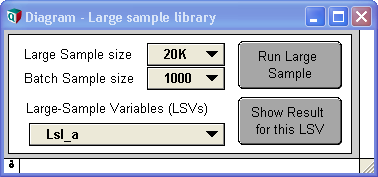
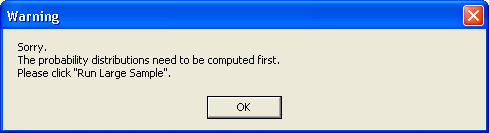
Enable comment auto-refresher