Difference between revisions of "Attribute panel"
(First cut on Callout Annotation for diagram) |
(Description of the More... option, a release 6.3 addition.) |
||
| (7 intermediate revisions by 2 users not shown) | |||
| Line 3: | Line 3: | ||
[[Category: Attributes]] | [[Category: Attributes]] | ||
<breadcrumbs>Analytica User Guide > Examining a Model > {{PAGENAME}}</breadcrumbs> | <breadcrumbs>Analytica User Guide > Examining a Model > {{PAGENAME}}</breadcrumbs> | ||
| + | {{ReleaseBar}} | ||
The '''''Attribute panel '''''offers a handy way to rapidly explore the [[definition]]s, descriptions, or other [[attributes]] of the variables and other nodes in a [[Diagram window]]. You can open the panel below the diagram, and use it to view or edit any attribute of the node you select. It shows the same attributes that you can see in the [[Object window]], and often several other attributes. | The '''''Attribute panel '''''offers a handy way to rapidly explore the [[definition]]s, descriptions, or other [[attributes]] of the variables and other nodes in a [[Diagram window]]. You can open the panel below the diagram, and use it to view or edit any attribute of the node you select. It shows the same attributes that you can see in the [[Object window]], and often several other attributes. | ||
| + | {{Release||4.6| | ||
:[[File:Chapter1_43.png]] | :[[File:Chapter1_43.png]] | ||
| + | }}{{Release|5.0|| | ||
{{CalloutAnnotationBlock|[[image:Rent vs Buy Model Diagram.png]]| | {{CalloutAnnotationBlock|[[image:Rent vs Buy Model Diagram.png]]| | ||
| − | {{CalloutAnnotation|Select node to see its attribute below|pt=32,92|v= | + | {{CalloutAnnotation|Select node to see its attribute below|pt=32,92|v=70|style=border-style:none;padding:0px;text-align:right}} |
| − | {{CalloutAnnotation|Panel opener is open|pt=11,358|v= | + | {{CalloutAnnotation|Panel opener is open|pt=11,358|v=350|style=border-style:none;padding:0px;text-align:right}} |
| − | {{CalloutAnnotation|Drag partition to change panel height|pt= | + | {{CalloutAnnotation|Drag partition to change panel height|pt=452,360|path=l|v=340|style=border-style:none;padding:0px;left:690px}} |
| − | {{CalloutAnnotation|Title of the selected object|pt=13,377|v=380}} | + | {{CalloutAnnotation|Title of the selected object|pt=13,377|v=380|style=border-style:none;padding:0px;text-align:right}} |
| − | {{CalloutAnnotation|Value of the attribute|pt=27, | + | {{CalloutAnnotation|Value of the attribute|pt=27,403|v=480|path=t|style=border-style:none;padding:0px;text-align:center;left:135px}} |
| − | {{CalloutAnnotation|Attribute menu from which you select the attribute to show|pt= | + | {{CalloutAnnotation|Attribute menu from which you select the attribute to show|pt=259,380|path=t|v=480|style=border-style:none;padding:0px;text-align:center;left:380px}} |
| − | {{CalloutAnnotation|Drag box to change panel height and diagram width|pt= | + | {{CalloutAnnotation|Drag box to change panel height and diagram width|pt=451,446|path=t|v=480|style=border-style:none;padding:0px;left:580px}} |
| − | }} | + | }}}} |
| − | Click the key icon [[File:Chapter1_44.png]] to open the '''Attribute '''panel. Here are things you can do in this panel: | + | Click the {{Release||4.6|key icon [[File:Chapter1_44.png]]}}{{Release|5.0||panel opener icon [[image:Attribute panel opener button.png]]}} to open the '''Attribute '''panel. Here are things you can do in this panel: |
* Select another node in the diagram to see the selected attribute of a different object. | * Select another node in the diagram to see the selected attribute of a different object. | ||
| Line 28: | Line 31: | ||
{{Release|5.0|| | {{Release|5.0|| | ||
{{CalloutAnnotationBlock|[[Image:AttributePanel.png|center]] | {{CalloutAnnotationBlock|[[Image:AttributePanel.png|center]] | ||
| − | {{CalloutAnnotation|[[image:AttributeMenuVariableOptions.png]] | + | {{CalloutAnnotation|[[image:AttributeMenuVariableOptions{{Release|6.3||6_3}}.png]] |
'''Variable'''|v=150|pt=239,33|path=t|style=border-style:none;padding:0px;text-align:center}} | '''Variable'''|v=150|pt=239,33|path=t|style=border-style:none;padding:0px;text-align:center}} | ||
| − | {{CalloutAnnotation|[[image:AttributeMenuModuleOptions.png]] | + | {{CalloutAnnotation|[[image:AttributeMenuModuleOptions{{Release|6.3||6_3}}.png]] |
'''Module'''|v=150|pt=239,33|path=t|style=border-style:none;padding:0px;left:230px;text-align:center}} | '''Module'''|v=150|pt=239,33|path=t|style=border-style:none;padding:0px;left:230px;text-align:center}} | ||
| − | {{CalloutAnnotation|[[image:AttributeMenuFunctionOptions.png]] | + | {{CalloutAnnotation|[[image:AttributeMenuFunctionOptions{{Release|6.3||6_3}}.png]] |
'''Function'''|v=150|pt=239,33|path=t|style=border-style:none;padding:0px;left:460px;text-align:center}} | '''Function'''|v=150|pt=239,33|path=t|style=border-style:none;padding:0px;left:460px;text-align:center}} | ||
|styleRhs=left:0px;height:650px;width:680px;text-align:center | |styleRhs=left:0px;height:650px;width:680px;text-align:center | ||
| Line 40: | Line 43: | ||
If you try to see an attribute not defined for an object, it shows its description. | If you try to see an attribute not defined for an object, it shows its description. | ||
| − | See the [[Glossary]] for descriptions of these attributes. To display other attributes or to add new attributes, see [[Managing attributes]]. | + | See the [[Glossary]] for descriptions of these attributes. |
| + | |||
| + | For simplicity, less common attributes are not usually on the dropdown. {{Release|6.3||The '''More...''' option displays a submenu where you can add or remove an attribute from the menu for the current object only. This adds (or removes) the attribute to the menu and selects it for editing.}} To display other attributes or to add new attributes to the dropdown{{Release|6.3|| for all objects, so it is always or never there}}, see [[Managing attributes]]. | ||
| − | To close the '''Attribute '''panel, click the key icon [[File:Chapter1_44.png]] again. | + | To close the '''Attribute '''panel, click the {{Release||4.6|key icon [[File:Chapter1_44.png]]}}{{Release|5.0||panel opener button [[image:Attribute panel closer button.png]]}} again. |
==See Also== | ==See Also== | ||
Latest revision as of 18:33, 4 April 2023
| Release: |
4.6 • 5.0 • 5.1 • 5.2 • 5.3 • 5.4 • 6.0 • 6.1 • 6.2 • 6.3 • 6.4 • 6.5 • 6.6 |
|---|
The Attribute panel offers a handy way to rapidly explore the definitions, descriptions, or other attributes of the variables and other nodes in a Diagram window. You can open the panel below the diagram, and use it to view or edit any attribute of the node you select. It shows the same attributes that you can see in the Object window, and often several other attributes.
Click the panel opener icon ![]() to open the Attribute panel. Here are things you can do in this panel:
to open the Attribute panel. Here are things you can do in this panel:
- Select another node in the diagram to see the selected attribute of a different object.
- Click the background of the diagram to see the attributes of the parent module.
- Select another option from the Attribute menu to see a different attribute.
- To enter or edit the attribute value, make sure you are in edit mode, and click in the Attribute panel, and start typing. (Not all attributes are user-editable.)
Different classes of objects have different sets of attributes.
If you try to see an attribute not defined for an object, it shows its description.
See the Glossary for descriptions of these attributes.
For simplicity, less common attributes are not usually on the dropdown. The More... option displays a submenu where you can add or remove an attribute from the menu for the current object only. This adds (or removes) the attribute to the menu and selects it for editing. To display other attributes or to add new attributes to the dropdown for all objects, so it is always or never there, see Managing attributes.
To close the Attribute panel, click the panel opener button ![]() again.
again.
See Also
- Attributes
- Manage attributes
- Objects and Their Attributes
- To edit an attribute
- Entering Attributes using the Attribute panel
- Tutorial: Using the Attribute panel
- Tutorial: Creating and entering attributes using the Attribute panel
- Tutorial: Inspecting definitions in the Attribute panel
- Tutorial: Inspecting values in the Attribute panel
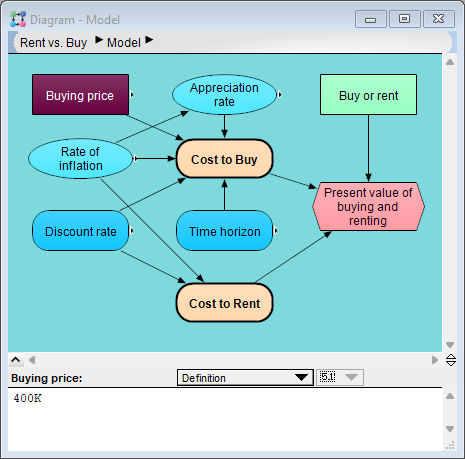




Enable comment auto-refresher