Difference between revisions of "The Expression popup menu"
| Line 31: | Line 31: | ||
==See Also== | ==See Also== | ||
* [[Creating_Models#Expression_Assist|Expression Assist]] | * [[Creating_Models#Expression_Assist|Expression Assist]] | ||
| + | * [[ProbTable]] | ||
| + | * [[Choice]] | ||
| + | |||
<footer>Creating or editing a definition / {{PAGENAME}} / Expression Assist</footer> | <footer>Creating or editing a definition / {{PAGENAME}} / Expression Assist</footer> | ||
Revision as of 01:33, 1 March 2016
Click expr to see the Expression popup menu. The expr menu shows the type of the definition, which is an empty expression in the following figure.
Use this popup menu to change the definition to one of several common kinds of expressions. The entries in this menu depend on the class of the node being defined.
Expression: Shows the definition as a mathematical expression, even if it was defined using the other expression types in this popup menu.
List: Creates an ordered set of expressions or numbers.
Labels: Creates an ordered set of text labels.
Sequence: Creates a list of numerical values.
Table: Creates an array of numbers or expressions.
Probability Table: Creates an array defining probabilities (numbers or expressions) across the domain of a discrete (chance) variable.
Distribution: Creates an uncertain definition by selecting a function from the Distribution System library.
Choice: Creates a popup menu for choosing one or all elements from a list.
Other: Opens the Object Finder dialog, which is described in the next section. Changes the definition to the function or variable that you select from the Object Finder.
See Also
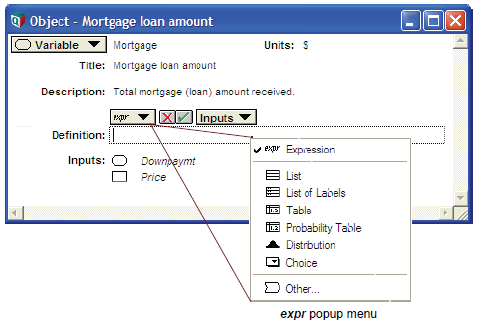

Enable comment auto-refresher