Attribute panel
| Release: |
|---|
The Attribute panel offers a handy way to rapidly explore the definitions, descriptions, or other attributes of the variables and other nodes in a Diagram window. You can open the panel below the diagram, and use it to view or edit any attribute of the node you select. It shows the same attributes that you can see in the Object window, and often several other attributes.
Click the panel opener icon ![]() to open the Attribute panel. Here are things you can do in this panel:
to open the Attribute panel. Here are things you can do in this panel:
- Select another node in the diagram to see the selected attribute of a different object.
- Click the background of the diagram to see the attributes of the parent module.
- Select another option from the Attribute menu to see a different attribute.
- To enter or edit the attribute value, make sure you are in edit mode, and click in the Attribute panel, and start typing. (Not all attributes are user-editable.)
Different classes of objects have different sets of attributes.
If you try to see an attribute not defined for an object, it shows its description.
See the Glossary for descriptions of these attributes.
For simplicity, less common attributes are not usually on the dropdown. The More... option displays a submenu where you can add or remove an attribute from the menu for the current object only. This adds (or removes) the attribute to the menu and selects it for editing. To display other attributes or to add new attributes to the dropdown for all objects, so it is always or never there, see Managing attributes.
To close the Attribute panel, click the panel opener button ![]() again.
again.
See Also
- Attributes
- Manage attributes
- Objects and Their Attributes
- To edit an attribute
- Entering Attributes using the Attribute panel
- Tutorial: Using the Attribute panel
- Tutorial: Creating and entering attributes using the Attribute panel
- Tutorial: Inspecting definitions in the Attribute panel
- Tutorial: Inspecting values in the Attribute panel
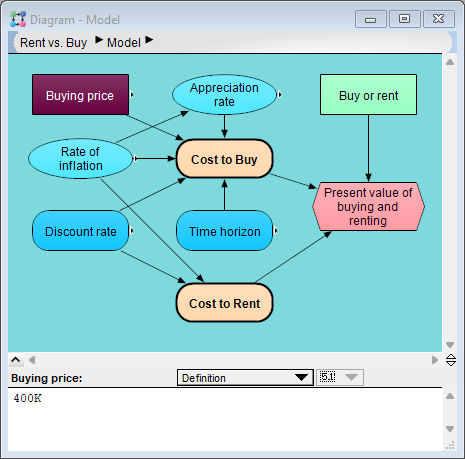




Enable comment auto-refresher