ACP Group Plans
<<Back to Analytica Cloud Platform
ACP Group Plans for Managers and Admins
With an ACP Group Account users can share Analytica models with each other and deploy models to end users to run via the web. An administrator can set up multiple projects, invite new users, and set their roles on each project as a Reviewer, Author, or Manager. This page introduces the features of a Group Account.
The Models tab
After logging into a Group account, you'll first see the Models tab, which lists the Models (and any data files) for a selected Project:
Users and Account tabs
Users and Account tabs
Models Tab
Choose Account and Project.
Choose Account and Project.
Search field
Select a file to download or delete it.
It has these elements:
- Account menu: If there is more than one, Press to see the list of Accounts you are a member of.
- Project menu: Press to see a menu of your projects and select the project you want to view. It shows all the projects of which you are a member. When you log in, it shows the project you were in when you last logged out.
- Models: The list of models, spreadsheets, or other data files in this project. Initially, they are sorted by Save date, most recent first. Click on the header "Model" to sort them alphabetically. Click again on Model to reverse the sort order by name, or sort by Save Date or File Size by clicking on the column headers..
- Search field: Search for file names by entering text in the Search box. The model list adjusts to match file names containing that text as it is entered.
User Types
There are four types of user in an ACP Group account. (Although this page is specifically for Authors and reviewers, this table lists the access for each type of user.)
| Privileges | Admin | Manager | Author | Reviewer |
|---|---|---|---|---|
| Run models | ✓ | ✓ | ✓ | ✓ |
| Save changes to models | ✓ | ✓ | ✓ | ✓ |
| Up and download models | ✓ | ✓ | ✓ | |
| Upload data files and spreadsheets | ✓ | ✓ | ✓ | ✓ |
| Delete models | ✓ | ✓ | ✓ | |
| Send email invites | ✓ | ✓ | ✓ | |
| Add / Remove Projects | ✓ | |||
| Add / Manage users | ✓ | ✓ |
- A user may have access to one or several projects, and may have different levels of access in each project.
- A user has the same password for all projects.
- A Manager for a project may add new users, including other Managers, and change access levels.
Users Tab
- Authors and reviewers can browse other members in the project, and their project roles, but they cannot change them.
See Also
Comments
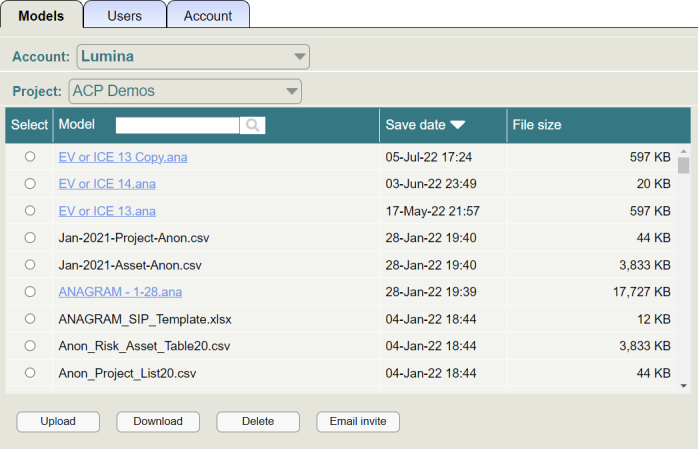
Enable comment auto-refresher