Right mouse button menus
This menu appears when you click your right mouse button on one or more nodes, a diagram background, or in other windows
The list of commands depends on the context. The menu displayed below is what you get when you right-click a node.
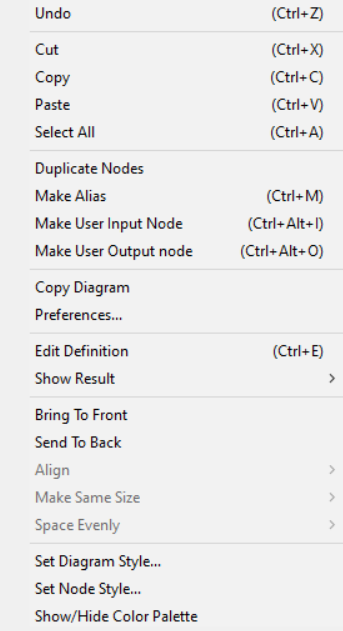
Menu item Description Undo Undoes your last action. “Can’t Undo” appears in this location if an undo is not possible. Cut Cuts the selected text, node(s), or table cells into the clipboard temporarily for pasting. Copy Copies the selected text, node(s), graph, or table cells into the clipboard temporarily for pasting. See Copying and Pasting. Paste Pastes the contents of the clipboard at the insertion point in a text, diagram, or table, or replaces the current selection. See Copying and Pasting. Select All Selects all the text in an attribute field, nodes in a diagram, or cells in a table. Duplicate Nodes Duplicates the selected nodes onto the same diagram. See “Duplicate nodes” in Create and edit nodes. Copy Diagram When a Diagram window is active, copies a picture of the diagram for pasting into a graphics application. See Copying and Pasting. Preferences Opens the Preferences dialog to examine or change various options. Edit Definition Opens the appropriate view for editing the definition of the selected variable. If the variable is defined as a distribution or sequence, the Object Finder opens. If it is defined as a table or probability table, its edit table window opens. Otherwise, an Object window or Attribute panel opens, depending on the Edit attributes setting in the Preferences dialog. Show Result Opens a Result window for the selected object. See Result window. Bring to Front Brings the selected object(s) to the front of the drawing order so that if the object(s) overlap any other elements, the object is visible. This menu option appears only when you right-click one or more nodes. This is the only way to move some nodes in front of others. Send to Back Sends the selected object(s) to the back of the drawing order so that the selected object(s) are drawn behind any overlapping elements. This menu option appears only when you right-click one or more nodes. This is the only way to move some nodes behind the others. Align Opens the Align submenu. Make Same Size Opens the Make Same Size submenu. Space Evenly Opens the Space Evenly submenu. Set Diagram Style Displays a Diagram style dialog to set default arrow displays, node size, and font for this diagram. See Diagram Style dialog. Set Node Style Displays Node style dialog to set arrow display and font for the selected node(s). See Node Style dialog. Show / Hide Color Palette Displays the color palette to set the color of the diagram background or of selected nodes. See “Recoloring nodes or background” in Color in influence diagrams.
See Also
Comments
Enable comment auto-refresher