Difference between revisions of "ACP Server License"
m |
|||
| Line 1: | Line 1: | ||
| − | [[Category: Analytica Cloud | + | [[Category: Analytica Cloud Platform]] |
[[Category: Analytica installation and licenses]] | [[Category: Analytica installation and licenses]] | ||
| + | <font color = "red">Under construction</font> | ||
| − | Any user of Analytica, even the [[Free Edition | + | Any user of Analytica, even the [[Free Edition]], can share models with end users to run in a web browser via the [[Analytica Cloud Platform]] (ACP). ACP is hosted on a Lumina cloud server for individual and Group ACP subscriptions. An organization can also purchase an ACP license to install on its own server computers. The advantages of running ACP on your own server are: |
* You can get reliably higher performance using a dedicated server that your organization is not sharing with other users. | * You can get reliably higher performance using a dedicated server that your organization is not sharing with other users. | ||
* There is no limit on CPU time per session and the number of users (other than the capacity of your server computer). | * There is no limit on CPU time per session and the number of users (other than the capacity of your server computer). | ||
| Line 15: | Line 16: | ||
==Server Requirements== | ==Server Requirements== | ||
The Analytica Cloud Player requires: | The Analytica Cloud Player requires: | ||
| − | * Windows Server 2003, | + | * Windows Server 2003 or later, or Windows 7 or later. (Server 2016 or later or Windows 10 or later recommended). |
| − | + | * * Minimum 4 GB RAM. 16GB+ recommended. | |
| − | * Minimum 4 GB RAM. 16GB+ recommended. | + | * A 64-bit Windows operating system. |
| − | * | + | * (Optional) If you want to use HTTPS instead of HTTP, you need to have an SSL certificate installed. |
| − | * (Optional) If you want to use HTTPS instead of HTTP, you need to have an SSL certificate installed. | ||
The Microsoft .NET framework 3.5 or later will also be installed if not already present during ACP installation. | The Microsoft .NET framework 3.5 or later will also be installed if not already present during ACP installation. | ||
| Line 25: | Line 25: | ||
==ACP Architecture== | ==ACP Architecture== | ||
| − | End users access and run ACP models via a standard internet browser, such as | + | End users access and run ACP models via a standard internet browser, such as Google Chrome or Microsoft Edge, running on each client computer. The web page loads ACP's ShockWave files (*.swf). Both the browser directly and the ACP shockwave communicate with the ACP server. |
ACP runs on a Windows server computer running any recent edition of Windows Server Operating System. | ACP runs on a Windows server computer running any recent edition of Windows Server Operating System. | ||
| Line 32: | Line 32: | ||
The ACP server has these software components, shown in the architecture diagram above: | The ACP server has these software components, shown in the architecture diagram above: | ||
| − | * | + | * Apache web server |
| − | * | + | * Microsoft Sql server (the express version works fine for smaller databases. |
| − | + | ||
| − | + | * '''Spreadsheets:''' Optionally, your models may access Excel spreadsheet files to read and/or write. It uses the same spreadsheet access functions available in Analytica. To support this, you will need to install Libxl or Office with Microsoft Excel on the server. | |
| − | * '''Spreadsheets:''' Optionally, your models may access Excel spreadsheet files to read and/or write. It uses the same spreadsheet access functions available in Analytica. To support this, you will need to install | ||
==ACP Security== | ==ACP Security== | ||
| − | You can configure ACP to run using HTTP or HTTPS. HTTPS provides industry-standard security for transferring data encrypted information over the internet. It is the same protocol used for example for online banking. To use HTTPS, you will need to purchase and install the SSL certificate for your server. | + | You can configure ACP to run using HTTP or HTTPS. HTTPS provides industry-standard security for transferring data encrypted information over the internet. It is the same protocol used for example for online banking. To use HTTPS, you will need to purchase and install the SSL certificate for your server. Free certificates are also available - you can Google '''"Free SSL certificates"''' for a list of providers. |
You can also encrypt your model files before uploading them to ACP, using standard features in Analytica Enterprise and Optimizer. Open your model in Analytica and from the '''File''' menu select '''Save a copy in...'''. This will display this dialog: | You can also encrypt your model files before uploading them to ACP, using standard features in Analytica Enterprise and Optimizer. Open your model in Analytica and from the '''File''' menu select '''Save a copy in...'''. This will display this dialog: | ||
| Line 48: | Line 47: | ||
Check the '''Lock and encrypt the copy''' checkbox indicated above to save a model in encrypted form. Analytica and ADE can run encrypted models, but there is no way to decrypt the source file. So, make sure to retain an unencrypted version of any model before encrypting it. | Check the '''Lock and encrypt the copy''' checkbox indicated above to save a model in encrypted form. Analytica and ADE can run encrypted models, but there is no way to decrypt the source file. So, make sure to retain an unencrypted version of any model before encrypting it. | ||
| − | + | Authentication: | |
| − | + | Firebase, | |
| − | + | Apache authentication - Apache password file, Windows SSPI , Microsoft active directory. | |
| − | |||
| − | |||
==Installing ACP== | ==Installing ACP== | ||
| − | You will need a computer server running Window server and | + | You will need a computer server running Window server and. ACP is usually installed on a server via remote desktop connection by a Lumina technical support person or a working with an IT person in your organization who has admin privileges on the server. These are the key steps: |
| − | ===1. Install | + | ===1. Install Apache=== |
| − | |||
:[[image:ADE Download.png]] | :[[image:ADE Download.png]] | ||
Revision as of 14:20, 20 June 2022
Under construction
Any user of Analytica, even the Free Edition, can share models with end users to run in a web browser via the Analytica Cloud Platform (ACP). ACP is hosted on a Lumina cloud server for individual and Group ACP subscriptions. An organization can also purchase an ACP license to install on its own server computers. The advantages of running ACP on your own server are:
- You can get reliably higher performance using a dedicated server that your organization is not sharing with other users.
- There is no limit on CPU time per session and the number of users (other than the capacity of your server computer).
- Your own IT department may configure custom firewalls and security options to protect confidential and proprietary data and models.
- You may purchase the Optimizer add-on and [1] for challenging optimization problems.
Please contact sales@Lumina.com or call us at (+01)-650-212-1212 for more information and pricing for an ACP server license.
Here is an overview of the ACP server requirements, architecture, security, installation process, and updates.
Server Requirements
The Analytica Cloud Player requires:
- Windows Server 2003 or later, or Windows 7 or later. (Server 2016 or later or Windows 10 or later recommended).
- * Minimum 4 GB RAM. 16GB+ recommended.
- A 64-bit Windows operating system.
- (Optional) If you want to use HTTPS instead of HTTP, you need to have an SSL certificate installed.
The Microsoft .NET framework 3.5 or later will also be installed if not already present during ACP installation.
ACP Architecture
End users access and run ACP models via a standard internet browser, such as Google Chrome or Microsoft Edge, running on each client computer. The web page loads ACP's ShockWave files (*.swf). Both the browser directly and the ACP shockwave communicate with the ACP server.
ACP runs on a Windows server computer running any recent edition of Windows Server Operating System.
The ACP server has these software components, shown in the architecture diagram above:
- Apache web server
- Microsoft Sql server (the express version works fine for smaller databases.
- Spreadsheets: Optionally, your models may access Excel spreadsheet files to read and/or write. It uses the same spreadsheet access functions available in Analytica. To support this, you will need to install Libxl or Office with Microsoft Excel on the server.
ACP Security
You can configure ACP to run using HTTP or HTTPS. HTTPS provides industry-standard security for transferring data encrypted information over the internet. It is the same protocol used for example for online banking. To use HTTPS, you will need to purchase and install the SSL certificate for your server. Free certificates are also available - you can Google "Free SSL certificates" for a list of providers.
You can also encrypt your model files before uploading them to ACP, using standard features in Analytica Enterprise and Optimizer. Open your model in Analytica and from the File menu select Save a copy in.... This will display this dialog:
Check the Lock and encrypt the copy checkbox indicated above to save a model in encrypted form. Analytica and ADE can run encrypted models, but there is no way to decrypt the source file. So, make sure to retain an unencrypted version of any model before encrypting it.
Authentication: Firebase, Apache authentication - Apache password file, Windows SSPI , Microsoft active directory.
Installing ACP
You will need a computer server running Window server and. ACP is usually installed on a server via remote desktop connection by a Lumina technical support person or a working with an IT person in your organization who has admin privileges on the server. These are the key steps:
1. Install Apache
When installing ADE you will need a valid Activation Code which Lumina will provide you when you purchase a license. If you want to run models using the Analytica Optimizer functions, you will need a license and Activation Code for ACP with Optimizer.
2. Configure IIS
Internet Information Services (IIS) is the Window's web server and ACP is installed as an "application". Once ADE has been installed, you need to configure the server to allow IIS to launch ADE. From the windows start menu, run dcomcnfg.exe and then give the IIS user name (usually DefaultAppPool) permission to launch ADE. Here's an screenshot from a Windows 2008 Server illustrating the process:
Here's an example of installing ACP as an application on Windows 2008 Server with IIS 7:
3. Install ACP Bundle
The ACP files required are distributed as a "bundle" which is typically a compressed archive like a "zip" file. The bundle will be made for your particular server. When configuring IIS, a folder for installing ACP was chosen. You will extract the zip files into that folder.
4. Set Windows Security
Usually, you will need to set access permissions for users to the folder in which you have installed ACP. Here is an example of setting up access permission in Window's Explorer, to give all Users access to the ACP folder:
Updating ACP for a New Release
Lumina periodically issues new releases for ACP with new features and bug fixes. For as long as you have active maintenance and support (included free for 12 months when you purchase an ACP license or subscription), Lumina will provide you free updates. We will provide instructions on how to perform each upgrade. Generally, the update consists of a few files to be copied into the ACP directory.
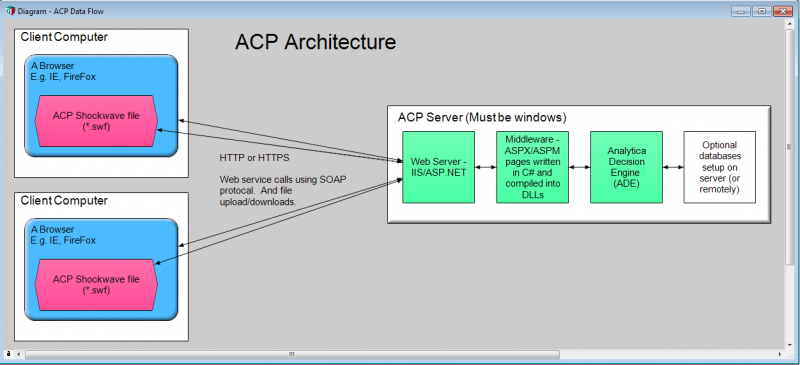

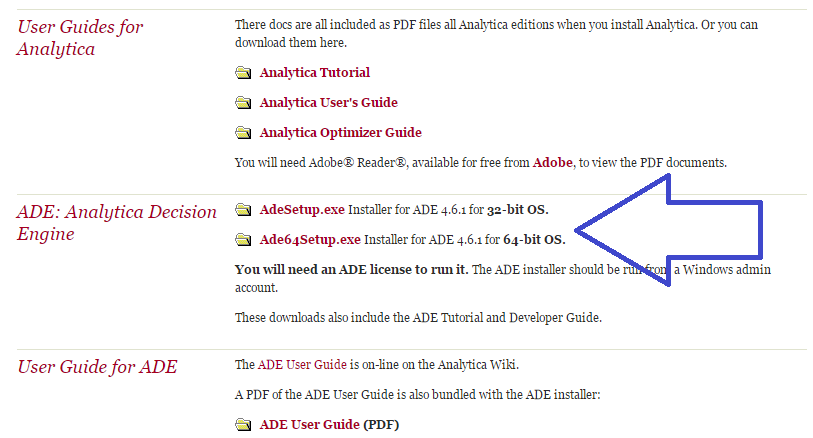
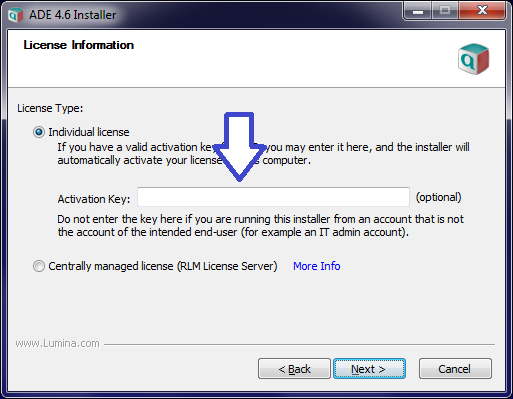
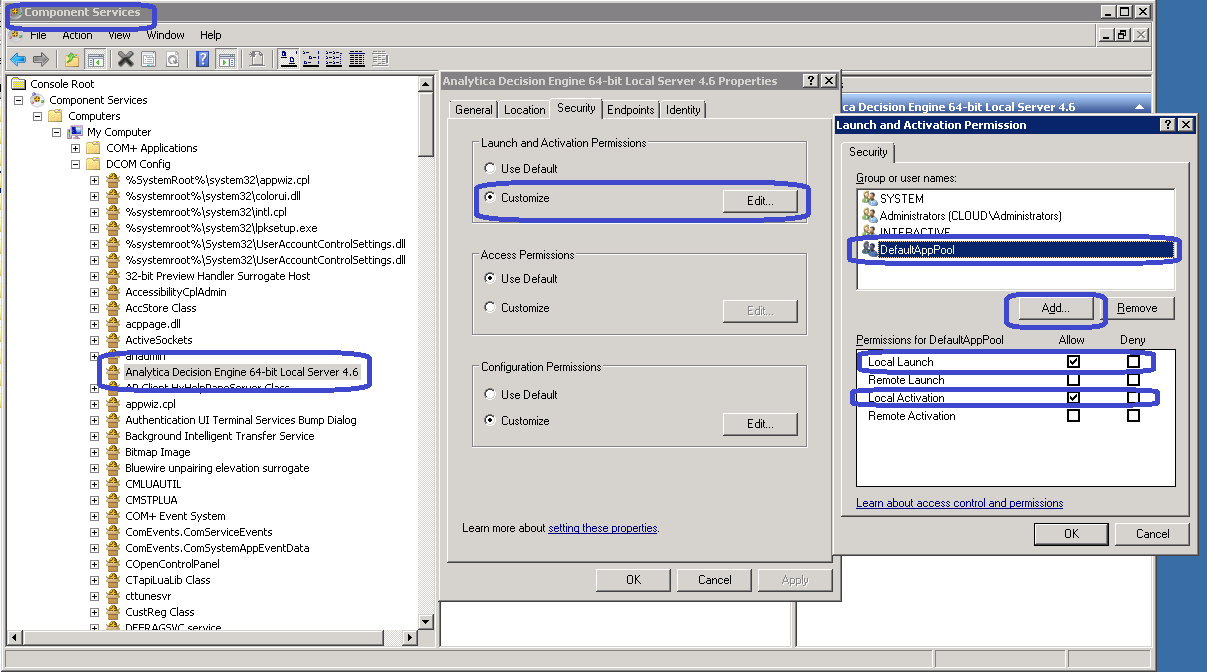
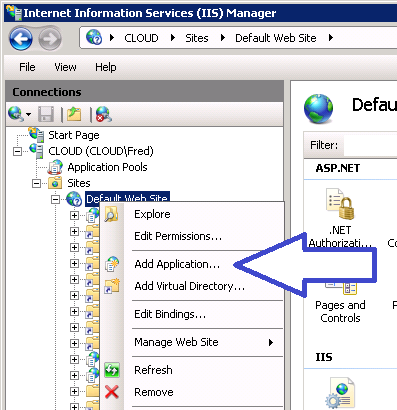
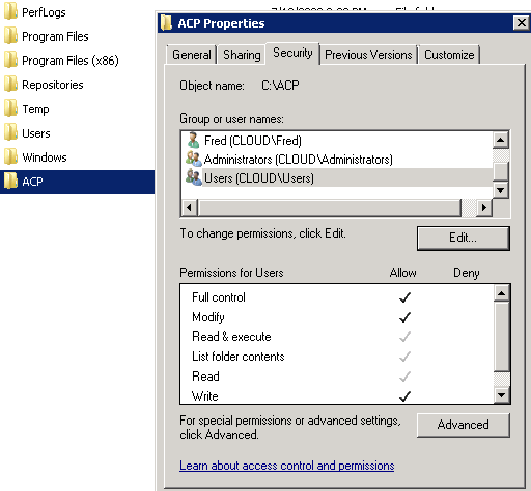
Enable comment auto-refresher