Difference between revisions of "ACP Group plans for Managers and Admins"
(Created page with "Category: Analytica Cloud Platform <<Back to Analytica Cloud Platform *With an ACP Group Account, A Subscription administrator (Adm...") |
|||
| (17 intermediate revisions by 2 users not shown) | |||
| Line 1: | Line 1: | ||
| − | [[Category: Analytica Cloud Platform]] | + | [[Category: Analytica Cloud Platform]] |
[[Analytica_Cloud_Platform#See_also|<<Back to Analytica Cloud Platform]] | [[Analytica_Cloud_Platform#See_also|<<Back to Analytica Cloud Platform]] | ||
| − | + | This page adds to the [[ACP Group Plans]] page - it introduces the Manager and Admin roles. __TOC__ | |
| − | + | == User roles== | |
| − | |||
| − | |||
| − | + | There are four user roles in an ACP Group or ACP Server Account. This table shows what each role can do in a Project: | |
| − | |||
| − | |||
| − | |||
| − | |||
| − | |||
| − | |||
| − | |||
| − | |||
| − | |||
| − | |||
| − | |||
| − | |||
| − | |||
| − | |||
| − | |||
| − | |||
| − | |||
| − | |||
| − | |||
| − | |||
| − | There are four | ||
{| class="wikitable" | {| class="wikitable" | ||
| Line 39: | Line 16: | ||
|- | |- | ||
|Run models | |Run models | ||
| − | |<span style="color:#32CD32">''' | + | |<!--<span style="color:#32CD32">'''N/A'''</span>--><span style="color:#32CD32">'''N/A'''</span> |
|<span style="color:#32CD32">'''✓'''</span> | |<span style="color:#32CD32">'''✓'''</span> | ||
|<span style="color:#32CD32">'''✓'''</span> | |<span style="color:#32CD32">'''✓'''</span> | ||
| Line 45: | Line 22: | ||
|- | |- | ||
|Save changes to models | |Save changes to models | ||
| − | |<span style="color:#32CD32">''' | + | |<span style="color:#32CD32">'''N/A'''</span> |
|<span style="color:#32CD32">'''✓'''</span> | |<span style="color:#32CD32">'''✓'''</span> | ||
|<span style="color:#32CD32">'''✓'''</span> | |<span style="color:#32CD32">'''✓'''</span> | ||
| Line 51: | Line 28: | ||
|- | |- | ||
|Up and download models | |Up and download models | ||
| − | |<span style="color:#32CD32">''' | + | |<span style="color:#32CD32">'''N/A'''</span> |
|<span style="color:#32CD32">'''✓'''</span> | |<span style="color:#32CD32">'''✓'''</span> | ||
|<span style="color:#32CD32">'''✓'''</span> | |<span style="color:#32CD32">'''✓'''</span> | ||
| Line 57: | Line 34: | ||
|- | |- | ||
|Upload data files and spreadsheets | |Upload data files and spreadsheets | ||
| − | |<span style="color:#32CD32">''' | + | |<span style="color:#32CD32">'''N/A'''</span> |
|<span style="color:#32CD32">'''✓'''</span> | |<span style="color:#32CD32">'''✓'''</span> | ||
|<span style="color:#32CD32">'''✓'''</span> | |<span style="color:#32CD32">'''✓'''</span> | ||
| Line 63: | Line 40: | ||
|- | |- | ||
|Delete models | |Delete models | ||
| − | |<span style="color:#32CD32">''' | + | |<span style="color:#32CD32">'''N/A'''</span> |
|<span style="color:#32CD32">'''✓'''</span> | |<span style="color:#32CD32">'''✓'''</span> | ||
|<span style="color:#32CD32">'''✓'''</span> | |<span style="color:#32CD32">'''✓'''</span> | ||
| Line 69: | Line 46: | ||
|- | |- | ||
|Send email invites | |Send email invites | ||
| − | |<span style="color:#32CD32">''' | + | |<span style="color:#32CD32">'''N/A'''</span> |
|<span style="color:#32CD32">'''✓'''</span> | |<span style="color:#32CD32">'''✓'''</span> | ||
|<span style="color:#32CD32">'''✓'''</span> | |<span style="color:#32CD32">'''✓'''</span> | ||
| | | | ||
|- | |- | ||
| − | |Add / Remove Projects | + | |<!--Add / Remove Projects-->Add Projects |
|<span style="color:#32CD32">'''✓'''</span> | |<span style="color:#32CD32">'''✓'''</span> | ||
| | | | ||
| Line 81: | Line 58: | ||
|- | |- | ||
|Add / Manage users | |Add / Manage users | ||
| − | |<span style="color:#32CD32">''' | + | |<span style="color:#32CD32">'''N/A'''</span> |
|<span style="color:#32CD32">'''✓'''</span> | |<span style="color:#32CD32">'''✓'''</span> | ||
| | | | ||
| Line 88: | Line 65: | ||
|} | |} | ||
| − | * A user may have access to one or several projects | + | * A user may have access to one or several projects. They may different roles (access) in each project. |
* A user has the same password for all projects. | * A user has the same password for all projects. | ||
| − | |||
| − | === | + | ===Admins=== |
| − | * Admin users | + | * Lumina sets up one or more Admin users as requested when creating a Group account or ACP server installation). |
| − | * Admin | + | * An Admin is an administrator of an ACP Group Account or ACP server account. An Admin can add projects, add managers for those projects, and create and manage other Admins. An Admin has access to the Home project. |
| + | * When an Admin adds a project, they become a Manager of that project. They can then invite other users to join the Project. | ||
| + | * An Admin is not a member of a project created by another Admin unless added by the project Manager. Their access within a project depends on their Role in each project. | ||
| − | * | + | ===Manager, Authors, and Reviewers === |
| − | * | + | * Managers, Authors and Reviewers are user roles within a Project. |
| + | * A Manager can invite new users to their Project, and set their roles as Reviewer, Author, or another Manager. | ||
| − | + | ==Users Tab== | |
| − | + | If you are a Manager in a Project, you can invite new users, change their role, or remove them from the Project. You use the '''Users''' tab to see current users and make these changes. | |
| − | If you are | ||
| − | * | + | * Only Admins and Managers see the Users tab. It is not visible to Authors and Reviewers. |
| − | + | {{CalloutAnnotationBlock|[[ File:ACP3 Users Tab 01.png]]| | |
| + | {{CalloutAnnotation|Enter text to search users.|v=142|pt=75,150|path=R(75,*)|}} | ||
| + | {{CalloutAnnotation|Press to manage user roles.|v=93|pt=325,177|path=R(325,*)|}} | ||
| + | {{CalloutAnnotation|Press to show all users.|v=410|pt=35,445|path=R(35,*)|}} | ||
| + | {{CalloutAnnotation|Press to open add users dialog.|v=443|pt=240,453|path=R(240,*)|}} | ||
| + | }} | ||
| − | === To add | + | === To add new users to a project === |
*Press the '''Add Users''' Button at the bottom of the Users list. | *Press the '''Add Users''' Button at the bottom of the Users list. | ||
*Enter the email address(es) of the new user(s). | *Enter the email address(es) of the new user(s). | ||
*Separate email addresses by a comma or space if you add multiple users. | *Separate email addresses by a comma or space if you add multiple users. | ||
*Select the User role as Manager, Reviewer or Author. (When adding multiple users, they must all have the same role on the project. To add users with different roles, add users with each role as a separate group.) | *Select the User role as Manager, Reviewer or Author. (When adding multiple users, they must all have the same role on the project. To add users with different roles, add users with each role as a separate group.) | ||
| − | *Optionally, edit the email | + | *Optionally, edit the email to invite the new users. |
*Press the '''Invite and add Users''' button. | *Press the '''Invite and add Users''' button. | ||
<!-- not implemented in ACP3 After sending the invitation, you will receive a cc of the email to confirm it went out.--> | <!-- not implemented in ACP3 After sending the invitation, you will receive a cc of the email to confirm it went out.--> | ||
<!--If an invited user is not already a user on another project in this Account, their invitation email will contain a randomized password. When they first sign in to the group account, ACP will prompt them to change their password. | <!--If an invited user is not already a user on another project in this Account, their invitation email will contain a randomized password. When they first sign in to the group account, ACP will prompt them to change their password. | ||
| − | :Each user may have only one ACP password at a time on an ACP server. A user with an existing ACP password, e.g. for an individual ACP account or another | + | :Each user may have only one ACP password at a time on an ACP server. A user with an existing ACP password, e.g. for an individual ACP account or another Group plan, will be asked to use their existing password.--> |
===Manage admin users=== | ===Manage admin users=== | ||
| − | * | + | |
| − | * | + | * There is at least one Subscription Admin for each Group Account. Lumina will set this up for you, or your server Admin will do it if your organization has it's own ACP server. |
| − | *Manage admin users by opening the Subscription Administration project (only present in Group accounts, and only visible to Account admins). | + | * Admins can add or remove other admins. |
| − | *The Subscription Administration project is different from others in that there are no models or models tab, and in the Users tab only 2 options in the Role in project pulldown menu. You can select Administrator (which makes the user an Administrator/Admin of the entire subscription), or not a member (they are not a subscription administrator). | + | * Manage admin users by opening the Subscription Administration project (only present in Group accounts, and only visible to Account admins). |
| − | *Changes to | + | * The Subscription Administration project is different from others in that there are no models or models tab, and in the Users tab only 2 options in the Role in project pulldown menu. You can select Administrator (which makes the user an Administrator/Admin of the entire subscription), or not a member (they are not a subscription administrator). |
| + | * Changes to Admin members are effective immediately - the SQL database is updated when you change the pulldown menu. | ||
:[[File:Subscription Administrator project01.png]] | :[[File:Subscription Administrator project01.png]] | ||
| Line 137: | Line 121: | ||
:[[File:ACP Show all users 01.png]] | :[[File:ACP Show all users 01.png]] | ||
| − | :*Press the 'Role in project' pulldown menu for a user to change the user role for the current project project, [ | + | :*Press the 'Role in project' pulldown menu for a user to change the user role for the current project project, [Remove, Manager, Author, Reviewer]. |
| − | :*[ | + | :*[Remove] removes the user from the account completely if they are only a member of one project. |
:[[File:ACP role in project 91.png|Size|]] | :[[File:ACP role in project 91.png|Size|]] | ||
| Line 146: | Line 130: | ||
[[File:ACP search users 01.png]] | [[File:ACP search users 01.png]] | ||
| − | ==Group Account - Add and delete Projects== | + | ==Group Account - Add Projects== |
| − | :*Account Admins can add or delete projects. | + | <!--==Group Account - Add and delete Projects== --> |
| + | :*Account Admins can add projects. | ||
| + | <!--:*Account Admins can add or delete projects. --> | ||
<!--Note: The 'Home' project can't be deleted.--> | <!--Note: The 'Home' project can't be deleted.--> | ||
| − | :*If you are an Admin, next to the Project pulldown menu there | + | :*If you are an Admin, next to the Project pulldown menu there is a '+' button. Select '+' to add a project, then enter the project name into the field provided. |
:*If you attempt to add a project with the same name as an existing project, you will be prompted to enter a new project name. | :*If you attempt to add a project with the same name as an existing project, you will be prompted to enter a new project name. | ||
| − | :*Select ' - ' to permanently delete a project. | + | <!--:*Select ' - ' to permanently delete a project.--> |
:[[File:Delete projects ACP 02.PNG]] | :[[File:Delete projects ACP 02.PNG]] | ||
| Line 177: | Line 163: | ||
--> | --> | ||
| + | ===The Models tab=== | ||
| + | After logging into a Group account, you'll first see the Models tab, which lists the Models (and any data files) for a selected Project: | ||
| + | |||
| + | {{CalloutAnnotationBlock|[[File:ACP3 group UI 01 mgr.png]]| | ||
| + | {{CalloutAnnotation|Add/Delete Project (admins only)|v=-16|pt=335,81|path=R(347,*)|}} | ||
| + | {{CalloutAnnotation|Add/Delete Project (admins only)|v=-16|pt=361,81|path=R(347,*)|}} | ||
| + | {{CalloutAnnotation|Select Account|v=38|pt=75,54|}} | ||
| + | {{CalloutAnnotation|Select Project|v=73|pt=73,88|}} | ||
| + | {{CalloutAnnotation|Click Model row header to sort by name|v=107|pt=65,125|}} | ||
| + | {{CalloutAnnotation|Search field|v=162|pt=125,130|path=R(125,*)|}} | ||
| + | {{CalloutAnnotation|Model file - click to open|v=200|pt=56,215|}} | ||
| + | {{CalloutAnnotation|Data file|v=357|pt=55,373|}} | ||
| + | }} | ||
| + | *'''Account menu:''' If you are a member of more than one, Press to see the list of Accounts you are a member of. | ||
| + | *'''Project menu:''' Press to see a menu of your projects and select the project you want to view. It shows all the projects of which you are a member. When you log in, it shows the project you were in when you last logged out. | ||
| + | * '''Add/Delete Project button:''' Only present for Admin users. Press to add a new project. or delete an existing one. | ||
| + | Only new projects which have not yet been used can be deleted. | ||
| + | *'''Models:''' The list of models, spreadsheets, or other data files in this project. Initially, they are sorted by Save date, most recent first. Click on the header "Model" to sort them alphabetically. Click again on Model to reverse the sort order by name, or sort by Save Date or File Size by clicking on the column headers.. | ||
| + | *'''Search field:''' Search for file names by entering text in the Search box. The model list adjusts to match file names containing that text as it is entered. | ||
==See Also== | ==See Also== | ||
* [[Analytica Cloud Platform]] | * [[Analytica Cloud Platform]] | ||
Latest revision as of 16:35, 10 April 2025
<<Back to Analytica Cloud Platform
This page adds to the ACP Group Plans page - it introduces the Manager and Admin roles.
User roles
There are four user roles in an ACP Group or ACP Server Account. This table shows what each role can do in a Project:
| Privileges | Admin | Manager | Author | Reviewer |
|---|---|---|---|---|
| Run models | N/A | ✓ | ✓ | ✓ |
| Save changes to models | N/A | ✓ | ✓ | ✓ |
| Up and download models | N/A | ✓ | ✓ | |
| Upload data files and spreadsheets | N/A | ✓ | ✓ | ✓ |
| Delete models | N/A | ✓ | ✓ | |
| Send email invites | N/A | ✓ | ✓ | |
| Add Projects | ✓ | |||
| Add / Manage users | N/A | ✓ |
- A user may have access to one or several projects. They may different roles (access) in each project.
- A user has the same password for all projects.
Admins
- Lumina sets up one or more Admin users as requested when creating a Group account or ACP server installation).
- An Admin is an administrator of an ACP Group Account or ACP server account. An Admin can add projects, add managers for those projects, and create and manage other Admins. An Admin has access to the Home project.
- When an Admin adds a project, they become a Manager of that project. They can then invite other users to join the Project.
- An Admin is not a member of a project created by another Admin unless added by the project Manager. Their access within a project depends on their Role in each project.
Manager, Authors, and Reviewers
- Managers, Authors and Reviewers are user roles within a Project.
- A Manager can invite new users to their Project, and set their roles as Reviewer, Author, or another Manager.
Users Tab
If you are a Manager in a Project, you can invite new users, change their role, or remove them from the Project. You use the Users tab to see current users and make these changes.
- Only Admins and Managers see the Users tab. It is not visible to Authors and Reviewers.
Enter text to search users.
Press to manage user roles.
Press to show all users.
Press to open add users dialog.
To add new users to a project
- Press the Add Users Button at the bottom of the Users list.
- Enter the email address(es) of the new user(s).
- Separate email addresses by a comma or space if you add multiple users.
- Select the User role as Manager, Reviewer or Author. (When adding multiple users, they must all have the same role on the project. To add users with different roles, add users with each role as a separate group.)
- Optionally, edit the email to invite the new users.
- Press the Invite and add Users button.
Manage admin users
- There is at least one Subscription Admin for each Group Account. Lumina will set this up for you, or your server Admin will do it if your organization has it's own ACP server.
- Admins can add or remove other admins.
- Manage admin users by opening the Subscription Administration project (only present in Group accounts, and only visible to Account admins).
- The Subscription Administration project is different from others in that there are no models or models tab, and in the Users tab only 2 options in the Role in project pulldown menu. You can select Administrator (which makes the user an Administrator/Admin of the entire subscription), or not a member (they are not a subscription administrator).
- Changes to Admin members are effective immediately - the SQL database is updated when you change the pulldown menu.
Manage users in a Group account
- Initially only the users who are a member of the selected project will be listed.
- For Admins and Managers, to see all users including those who are not members of this project, press the "Show all Users" button. Once this button is pressed the button text changes to "Only show members".
- Press the 'Role in project' pulldown menu for a user to change the user role for the current project project, [Remove, Manager, Author, Reviewer].
- [Remove] removes the user from the account completely if they are only a member of one project.
- The Users tab shows a search box: As you type into that box, the list adjusts to show only members whose email name or organization (e.g. Lumina.com) matches what you’ve typed so far.
Group Account - Add Projects
- Account Admins can add projects.
- If you are an Admin, next to the Project pulldown menu there is a '+' button. Select '+' to add a project, then enter the project name into the field provided.
- If you attempt to add a project with the same name as an existing project, you will be prompted to enter a new project name.
The Models tab
After logging into a Group account, you'll first see the Models tab, which lists the Models (and any data files) for a selected Project:
Add/Delete Project (admins only)
Add/Delete Project (admins only)
Select Account
Select Project
Click Model row header to sort by name
Search field
Model file - click to open
Data file
- Account menu: If you are a member of more than one, Press to see the list of Accounts you are a member of.
- Project menu: Press to see a menu of your projects and select the project you want to view. It shows all the projects of which you are a member. When you log in, it shows the project you were in when you last logged out.
- Add/Delete Project button: Only present for Admin users. Press to add a new project. or delete an existing one.
Only new projects which have not yet been used can be deleted.
- Models: The list of models, spreadsheets, or other data files in this project. Initially, they are sorted by Save date, most recent first. Click on the header "Model" to sort them alphabetically. Click again on Model to reverse the sort order by name, or sort by Save Date or File Size by clicking on the column headers..
- Search field: Search for file names by entering text in the Search box. The model list adjusts to match file names containing that text as it is entered.
See Also
Comments
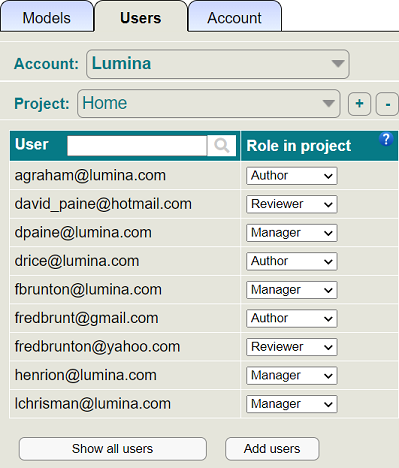



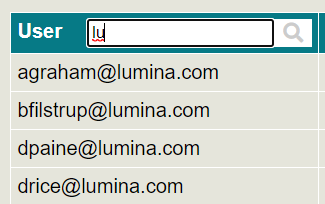

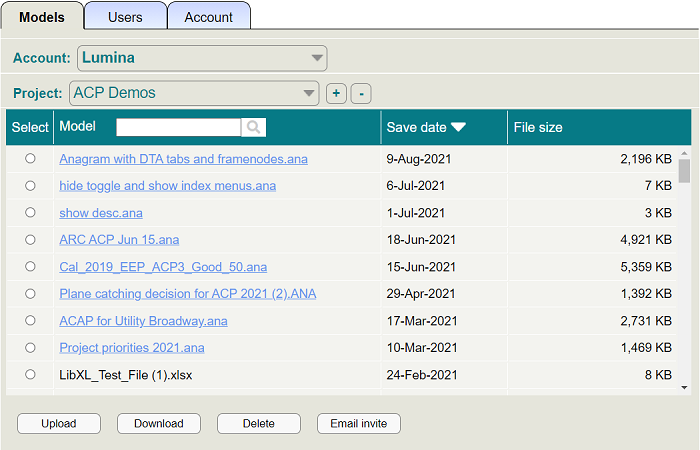
Enable comment auto-refresher