Difference between revisions of "Open these docs from Analytica"
m |
|||
| (13 intermediate revisions by 3 users not shown) | |||
| Line 1: | Line 1: | ||
| − | [[Category: Analytica | + | [[Category: Analytica Docs]] |
| − | + | As you use Analytica on the Desktop, it's very handy to link to these Analytic docs online to find and learn about a particular feature or function. Here are four quick ways to do that. | |
| − | == | + | == Use the Find dialog to search docs online == |
| − | + | :[[File:Find dialog with Open this wiki.png|400px]] | |
| + | |||
| + | # To open the [[Find dialog]], click [[File:Find magnifying glass icon.jpg|20px]] in the [[toolbar]], or press ''control+F''. | ||
| + | # Type into the search box the name of a function, feature, concept, or whatever you are looking for. | ||
| + | # Click the '''on Docs''' button | ||
| + | It shows the docs page with matching title if there is one, or a list of search results. | ||
| + | |||
| + | == Access from the Analytica Help menu == | ||
| + | |||
| + | Inside Analytica, open the [[Help]] menu, and select [[Analytica User Guide| User Guide]], [[Optimizer |Optimizer]], [[Analytica Tutorial| Tutorial]], [[Analytica Docs| Docs Home page]], or [[Functions by category]]. It opens the selected docs page in your default web browser. | ||
:: [[File:Analytica wiki from Help menu.png|center]] | :: [[File:Analytica wiki from Help menu.png|center]] | ||
| − | |||
| − | |||
| − | |||
| − | |||
| − | |||
| − | |||
== Right-click on a Function name == | == Right-click on a Function name == | ||
| Line 22: | Line 25: | ||
# Double-click the identifier of a system function, say, '''NPV''', to select it. | # Double-click the identifier of a system function, say, '''NPV''', to select it. | ||
# '''Right click''' to open the context menu | # '''Right click''' to open the context menu | ||
| − | # Select ''' | + | # Select '''Docs help on NPV''' to open its docs page with a full description and examples: |
:: [[File:Right click on function identifier.png|center|frameless|Select function name, open right-click menu, and select '''Wiki help''']] | :: [[File:Right click on function identifier.png|center|frameless|Select function name, open right-click menu, and select '''Wiki help''']] | ||
| Line 30: | Line 33: | ||
[[File:Definition menu and submenu.jpg|400px]] | [[File:Definition menu and submenu.jpg|400px]] | ||
| − | + | When you select a function, it opens an Object window with a description -- like this one for [[Factorial]]: | |
[[File:Object view for Factorial function.jpg|400px]] | [[File:Object view for Factorial function.jpg|400px]] | ||
| − | + | For more, click the blue link <u style="color: blue">Docs help on Factorial(...) </u>to open its doc page online. | |
== See also == | == See also == | ||
| − | * [[What | + | * [[What are these Analytica docs?]] |
| − | * [[Comments and suggestions for Analytica | + | * [[Comments and suggestions for Analytica docs]] |
| + | |||
| + | == History == | ||
| + | |||
| + | * Prior to [[Analytica 5.0]], the first three options in the [[Help]] menu opened PDF documents instead of online pages. | ||
Latest revision as of 01:02, 23 May 2025
As you use Analytica on the Desktop, it's very handy to link to these Analytic docs online to find and learn about a particular feature or function. Here are four quick ways to do that.
Use the Find dialog to search docs online
- To open the Find dialog, click
 in the toolbar, or press control+F.
in the toolbar, or press control+F. - Type into the search box the name of a function, feature, concept, or whatever you are looking for.
- Click the on Docs button
It shows the docs page with matching title if there is one, or a list of search results.
Inside Analytica, open the Help menu, and select User Guide, Optimizer, Tutorial, Docs Home page, or Functions by category. It opens the selected docs page in your default web browser.
Right-click on a Function name
In the Definition of a variable:
- Double-click the identifier of a system function, say, NPV, to select it.
- Right click to open the context menu
- Select Docs help on NPV to open its docs page with a full description and examples:
From the Definition menu, go down the menu hierarchy and select a function or system variable:
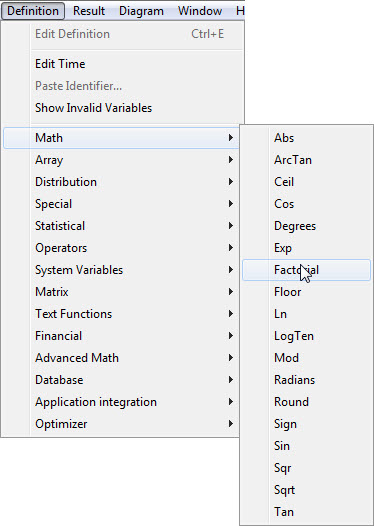
When you select a function, it opens an Object window with a description -- like this one for Factorial:
For more, click the blue link Docs help on Factorial(...) to open its doc page online.
See also
History
- Prior to Analytica 5.0, the first three options in the Help menu opened PDF documents instead of online pages.



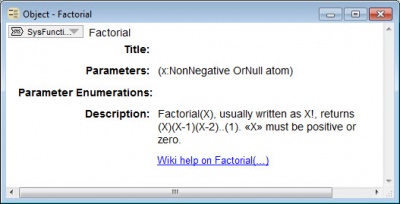
Enable comment auto-refresher