Difference between revisions of "Node Alignment, Sizing, and Spacing"
| Line 1: | Line 1: | ||
| + | [[Category: Concepts]] | ||
| + | |||
| + | __TOC__ | ||
| + | |||
| + | |||
Analytica has built-in node alignment, sizing, and spacing features to make organizing models easy. To access these features, select '''Diagram''' under the main menu to find the following submenus: Align, Make Same Size, and Space Evenly. | Analytica has built-in node alignment, sizing, and spacing features to make organizing models easy. To access these features, select '''Diagram''' under the main menu to find the following submenus: Align, Make Same Size, and Space Evenly. | ||
| Line 7: | Line 12: | ||
==Align== | ==Align== | ||
Align features align the specified edges or centers of a node to the last selected node. Align features include: | Align features align the specified edges or centers of a node to the last selected node. Align features include: | ||
| − | *Left Edges ( | + | *Left Edges (''Ctrl+Left'') |
| − | *Centers Left and Right ( | + | *Centers Left and Right (''Ctrl+F9'') |
| − | *Right Edges ( | + | *Right Edges (''Ctrl+Right'') |
| − | *Left and Right Edges ( | + | *Left and Right Edges (''Ctrl+='') |
| − | *Top Edges ( | + | *Top Edges (''Ctrl+Up'') |
| − | *Centers Up and Down ( | + | *Centers Up and Down (''Shift+F9'') |
| − | *Bottom Edges ( | + | *Bottom Edges (''Ctrl+Down'') |
Example of using align features to organize a model: | Example of using align features to organize a model: | ||
| + | :{| border="0" | ||
| + | |bgcolor=white|[[image:Unaligned.jpg|frame|<center>Unaligned model</center>]] | ||
| + | |bgcolor=white|[[image:Aligned.jpg|frame|<center>Model organized using only Align features</center>]] | ||
| + | |} | ||
| + | |||
| + | :{| border="0" | ||
| + | |bgcolor=white|[[image:Unaligned.jpg|frame|200px|<center>Unaligned model</center>]] | ||
| + | |bgcolor=white|[[image:Aligned.jpg|frame|200px|<center>Model organized using only Align features</center>]] | ||
| + | |} | ||
| + | |||
{| | {| | ||
|[[File:Unaligned.jpg|thumb|500px|Unaligned model]] | |[[File:Unaligned.jpg|thumb|500px|Unaligned model]] | ||
| Line 23: | Line 38: | ||
==Make Same Size== | ==Make Same Size== | ||
Make Same Size features make the specified dimensions of a node the same size as the last selected node. Make Same Size keyboard shortcuts require two separate keystrokes and include the following features: | Make Same Size features make the specified dimensions of a node the same size as the last selected node. Make Same Size keyboard shortcuts require two separate keystrokes and include the following features: | ||
| − | *Width (=,Right) | + | *Width (=, Right) |
| − | *Height (=,Down) | + | *Height (=, Down) |
| − | *Both (=,=) | + | *Both (=, =) |
Example of using make same size features to organize a model: | Example of using make same size features to organize a model: | ||
| Line 35: | Line 50: | ||
==Space Evenly== | ==Space Evenly== | ||
Space evenly spaces nodes evenly between the extreme left and right (or top and bottom, depending on which option is selected) nodes. Nodes will be assumed to be in their own rows or columns. Space evenly keyboard shortcuts require two separate keystrokes and include the following options: | Space evenly spaces nodes evenly between the extreme left and right (or top and bottom, depending on which option is selected) nodes. Nodes will be assumed to be in their own rows or columns. Space evenly keyboard shortcuts require two separate keystrokes and include the following options: | ||
| − | *Across (=,a) | + | *Across (=, a) |
| − | *Down (=,d) | + | *Down (=, d) |
| − | *Across, on grid (=,A) | + | *Across, on grid (=, A) |
| − | *Down, on grid (=,D) | + | *Down, on grid (=, D) |
Space evenly works best in one direction -- i.e. if you are trying to space all of the rows in one column or all of the columns in one row. Using space evenly in both directions can actually make a model look even more complicated, like so: | Space evenly works best in one direction -- i.e. if you are trying to space all of the rows in one column or all of the columns in one row. Using space evenly in both directions can actually make a model look even more complicated, like so: | ||
| Line 51: | Line 66: | ||
|[[File:SpaceEvenly.jpg|thumb|500px|Model organized using space evenly Across and Down]] | |[[File:SpaceEvenly.jpg|thumb|500px|Model organized using space evenly Across and Down]] | ||
|} | |} | ||
| + | |||
| + | ==See Also== | ||
| + | * [[User input nodes and user output nodes]] | ||
| + | * [[Diagram window]] | ||
Revision as of 23:35, 9 March 2016
Analytica has built-in node alignment, sizing, and spacing features to make organizing models easy. To access these features, select Diagram under the main menu to find the following submenus: Align, Make Same Size, and Space Evenly.
Alignment, Sizing and Spacing features work on all nodes, including input and output nodes. These features will align, size, and space all of the selected nodes to the last selected node. When selecting nodes, keep in mind that the entirety of a node must be in the selection space for it to be selectively. Alternatively, nodes can be clicked on directly for selection. Holding down shift while selecting nodes allows a user to continue adding or subtracting from their currently selection.
Using a combination of alignment, sizing and spacing features is best to produce a well-organized model.
Align
Align features align the specified edges or centers of a node to the last selected node. Align features include:
- Left Edges (Ctrl+Left)
- Centers Left and Right (Ctrl+F9)
- Right Edges (Ctrl+Right)
- Left and Right Edges (Ctrl+=)
- Top Edges (Ctrl+Up)
- Centers Up and Down (Shift+F9)
- Bottom Edges (Ctrl+Down)
Example of using align features to organize a model:
Make Same Size
Make Same Size features make the specified dimensions of a node the same size as the last selected node. Make Same Size keyboard shortcuts require two separate keystrokes and include the following features:
- Width (=, Right)
- Height (=, Down)
- Both (=, =)
Example of using make same size features to organize a model:
Space Evenly
Space evenly spaces nodes evenly between the extreme left and right (or top and bottom, depending on which option is selected) nodes. Nodes will be assumed to be in their own rows or columns. Space evenly keyboard shortcuts require two separate keystrokes and include the following options:
- Across (=, a)
- Down (=, d)
- Across, on grid (=, A)
- Down, on grid (=, D)
Space evenly works best in one direction -- i.e. if you are trying to space all of the rows in one column or all of the columns in one row. Using space evenly in both directions can actually make a model look even more complicated, like so:
However, space evenly can be used first to make columns of the same width. Then you can align the top and bottom nodes to a grid and space the rows evenly like so:

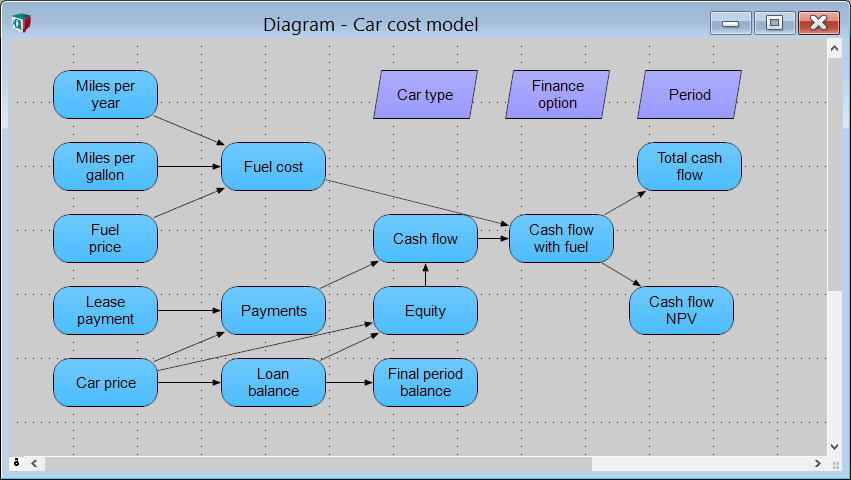






Enable comment auto-refresher