Difference between revisions of "Entering Attributes using the Attribute panel"
| Line 1: | Line 1: | ||
| − | :'''a.''' Select | + | [[Category: Concepts]] |
| − | :'''b.''' Click the ‘Key icon’ to display the Attribute panel. The attribute panel should appear below the diagram window and its popup menu should display ‘description’ | + | |
| − | [[Image:Key icon.jpg]] | + | :'''a.''' Select <code>Miles per gallon</code> node |
| − | :'''c.''' Click in the panel and type | + | :'''b.''' Click the ‘Key icon’ to display the [[Attribute panel]]. The [[attribute panel]] should appear below the [[diagram window]] and its popup menu should display ‘description’ |
| − | [[Image:MPG description.jpg]] | + | |
| + | :[[Image:Key icon.jpg]] | ||
| + | |||
| + | :'''c.''' Click in the panel and type <code>Average number of miles per gallon obtained by car.</code> | ||
| + | |||
| + | :[[Image:MPG description.jpg]] | ||
| + | |||
:'''d.''' Select ‘Units’ from the Attributes popup menu. | :'''d.''' Select ‘Units’ from the Attributes popup menu. | ||
| − | [[Image:Units attribute.jpg]] | + | |
| + | :[[Image:Units attribute.jpg]] | ||
| + | |||
:'''e.''' Type ‘miles/gallon’ | :'''e.''' Type ‘miles/gallon’ | ||
| − | :'''f.''' Press | + | :'''f.''' Press ''Alt+Enter'' |
:'''g.''' Select ‘Definition’ from the Attributes popup menu | :'''g.''' Select ‘Definition’ from the Attributes popup menu | ||
:'''h.''' Click ‘expr’ and select ‘Distribution’ | :'''h.''' Click ‘expr’ and select ‘Distribution’ | ||
| − | [[Image:Distribution attribute.jpg]] | + | |
| − | :'''i.''' ‘Object Finder’ window should appear. Scroll down and select ‘uniform’ Type 20 in the ‘min’ box ,and 30 in the max box. Click | + | :[[Image:Distribution attribute.jpg]] |
| − | [[Image:Object finder 1.1.jpg]] | + | |
| + | :'''i.''' ‘Object Finder’ window should appear. Scroll down and select ‘uniform’ Type 20 in the ‘min’ box , and 30 in the max box. Click '''OK''' | ||
| + | |||
| + | :[[Image:Object finder 1.1.jpg]] | ||
| + | |||
:'''j.''' Your result should look like this: | :'''j.''' Your result should look like this: | ||
| − | [[Image:Object finder 1.2.jpg]] | + | |
| + | :[[Image:Object finder 1.2.jpg]] | ||
| + | |||
| + | ==See Also== | ||
| + | * [[Attribute panel]] | ||
Revision as of 23:49, 17 February 2016
- a. Select
Miles per gallonnode - b. Click the ‘Key icon’ to display the Attribute panel. The attribute panel should appear below the diagram window and its popup menu should display ‘description’
- c. Click in the panel and type
Average number of miles per gallon obtained by car.
- d. Select ‘Units’ from the Attributes popup menu.
- e. Type ‘miles/gallon’
- f. Press Alt+Enter
- g. Select ‘Definition’ from the Attributes popup menu
- h. Click ‘expr’ and select ‘Distribution’
- i. ‘Object Finder’ window should appear. Scroll down and select ‘uniform’ Type 20 in the ‘min’ box , and 30 in the max box. Click OK
- j. Your result should look like this:
See Also
Comments

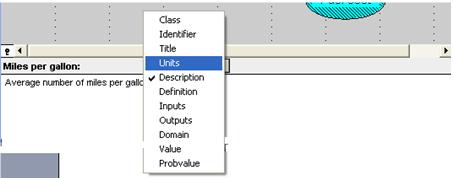
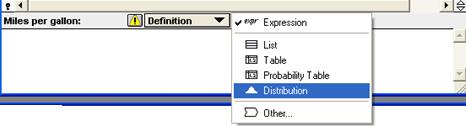

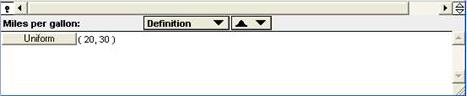
Enable comment auto-refresher