Difference between revisions of "X-Y plots"
| Line 3: | Line 3: | ||
| − | You can compare the result of a variable against another variable, or one column against another column of a result, using an XY-plot. XY plots can be graphed for Mid, Mean, Statistics, Probability Bands, and Sample view modes. | + | You can compare the result of a variable against another variable, or one column against another column of a result, using an XY-plot. XY plots can be graphed for <code>Mid, Mean, Statistics, Probability Bands</code>, and <code>Sample</code> view modes. |
To graph one variable against another: | To graph one variable against another: | ||
| − | # Open a Result window for the y- (vertical axis) variable. | + | # Open a '''Result''' window for the <code>y-</code> (vertical axis) variable. |
| − | # Click the XY button [[File:Chapter16_6.5.png]] located in the top-right corner of the window to open the XY Comparison Sources dialog. | + | # Click the '''XY''' button [[File:Chapter16_6.5.png]] located in the top-right corner of the window to open the '''XY Comparison Sources''' dialog. |
| − | # Check the Use another variable checkbox, press Add..., and in the Object Finder, select the x- (horizontal axis) variable. | + | # Check the ''Use another variable checkbox'', press '''Add...''', and in the '''Object Finder''', select the <code>x-</code> (horizontal axis) variable. |
| − | The two variables in an XY window must share at least one index, and all indexes of x must also be indexes of y. The popup menu in the index selection area becomes Common Index — only indexes of both x and y might be selected. | + | The two variables in an '''XY''' window must share at least one index, and all indexes of <code>x</code> must also be indexes of y. The popup menu in the index selection area becomes '''Common Index''' — only indexes of both <code>x</code> and <code>y</code> might be selected. |
Variable Angle := Sequence(0, 360, 10) | Variable Angle := Sequence(0, 360, 10) | ||
| Line 19: | Line 19: | ||
[[File:Chapter16_7.png]] | [[File:Chapter16_7.png]] | ||
| − | Click the XY button, check Use another variable, then Add...., and in the Object Finder dialog under Current Module select the variable Sine to display this result. | + | Click the '''XY''' button, check ''Use another variable'', then '''Add....''', and in the '''Object Finder''' dialog under '''Current Module''' select the variable <code>Sine</code> to display this result. |
[[File:Chapter16_8.png]] | [[File:Chapter16_8.png]] | ||
| Line 25: | Line 25: | ||
[[File:Chapter16_9.png]] | [[File:Chapter16_9.png]] | ||
| − | Click the Table View button to display this result. | + | Click the '''Table View''' button to display this result. |
[[File:Chapter16_10.png]] | [[File:Chapter16_10.png]] | ||
| + | |||
| + | To return to the graph or table of <code>Cosine</code> vs. <code>Degrees</code>, click in the ''XY'' checkbox. | ||
==See Also== | ==See Also== | ||
<footer>Tornado charts / {{PAGENAME}} / Scatter plots</footer> | <footer>Tornado charts / {{PAGENAME}} / Scatter plots</footer> | ||
Revision as of 02:45, 18 December 2015
You can compare the result of a variable against another variable, or one column against another column of a result, using an XY-plot. XY plots can be graphed for Mid, Mean, Statistics, Probability Bands, and Sample view modes.
To graph one variable against another:
- Open a Result window for the
y-(vertical axis) variable. - Click the XY button
 located in the top-right corner of the window to open the XY Comparison Sources dialog.
located in the top-right corner of the window to open the XY Comparison Sources dialog. - Check the Use another variable checkbox, press Add..., and in the Object Finder, select the
x-(horizontal axis) variable.
The two variables in an XY window must share at least one index, and all indexes of x must also be indexes of y. The popup menu in the index selection area becomes Common Index — only indexes of both x and y might be selected.
Variable Angle := Sequence(0, 360, 10) Variable Radius := 1 .. 3 Variable SinX := Radius * Sin(Angle) Variable Cosine := Radius * Cos(Angle) →
Click the XY button, check Use another variable, then Add...., and in the Object Finder dialog under Current Module select the variable Sine to display this result.
Click the Table View button to display this result.
To return to the graph or table of Cosine vs. Degrees, click in the XY checkbox.


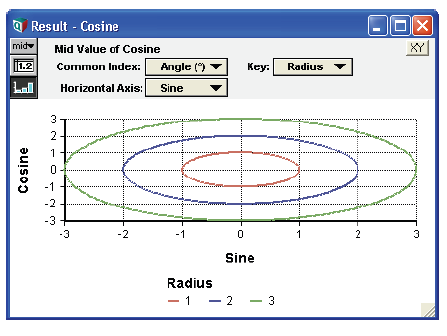

Enable comment auto-refresher