Find variables and other objects
| Release: |
4.6 • 5.0 • 5.1 • 5.2 • 5.3 • 5.4 • 6.0 • 6.1 • 6.2 • 6.3 • 6.4 • 6.5 • 6.6 |
|---|
Find object from its identifier
To find an object when you see its identifier in a Definition or other attribute, select the identifier (double-click on it), and select Find Selection from the Object menu or just press Control+h.
Find dialog
Alternatively, you can search for a variable or other user-defined object by its identifier or by title using the Find dialog.
- Optionally, select the identifier or other text you want to search for in a Definition or any attribute.
- select the Find' option on from the Object menu or press Control+f , to open the Find dialog:
- If you selected some text, it will appear in the dialog as the search text. If not, type in the identifier or title of the object you want to search for. You can enter a partial name, such as 'down' for 'Down payment.'
- Select the attribute to search, Identifier or Title.
- Click the Find button to jump to the find matching object.
If it finds a matching object, it shows the node selected in its parent Diagram window. If you enter a partial name, it might find multiple matches. In that case, it jumps to the first match. To cycle though all the matches, select Find Next from the Object menu or press Control+g.
See Also
- Find Dialog
- Object Finder dialog
- FindObjects A powerful function to find objects with specified class, attributes, and more.
- The Outline window
- Objects and Values
- Objects and Their Attributes
Comments
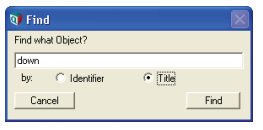
Enable comment auto-refresher