Enabling Flash in your browser alternate methods
This page is a follow-up to the Enabling Flash in your browser page. If you don't/didn't find success there, one of the following methods should work!
Enable Flash in Google Chrome Browser
If you're using Chrome, you should just have to press the gray button at the bottom of the ACP1 login page to continue. Unfortunately Chrome makes it hard to spot but your setting should save until you close your browser.
If the above doesn't work for you, see Enabling Flash in your browser alternate methods.
There are three ways to enable Flash. The first two are the easiest but you'll need to repeat them every time you restart Chrome. The third is permanent, but requires you to edit your registry setting.
Method 1 - In the Chrome settings dialog
1: In Chrome, enter this URL:
chrome://settings/content/flash
Or you can go to the 3 dots to the top right, and select Settings > Advanced > Privacy and Security > Site Settings > Flash.
2: Once in the flash dialog, slide the control for Flash to the right to the "Ask first" setting.
When you go back to the ACP sign in page, click on the Enable/Get Flash link. You should now be able to use ACP.
It will ask if you want to enable Flash every time you start a new Chrome session.
Method 2 - from the Chrome secure connections popup
- Open the ACP sign in page. You should see this security padlock icon to the left of the URL:
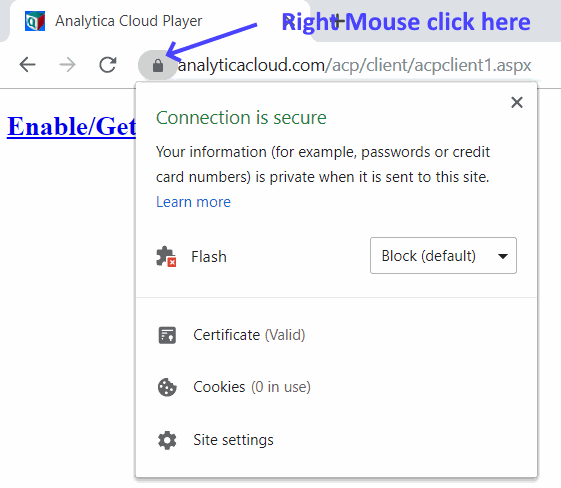
- Right click the padlock.
- Select Connection is secure to see the pulldown menu for Flash. It will likely say Block (Default). Select Allow.
- Close this menu.
- A message bar at the top of Chrome window should say "To apply your updated settings to this site, reload this page". Press the Reload button
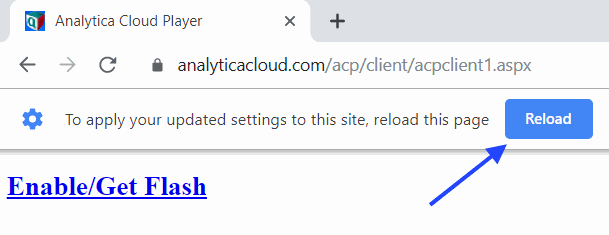
You should now see the ACP login screen. Chrome will remember the setting until you next restart Chrome.
Method 3 - Change your registry setting to permanently enable Flash (Windows only)
Easiest way - Using the registry key provided
- Download the registry key file from here chrome.reg
- Double click on the chrome.reg file.
- You will probably need to clear a few warning messages.
That's it, Flash for Chrome should be permanently enabled for the ACP website.
- Close and then reopen Chrome.
- Follow this link ACP sign in page.
Edit the registry manually
Page which gives Instructions to add the registry key manually, using regedit.
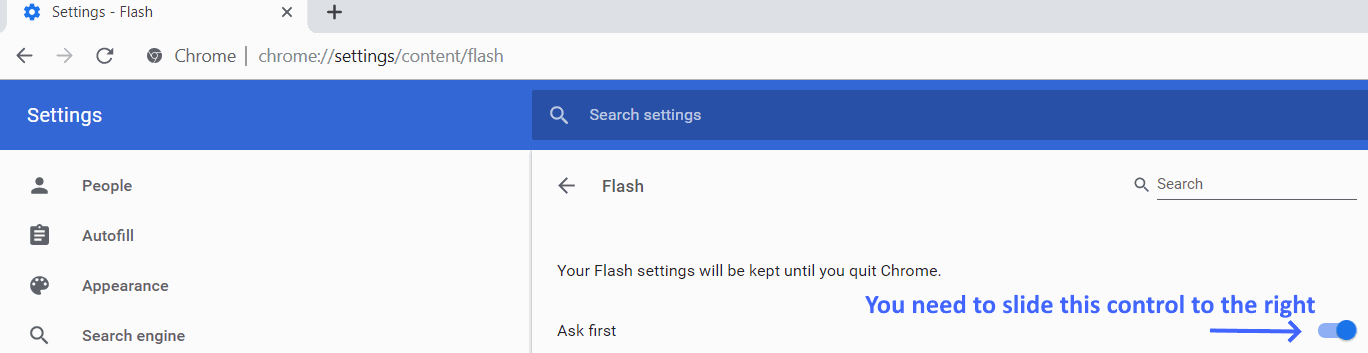
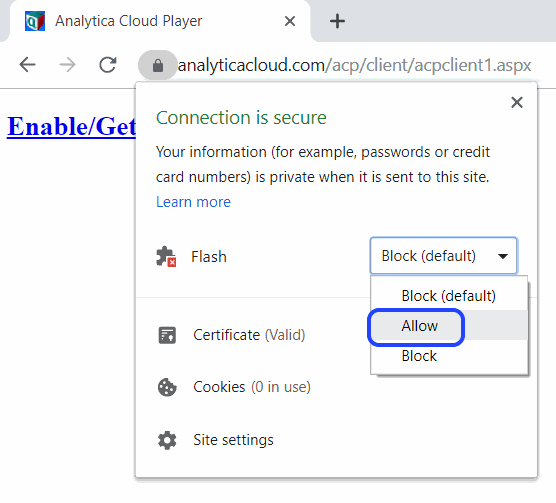
Enable comment auto-refresher