Analytica Cloud Platform (ACP)
By publishing your model directly to the Analytica Cloud Player (ACP), you eliminate the need for your end-users to install Analytica on their computer before viewing your model. This also makes it possible for users on non-Windows platforms to use and view your model. The model is uploaded directly to Lumina’s Cloud server, and you simply send your end-users an invitation to view your model with a URL link to access the model.
ACP account types: Signing up for an ACP individual account is free. You can upload models to your account at any time, and as long as your Analytica support is active, your account allows 25 user sessions per month at no cost1. You also receive 25 sessions credits to be used in the first 12 months when you sign up for an ACP individual account, even if you do not have active support. If you foresee higher user loads, you can pre-purchase additional session credits.
ACP group accounts are also available, and are appropriate for collaborative projects and higher usage situations. Group accounts include the ability for end-users to save changes to inputs in snapshot files, to manage multiple users and multiple projects, and to control access permissions to different models. Group accounts involve a monthly or annual subscription cost, and include a high level of user sessions.
For further information on ACP accounts types, please visit http://www.lumina.com/products/analytica-cloud-player/
Uploading / Publishing: To publish a model to ACP, open the model in Analytica, then select File → Publish to cloud....
If you already have an ACP account set up, the following dialog appears:
The ACP model name may optionally be different from your local file name, which you may take advantage of if you keep multiple local file revisions, or conversely want to publish different revisions. When you press Publish, the model is uploaded to the cloud. You have three options for what happens once the upload completes:
- Open ACP model folder page
- Open model in ACP
- Do nothing
Opening the model in ACP consumes a session credit, while viewing the model folder page does not. From the folder page, you have the option of launching the model.
You can also jump to the ACP model folder page by selecting File → Manage published models....
Setting up an ACP account: The first time you select Publish to cloud..., the dialog will open in the Configure account tab.
If you do not already have an account, click the sign up link to sign up for a free ACP individual account. Once you have an ACP account, enter your account information and press OK. For detailed steps on signing up for an ACP account, please see Chapter 8 of the Analytica Tutorial.
Designing models for viewing in web browsers
Some models are ill-suited for use from a web browser. When you create your model with the intention of eventually publishing it to Cloud Player, keeping certain stylistic and pragmatic considerations in mind can help you achieve a more effective presentation once the model is published. ACP also exposes several style settings that are not yet available in Analytica itself, many of which are very helpful for optimizing the browser-based experience.
Limit computation times: People expect each operation in a web application to complete quickly. When operations take more than about 60 seconds, users will typically leave or close the page. ACP itself enforces a 60 second maximum duration on any single computational step (you can configure this maximum in an ACP group account, even though it isn’t highly recommended for these stylistic reasons). Models that inherently involve multi-minute computations or longer are not well-suited for publishing on the Cloud.
The ACP server is not a super computer, and is not intended for the evaluation of computationally excessive models. The server(s) are shared by all ACP users.
Use small diagrams: Even people with huge monitors make use of narrow web browser windows. A standard guideline is that web-apps should be a maximum of 800 pixels in width to display fully in the browser window. While ACP does not limit the actual displayed diagram size (scroll bars appear when required), you should keep diagrams within this size range to eliminate the need for users to scroll when viewing your diagrams.
Achieving small diagrams usually translates to keeping influence diagrams to 15 nodes or less, not exceeding 5 nodes wide. For input/output panels, limit these to two columns. It is also desirable to limit the length of diagrams and input/output panels similarly so that they be fully visible without scrolling for most users. These guidelines are highly recommended even when models will not be viewed on the web, since they also correspond to the amount of visual information the human brain can assimilate holistically in a glance.
To attain small diagrams, you should make use of modules to structure your models hierarchically. Each module should “tell” a small self-contained story. The default ACP presentation includes a outliner bar along the left side of the screen (which you can disable using an ACP style setting, if desired). Although this consumes some valuable screen width, it helps to make the module hierarchy more visible and accessible, and thus help you feel more comfortable with keeping each module small.
Single window design: Desktop Analytica uses a Multiple Document Interface (MDI) paradigm, in which you can have multiple windows open simultaneously, side-by-side or overlapping. This provides a tremendous flexibility to display many items of information simultaneously in flexible arrangements, with other information close at hand. However, ACP model users view one diagram, one result, or one table at a time. It thus becomes important to cluster information that is intended to be viewed together within the same diagram. Make use of ACP layout to help accomplish this.
Utilize layout styles: ACP provides several layout options that are not yet available in Analytica 4.6. These include tabbed module navigation, embedded tables and graphs, re-usable embedded space for result views, an outline tree or hierarchy header, control over what surrounding interface components display, and additional control over node-level appearance.
The full set of layout options and how to specify the settings are beyond the scope of this manual. The reference guide for these is on the Analytica Wiki, see CloudPlayerStyles attribute values, ACP rendering tables and graphs on the diagram, and Features of ACP not available in Analytica.
Use the Style Library: The ACP Style Library is a tool you can use when defining the ACP styles. It provides a set of control panels to select options with immediate preview displays to help you understand what each setting does. The Style Library is packaged as an Analytica library file, which you add to your model, then access the control panels by opening the library diagrams from within Analytica.
You can make use of the styles without using the Style Library. Styles are specified in the Cloud Player Styles attribute, as described at CloudPlayerStyles attribute values. However, the Style Library makes these far easier to use.
Instructions for obtaining the latest version of the ACP Style Library, and for using it, are located on the Analytica Wiki at http://wiki.lumina.com/index.php/ACP_Style_Library.


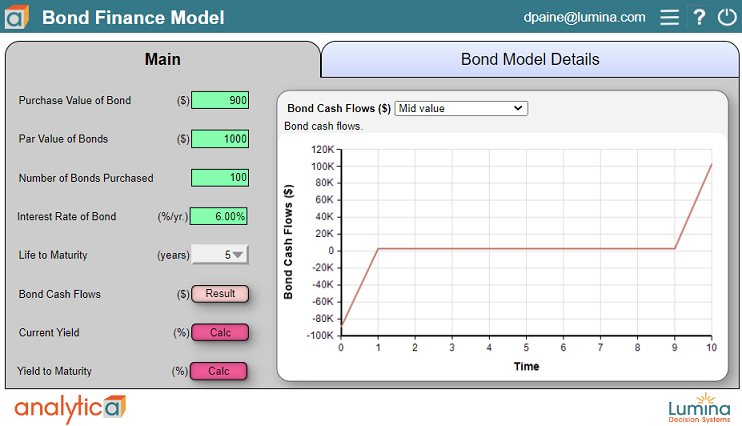
Enable comment auto-refresher