Difference between revisions of "Open these docs from Analytica"
m |
m |
||
| Line 3: | Line 3: | ||
When you are running Analytica, you might want to learn about a feature or find a function you need. Here are ways to link from inside Analytica directly to a wiki page in your default web browser. | When you are running Analytica, you might want to learn about a feature or find a function you need. Here are ways to link from inside Analytica directly to a wiki page in your default web browser. | ||
| − | |||
| − | + | == Open wiki from the Analytica Help menu == | |
| + | |||
| + | Select the '''User Guide''', '''Optimizer''', '''Tutorial''', or '''Analytica wiki''' from the Analytica [[Help]] menu to open the relevant wiki page: [[Analytica User Guide]], [[Optimizer |Optimizer]], [[Analytica Tutorial]], or the [[Analytica Wiki]] home page | ||
:: [[File:Analytica wiki from Help menu.png|center]] | :: [[File:Analytica wiki from Help menu.png|center]] | ||
| − | + | (In releases prior to [[Analytica 5.0]] the first three options open corresponding PDF documents instead of the wiki. ) | |
| − | |||
| − | |||
| − | |||
| − | |||
| − | == | + | == Use the Find dialog and select Wiki == |
| − | # | + | |
| − | # Type in search text, which could be a | + | # Open the [[Find dialog]] by clicking the magnifying glass icon in the toolbar, or pressing ''control+F''. |
| + | # Type in search text, which could be a feature, function, or concept. | ||
# Click the '''wiki''' button | # Click the '''wiki''' button | ||
| − | It | + | It opens the wiki in a browser tab and searches for the text. |
| − | + | == Right-click on Definition for Wiki help for a system function == | |
| − | + | For wiki help for any function in a Definition: | |
# Double-click the identifier of a function in the definition of a varaible, say, '''NPV''', to select it. | # Double-click the identifier of a function in the definition of a varaible, say, '''NPV''', to select it. | ||
# '''Right click''' to open the context menu | # '''Right click''' to open the context menu | ||
| Line 28: | Line 26: | ||
:: [[File:Right click on function identifier.png|center|frameless|Select function name, open right-click menu, and select '''Wiki help''']] | :: [[File:Right click on function identifier.png|center|frameless|Select function name, open right-click menu, and select '''Wiki help''']] | ||
| − | + | == Open Object view for a function from Definition menu == | |
| − | |||
| − | |||
| + | From the '''Definition''' menu (if your cursor is not inside a Definition), go down the menu hierarchy and select any function or system variable: | ||
[[File:Definition menu and submenu.jpg|400px]] | [[File:Definition menu and submenu.jpg|400px]] | ||
| − | + | Selecting an option opens an Object window like this one for [[Factorial]]: | |
[[File:Object view for Factorial function.jpg|400px]] | [[File:Object view for Factorial function.jpg|400px]] | ||
| Line 40: | Line 37: | ||
Click the blue link <u style="color: blue">Wiki help on Factorial(...) </u>to open its wiki page. | Click the blue link <u style="color: blue">Wiki help on Factorial(...) </u>to open its wiki page. | ||
| − | + | == See also == | |
* [[What's new in this Analytica wiki?]] | * [[What's new in this Analytica wiki?]] | ||
* [[Comments and suggestions for Analytica wiki]] | * [[Comments and suggestions for Analytica wiki]] | ||
Revision as of 19:33, 11 January 2018
When you are running Analytica, you might want to learn about a feature or find a function you need. Here are ways to link from inside Analytica directly to a wiki page in your default web browser.
Select the User Guide, Optimizer, Tutorial, or Analytica wiki from the Analytica Help menu to open the relevant wiki page: Analytica User Guide, Optimizer, Analytica Tutorial, or the Analytica Wiki home page
(In releases prior to Analytica 5.0 the first three options open corresponding PDF documents instead of the wiki. )
Use the Find dialog and select Wiki
- Open the Find dialog by clicking the magnifying glass icon in the toolbar, or pressing control+F.
- Type in search text, which could be a feature, function, or concept.
- Click the wiki button
It opens the wiki in a browser tab and searches for the text.
Right-click on Definition for Wiki help for a system function
For wiki help for any function in a Definition:
- Double-click the identifier of a function in the definition of a varaible, say, NPV, to select it.
- Right click to open the context menu
- Select Wiki help on NPV to open its wiki page with a full description and examples:
From the Definition menu (if your cursor is not inside a Definition), go down the menu hierarchy and select any function or system variable:
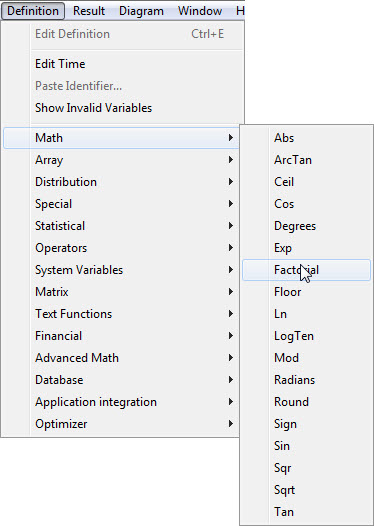
Selecting an option opens an Object window like this one for Factorial:
Click the blue link Wiki help on Factorial(...) to open its wiki page.


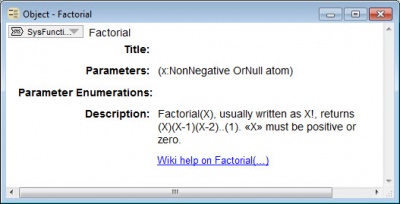
Enable comment auto-refresher