Difference between revisions of "Open these docs from Analytica"
m |
m |
||
| Line 5: | Line 5: | ||
If you have a paid Analytica license with current support, you can set up an account with edit access from Analytica, from the '''Wiki login info...''' option in the '''Help''' menu. Or you can email [mailto:support@lumina.com support@lumina.com] to set up an account. | If you have a paid Analytica license with current support, you can set up an account with edit access from Analytica, from the '''Wiki login info...''' option in the '''Help''' menu. Or you can email [mailto:support@lumina.com support@lumina.com] to set up an account. | ||
| − | + | == How to access this wiki from inside Analytica == | |
==== Access wiki from Help menu ==== | ==== Access wiki from Help menu ==== | ||
| Line 20: | Line 20: | ||
==== Open Object view for a function from Definition menu ==== | ==== Open Object view for a function from Definition menu ==== | ||
| − | Another way to open the wiki page for a function '''F''' is to select that function from the '''Definition''' menu. | + | Another way to open the wiki page for a function '''F''' is to select that function from the '''Definition''' menu, for example '''Factorial''' from the '''Math''' menu: |
| + | [[File:Definition menu and submenu.jpg|400px]] | ||
| + | It opens an Object window looking like this with a brief description: | ||
| + | [[File:Object view for Factorial function.jpg|400px]] | ||
| + | For more details click the blue link <u style="color: blue">Wiki help on F</u> to open its wiki page. | ||
| − | + | == How to add comments or edit the wiki == | |
| − | |||
| − | |||
All users are invited to add comments and requests at the bottom of each page in the '''Comment''' section (including this page!) | All users are invited to add comments and requests at the bottom of each page in the '''Comment''' section (including this page!) | ||
Revision as of 18:20, 6 January 2017
These pages are in the form of wiki. It uses MediaWiki, the same engine that powers Wikipedia. Like Wikipedia, any user can improve and add pages for the benefit of others -- in this case the growing community of Analytica users.
If you have a paid Analytica license with current support, you can set up an account with edit access from Analytica, from the Wiki login info... option in the Help menu. Or you can email support@lumina.com to set up an account.
How to access this wiki from inside Analytica
inside Analytica on your desktop, you can open the Analytica Wiki home page in your default web browser by selecting Analytica wiki from the Help menu.
- In Analytica 4.6 and earlier, the three top links, User Guide, Optimizer, and Tutorial, open these documents as PDFs, In Analytica 5.0, these link to versions of these documents in the Analytica wiki. The advantages of the online wiki versions over the PDFs are that they can all be searched simultaneously, the contain numerous clickable cross-links, they are more uptodate, and you can comment on them or improve them yourself in the wiki. You can already see these online versions at Analytica User Guide, Optimizer, and Analytica Tutorial.
Right-click on Definition for Wiki help for a system function
To see wiki help for any system function from inside Analytica.
- Select a function identifier, say, NPV, in a Definition by double-clicking it.
- Right click to see the context menu
- Select Wiki help on NPV to open the wiki page with a full description and examples:
Another way to open the wiki page for a function F is to select that function from the Definition menu, for example Factorial from the Math menu:
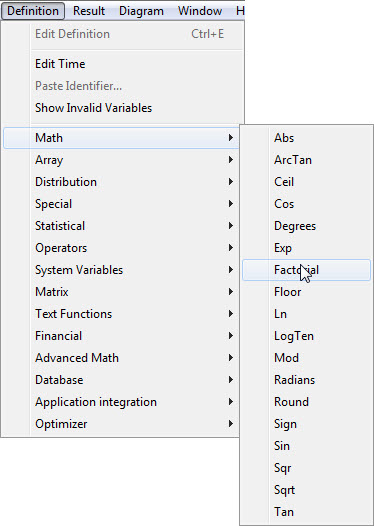 It opens an Object window looking like this with a brief description:
It opens an Object window looking like this with a brief description:
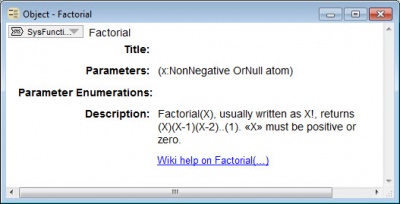 For more details click the blue link Wiki help on F to open its wiki page.
For more details click the blue link Wiki help on F to open its wiki page.
How to add comments or edit the wiki
All users are invited to add comments and requests at the bottom of each page in the Comment section (including this page!)
When you're signed in, you can select Edit or Edit source from the This page pulldown menu at the top of each wiki page.
- Edit opens the whole page using the WYSYWIG (What You See Is What You Get) Visual Editor. You can use the controls in a toolbar at the top to format text, including bold, italic, headings, lists, and so on, and to insert links and screenshots, without needing to learn the wiki markup language.
- Edit source opens the page (or a section under a heading) showing the underlying wiki markup language. This is the same language used in Wikipedia. This editor also offers a toolbar at the top for common formatting. For details, see Help on mediawiki markup language.


Enable comment auto-refresher