Completing the model
1. Click icon button. Select ‘Definition’ from array popup menu. Click expr button, select table.
2. Click ‘Edit Table’ button. Edit table window should come up.
3. Click the ‘index’ icon. Indexes window should appear. Select ‘Car Type’, click >>. Repeat the same procedure for ‘Year’. Click ‘ok’ button.
4. Edit table should appear, zero is entered by default .
5. Select the 1st column. Enter ‘12K’. Press arrow down key. Enter ‘12K’.
6. Select 2nd column, enter ‘20K’ press arrow down key enter ‘12K’. Repeat the same for the 3rd column, enter ‘12K’ for the 1st and 2nd row.
7. Select ‘fuel cost’. Click ‘Result’ from the menu items, select ‘mid value’. Result table window should appear.
8. Examine mid value of fuel cost.
9. Click diagram button to return to parent diagram. Select ‘Total cost’. Click the result button to examine the mid value.
- a. Bring up ‘object window’ of ‘Maintenance cost’node.
- b. Type ‘$/year’ on ‘Units’ field
- c. In ‘Description’ field, type ‘Annual car maintenance costs such as oil changes’
- d. Enter ‘2400’ in the ‘Definition’ field
- e. Press ‘alt+enter’ to accept
- f. Bring up ‘object window’ of ‘Total cost’ node.
- g. Type ‘$/year’ on ‘Units’ field.
- h. Type ‘Total annual cost of driving and maintaining a car’ in ‘Description’ field.
- i. On ‘Definition’ field, click ‘inputs’. Select ‘Fuel_cost’. Key in ‘+’ sign. Click ‘inputs’ again, this time select ‘Maintenance cost’
- j. Click Result button to evaluate total cost.
- k. The Result window should come up and it’s value should be 2971
- k. Click ‘mid’ button, select ‘probability density’
- l. You should have a result table.
- m. Click on the graph button. You should have a graph result that looks like the one below.
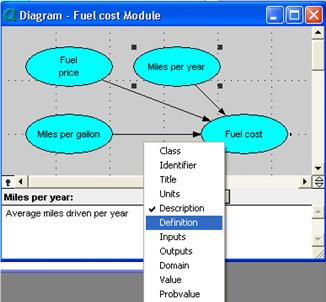
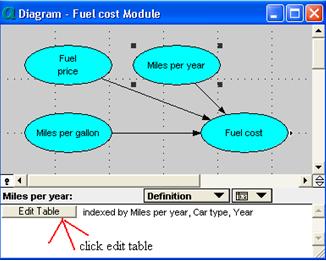
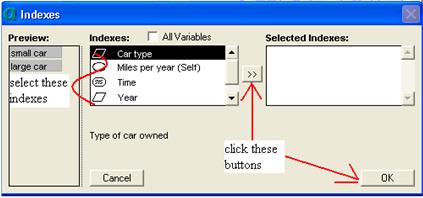
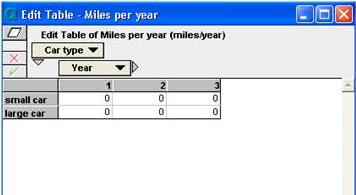

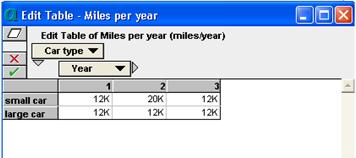
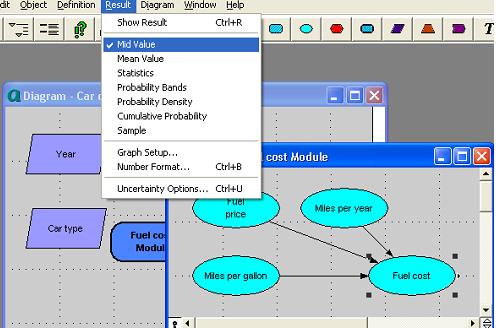
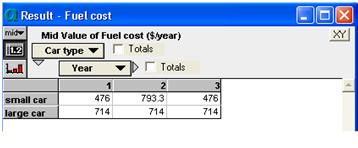
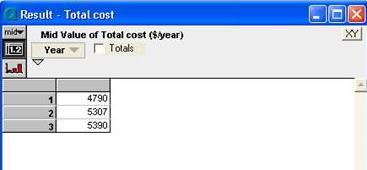
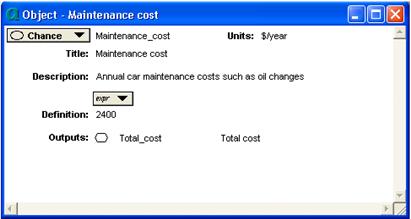
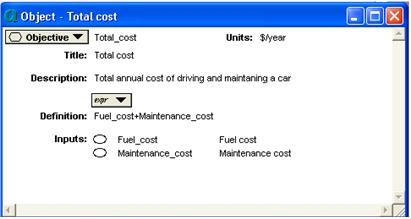
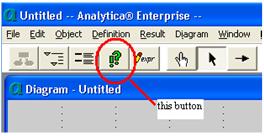
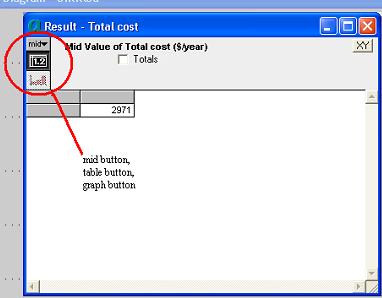
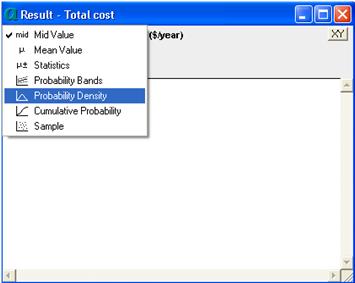
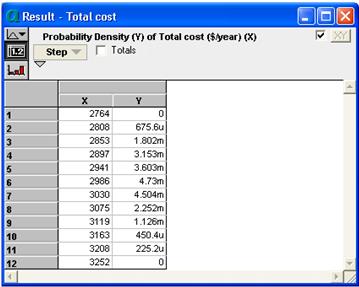
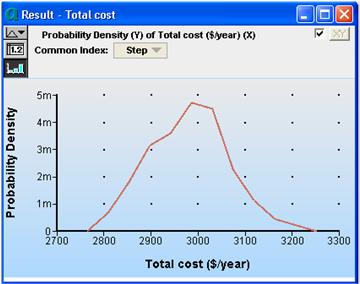
Enable comment auto-refresher