Object Window
The Object Window shows the attributes of an object. All objects have a class and identifier~-- a unique name of up to 20 characters. A variable also has a title, units, description, definition, inputs, outputs, and other attributes.
Opening
The Object Window toolbar button (or the F4 key shortcut) opens the Object Window for the currently selected object.
You can also open the object window by
- Double-clicking on the object in the Diagram window.
- Double-clicking on the entry in the Outline window.
- Double-clicking on an input or output listed in the object window.
Returning to the parent diagram
Click the Parent Diagram Button on the toolbar to see the diagram that contains this object, with the object's node highlighted.
Selecting Attributes to Display
An object may have many attributes, most of which are not of primary interest, and hence, are usually hidden to avoid distracting you from the more pertinent information. However, you may want to display other attributes on the Object Window, or you may wish to hide certain attributes. To control which attributes are displayed, switch to Edit Mode, then select Attributes... on the Object menu.
At the top is the class selector. The attributes shown for variable classes, module classes or functions are configured separately. Use the class selector to select the object types that you are configuring. Double click on an attribute in the list to toggle the check mark. Those with check marks display in the Object Window. Those with stars also display, but cannot be disabled.
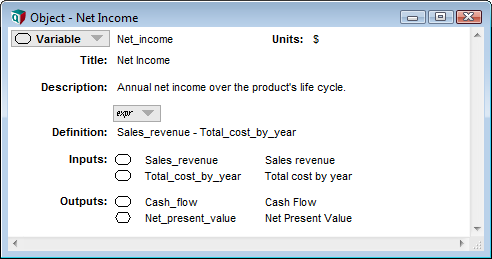
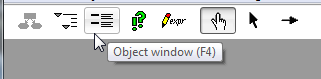
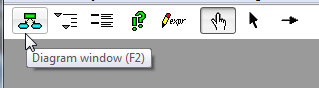

Enable comment auto-refresher