Difference between revisions of "Genie Library"
| Line 7: | Line 7: | ||
Analytica COM is used to interact with Genie models. To enable this functionality, users will need to do the following: | Analytica COM is used to interact with Genie models. To enable this functionality, users will need to do the following: | ||
| − | 1 | + | 1) Acquire a SMILE License key: |
| − | For more information, you can visit the BayesFusion page on licensing: | + | ## For more information, you can visit the BayesFusion page on licensing: https://support.bayesfusion.com/docs/SMILE/licensing.html |
| − | https://support.bayesfusion.com/docs/SMILE/licensing.html | ||
| − | + | # Download files for COM installation: | |
| − | |||
## [[File:smileCOM64.txt|smileCOM64.dll]] or [[File:smileCOM32.txt|smileCOM32.dll]] (depending on x32 or x64 Analytica) | ## [[File:smileCOM64.txt|smileCOM64.dll]] or [[File:smileCOM32.txt|smileCOM32.dll]] (depending on x32 or x64 Analytica) | ||
### These are actually DLL files (change the file extension from .txt to .dll) that will need to be registered (instructions below). | ### These are actually DLL files (change the file extension from .txt to .dll) that will need to be registered (instructions below). | ||
| Line 18: | Line 16: | ||
### The .idl file contains the SmileNetwork and SmileLicense interface definitions supported by BayesFusion. | ### The .idl file contains the SmileNetwork and SmileLicense interface definitions supported by BayesFusion. | ||
| − | + | # Register the DLLs to your Windows Registry. | |
| − | + | ## Open up the command prompt. | |
| − | + | ## Navigate to the folder the downloaded DLL is stored. | |
| − | + | ## Use the command 'regsvr32' to register your DLL file. | |
| Line 36: | Line 34: | ||
3. Click 'Import selected model' | 3. Click 'Import selected model' | ||
| − | [[File:Genie_Import_Controls.png|frameless| | + | [[File:Genie_Import_Controls.png|frameless|600x600px]] |
====Communicating==== | ====Communicating==== | ||
Revision as of 19:16, 14 November 2024
This library helps you import Genie files into Analytica and interact with Genie models to take advantage of features like diagnostic inference that are exclusive to Genie.
Download
You can download the Genie library here: Genie library.ana
Requirements
Analytica COM is used to interact with Genie models. To enable this functionality, users will need to do the following:
1) Acquire a SMILE License key:
- For more information, you can visit the BayesFusion page on licensing: https://support.bayesfusion.com/docs/SMILE/licensing.html
- Download files for COM installation:
- File:SmileCOM64.txt or File:SmileCOM32.txt (depending on x32 or x64 Analytica)
- These are actually DLL files (change the file extension from .txt to .dll) that will need to be registered (instructions below).
- File:SmileCOM.idl ???
- The .idl file contains the SmileNetwork and SmileLicense interface definitions supported by BayesFusion.
- File:SmileCOM64.txt or File:SmileCOM32.txt (depending on x32 or x64 Analytica)
- Register the DLLs to your Windows Registry.
- Open up the command prompt.
- Navigate to the folder the downloaded DLL is stored.
- Use the command 'regsvr32' to register your DLL file.
Overview
The library is capable of importing and communicating with Genie models.
Importing
The import process reads the underlying XML-based format so that COM set up is not required. To import a Genie model:
1. Ensure the Genie model(s) you wish to import are located within the same folder as your Analytica model. 2. Use the 'File to Read' dropdown to select the desired Genie model. 3. Click 'Import selected model'
Communicating
To communicate with a Genie model, you must set up COM interactions (see the Requirements section above).
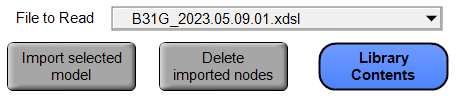
Enable comment auto-refresher