Difference between revisions of "A. Creating Arrays (Tables)"
| Line 1: | Line 1: | ||
:An ''Array'' is a collection of values that can be viewed as one or more spreadsheet-like ''Tables''. These terms may be used interchangeably for one or two-dimensional arrays (tables). If an array has more than two dimensions, you must view it as a set of two-dimensional tables. With Analytica’s intelligent Arrays, you can define a variable as an array with as many as fifteen dimensions. You can then use the variable in calculations as easily as if it had been defined as a single number. | :An ''Array'' is a collection of values that can be viewed as one or more spreadsheet-like ''Tables''. These terms may be used interchangeably for one or two-dimensional arrays (tables). If an array has more than two dimensions, you must view it as a set of two-dimensional tables. With Analytica’s intelligent Arrays, you can define a variable as an array with as many as fifteen dimensions. You can then use the variable in calculations as easily as if it had been defined as a single number. | ||
| + | |||
| + | ==Creating an index variable== | ||
| + | :Index variables identify every dimension of multidimensional variables; it’s usually best to plan for and create the indexes before defining the arrays. | ||
| + | 1. Open Car Cost model.ana.<br> | ||
| + | 2. Drag ‘index node’ icon from the tool palette. Drop it in the diagram. | ||
| + | |||
| + | <br> | ||
| + | [[Image:Index node car cost.jpg]] | ||
| + | <br> | ||
| + | |||
| + | 3. Type ‘Car type’ on the index node | ||
| + | |||
| + | 4. Double click ‘Car type’index node to bring up object window. | ||
| + | |||
| + | [[Image:Car type car cost.jpg]] | ||
| + | |||
| + | <br> | ||
| + | [[Image:Object car type1.1.jpg]] | ||
| + | |||
| + | <br> | ||
| + | 5. Type ‘Type of car owned’ in the Description field. | ||
| + | |||
| + | <br> | ||
| + | [[Image:Object car type1.2.jpg]] | ||
| + | |||
| + | <br> | ||
| + | [[Image:List of labels 1.1JPG.jpg]] | ||
| + | |||
| + | 6. Select ‘List of labels’ from the exp pop up menu | ||
| + | |||
| + | 7. Click on the first cell to select it. Type ‘small car’. Press enter. A second cell will appear. Type ‘large car’ | ||
| + | |||
| + | [[Image:List of labels 1.3.jpg]] | ||
| + | |||
| + | ==Creating an array (table)== | ||
| + | 1. Double click on ‘Maintenance cost’ to open its object window. | ||
| + | |||
| + | 2. Select ‘table’ from the expr popup menu. A question box will appear asking you to replace the current definition. Click ‘ok’. | ||
| + | <br> | ||
| + | [[Image:Maintenance cost table.jpg]] | ||
| + | |||
| + | <br> | ||
| + | |||
| + | ==Selecting an array index== | ||
| + | 1. Select ‘Car type’ in the indexes list. Click ‘move button (>>)’. Click ‘ok’. | ||
| + | [[Image:Indexes.jpg]] | ||
| + | |||
| + | 2. Select the first cell. Enter 1200. Press arrow down to select the next cell. Enter 2400. | ||
| + | Click on the check button to accept the values. | ||
| + | <br> | ||
| + | [[Image:Edit table.jpg]] | ||
| + | <br> | ||
Revision as of 03:36, 11 September 2007
- An Array is a collection of values that can be viewed as one or more spreadsheet-like Tables. These terms may be used interchangeably for one or two-dimensional arrays (tables). If an array has more than two dimensions, you must view it as a set of two-dimensional tables. With Analytica’s intelligent Arrays, you can define a variable as an array with as many as fifteen dimensions. You can then use the variable in calculations as easily as if it had been defined as a single number.
Creating an index variable
- Index variables identify every dimension of multidimensional variables; it’s usually best to plan for and create the indexes before defining the arrays.
1. Open Car Cost model.ana.
2. Drag ‘index node’ icon from the tool palette. Drop it in the diagram.
3. Type ‘Car type’ on the index node
4. Double click ‘Car type’index node to bring up object window.
5. Type ‘Type of car owned’ in the Description field.
6. Select ‘List of labels’ from the exp pop up menu
7. Click on the first cell to select it. Type ‘small car’. Press enter. A second cell will appear. Type ‘large car’
Creating an array (table)
1. Double click on ‘Maintenance cost’ to open its object window.
2. Select ‘table’ from the expr popup menu. A question box will appear asking you to replace the current definition. Click ‘ok’.

Selecting an array index
1. Select ‘Car type’ in the indexes list. Click ‘move button (>>)’. Click ‘ok’.

2. Select the first cell. Enter 1200. Press arrow down to select the next cell. Enter 2400.
Click on the check button to accept the values.

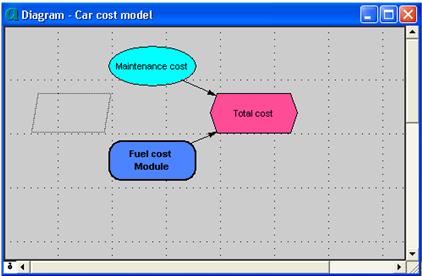

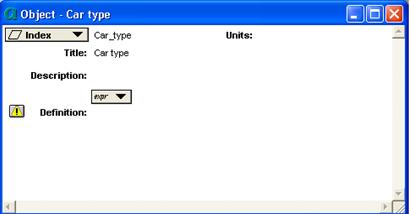
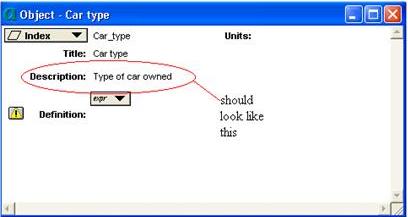


Enable comment auto-refresher