Difference between revisions of "Tutorial: Reviewing a model"
DKontotasiou (talk | contribs) |
DKontotasiou (talk | contribs) |
||
| Line 33: | Line 33: | ||
[[File:Chapter 2.3.png]] | [[File:Chapter 2.3.png]] | ||
| + | |||
| + | ==Opening Object windows== | ||
| + | Every object in Analytica has an associated '''''Object window''''' containing detailed information about it. You can display the '''Object''' window of any variable by double-clicking its node in the influence diagram. | ||
| + | |||
| + | [[File:Chapter 2.4.png]] | ||
| + | |||
| + | Information about a variable is provided in a list of attributes. Attributes include the variable’s class (for example, decision, chance, or constant), identifier, units, title, description, definition, inputs, and outputs. See the illustration below. | ||
| + | |||
| + | [[File:Chapter 2.5.png]] | ||
| + | |||
| + | ---- | ||
| + | You can enter numbers with a suffix abbreviation, so Buying Price can be defined as either 140K or 140000. A quick reference for these suffixes is given on the back (last) page of this tutorial. | ||
| + | ---- | ||
| + | |||
| + | ==Moving between Object windows== | ||
| + | You have opened the '''Object '''window of a variable (''Buying price'') by double-clicking its node in the influence diagram. | ||
| + | |||
| + | The '''Object '''window contains a list of the variable’s '''''inputs '''''and '''''outputs''''', if there are any. | ||
| + | |||
| + | You can open the '''Object '''window for any input or output variable by double-clicking the one you wish to view. | ||
| + | |||
| + | [[File:Chapter 2.6.png]] | ||
| + | |||
| + | Analytica opens the '''Object''' window for ''Mortgage loan amount''. | ||
| + | |||
| + | [[File:Chapter 2.7.png]] | ||
| + | |||
| + | Note in the figure above that the '''''Title '''''of ''Mortgage loan amount ''is different from the variable’s '''''identifier''''', ''Mortgage''. The title is what the model user normally sees; the identifier is used as a mathematical symbol in the definitions of other variables that depend on this variable. | ||
| + | |||
| + | The '''''definition '''''of the ''Mortgage loan amount ''is an '''''expression''''', the sum of ''Buying price ''and ''Down payment ''(which is a negative amount). The definition refers to these variables by their identifiers. | ||
| + | |||
| + | '''''Inputs '''''lists the identifiers and titles of the variables in the definition. ''Buying price'', the variable you just examined, is one of the inputs. The other input of ''Mortgage loan amount ''is ''Down payment''. | ||
| + | |||
| + | [[File:Chapter 2.8.png]] | ||
| + | |||
| + | The '''Object''' window now displays the attributes of ''Down payment''. | ||
| + | |||
| + | [[File:Chapter 2.9.png]] | ||
==See Also== | ==See Also== | ||
Revision as of 10:26, 30 June 2015
This chapter shows you how to explore a model by examining its:
- Influence diagrams
- Variables
- Attributes
- Definitions
- Results
This chapter assumes you have started Analytica and have opened the Rent vs. Buy model. If this is not the case, see “Opening the Rent vs. Buy model” on page 8. If you are using the model as modified from Chapter 1, change the value of Time horizon back to 10, the value of Monthly rent back to 1200, and the value of Buying price back to 140K. Also change the Rate of inflation back to a normal distribution with a mean of 3.5 and a standard deviation of 1.3.
In this chapter, you will examine the structure and contents of the Rent vs. Buy model.
The Rent vs. Buy model uses financial flow conventions: funds flowing in (received) have positive values; funds flowing out (expended) have negative values.
Recognizing influence diagrams
In this chapter, you will delve into some of the details of the Rent vs. Buy model. You will not use the top diagram that you used in Chapter 1.
The details of an Analytica model display in an influence diagram window. An influence diagram (shown below) is a graphical representation of a model, showing how different variables in the model interact with each other. A typical influence diagram consists of a number of nodes connected by arrows.
Nodes represent variables and appear as boxes, ovals, hexagons, and other shapes. Different node shapes represent different types of variables. Analytica uses the term variable broadly to include anything that has a value or can be evaluated. Note that many of the variables have the same names as the inputs and output at the top diagram that you used in Chapter 1. The top diagram provides an easy way to see and change these nodes’ values.
Arrows connecting different variables indicate a relation between the variables. The arrow connecting Rate of inflation to Appreciation rate indicates that the value of the Appreciation rate variable depends on the value of the Rate of inflation variable. In the Rent vs. Buy model influence diagram, Cost to Buy depends on the Buying price, Rate of inflation, Appreciation rate, Discount rate, and Time horizon variables.
The following figure illustrates different types of nodes.
Opening Object windows
Every object in Analytica has an associated Object window containing detailed information about it. You can display the Object window of any variable by double-clicking its node in the influence diagram.
Information about a variable is provided in a list of attributes. Attributes include the variable’s class (for example, decision, chance, or constant), identifier, units, title, description, definition, inputs, and outputs. See the illustration below.
You can enter numbers with a suffix abbreviation, so Buying Price can be defined as either 140K or 140000. A quick reference for these suffixes is given on the back (last) page of this tutorial.
Moving between Object windows
You have opened the Object window of a variable (Buying price) by double-clicking its node in the influence diagram.
The Object window contains a list of the variable’s inputs and outputs, if there are any.
You can open the Object window for any input or output variable by double-clicking the one you wish to view.
Analytica opens the Object window for Mortgage loan amount.
Note in the figure above that the Title of Mortgage loan amount is different from the variable’s identifier, Mortgage. The title is what the model user normally sees; the identifier is used as a mathematical symbol in the definitions of other variables that depend on this variable.
The definition of the Mortgage loan amount is an expression, the sum of Buying price and Down payment (which is a negative amount). The definition refers to these variables by their identifiers.
Inputs lists the identifiers and titles of the variables in the definition. Buying price, the variable you just examined, is one of the inputs. The other input of Mortgage loan amount is Down payment.
The Object window now displays the attributes of Down payment.
See Also
| Tutorial Chapter 1 <- | Tutorial Chapter 2 | -> Tutorial Chapter 3 |

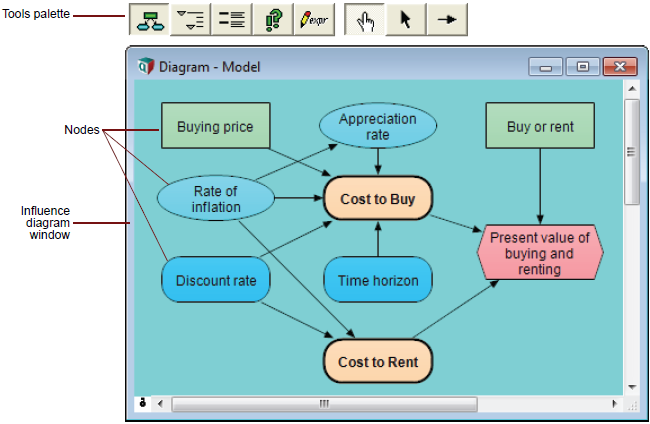





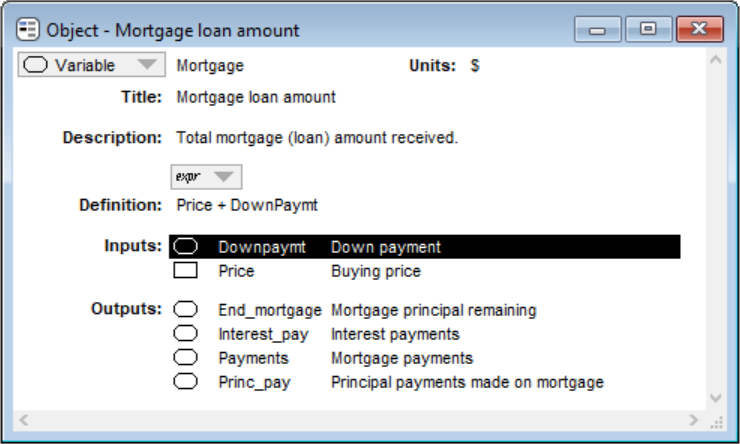
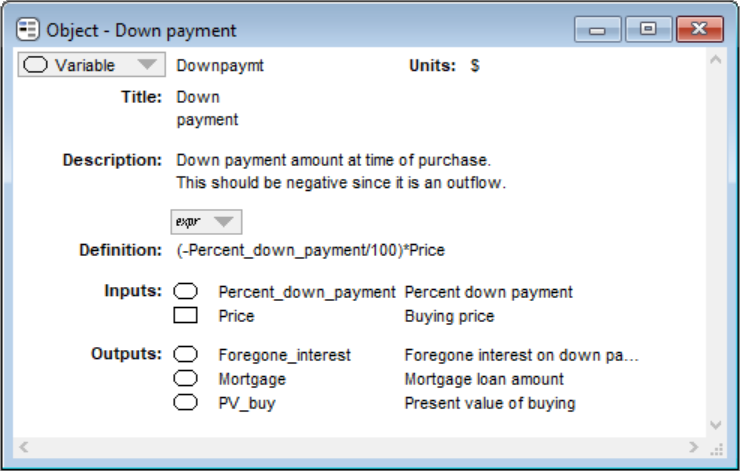
Enable comment auto-refresher