Difference between revisions of "Disassociating a Graph Template"
(Created page with 'You are asked the following question: Image:Template disassociation.png When you change a graph style template pulldown to global default: [[Image:Graph setup changing sty…') |
|||
| (3 intermediate revisions by one other user not shown) | |||
| Line 1: | Line 1: | ||
| − | + | [[Category: Graphs]] | |
| − | [[ | + | When you select a [[Graph Style Templates|graph style template]], some of the settings for the appearance of your graph are taken from the template definition. The following illustration depicts this: |
| − | + | :{| border="0" | |
| + | | [[Image:Fire red template.png|thumb|200x350px|Style template: Defines colors and key placement.]] | ||
| + | | <big>+</big> | ||
| + | | [[Image:Bands graph.png|thumb|200x350px|Data being graphed]] | ||
| + | |<big>→</big> | ||
| + | |[[Image:Fire red bands graph.png|thumb|200x350px|Graph as it appears with template styles applied]] | ||
| + | |} | ||
| − | + | In the above illustration, the ''Fire Hot Red'' style template defines a red gradient background, yellow grid lines, black text, various sizes and the placement of the key to the right of the graph. When applied to your graph, you get the appearance on the far right. A template is often re-used across many graphs. If you change a setting inside a template, all graphs that use that template will change. | |
| − | + | The settings that actually apply to the graph are a combination of the settings in the template and the settings set specifically for this graph. If a setting is set in both places -- for example, the template specifies a red background, but the graph's own setting specifies a green background -- the graph's own setting overrides the template setting. | |
| − | + | If you want to stop using the template, you can do so by selecting '''Global Default''' in the style template selector at the bottom of the graph setup dialog: | |
| − | + | :[[Image:Graph setup changing style to default.png]] | |
| − | + | When doing so, you will be asked the following question: | |
| + | |||
| + | :[[Image:Template disassociation.png]] | ||
| + | |||
| + | With either response, your graph will no longer be connected with the style template. That means that if the settings in the template were to be changed in the future, this graph will no longer inherit those changes, while other graphs that continue to use the template will reflect those changes. When you stop using the template, this dialog gives you a choice: | ||
| + | |||
| + | ;'''Yes''': your graph will retain the same appearance (fire hot red background, key on the right, etc). In that case, what happens is that the settings from the template are copied into the graph's own settings. Your graph continues to look like this: | ||
| + | :[[Image:Fire red bands graph.png]] | ||
| + | :but if the style template changes in the future, those changes will not impact this graph's appearance. | ||
| + | |||
| + | ;'''No''': The template association is removed entire. Any settings that were obtained from the template are no longer reflected in the graph. In this case, your graph will revert to this appearance: | ||
| + | :[[Image:Bands graph.png]] | ||
| + | |||
| + | == See Also == | ||
| + | * [[Graph Style Templates]] | ||
| + | * [[Graph Setting Associations]] | ||
Latest revision as of 21:56, 12 February 2016
When you select a graph style template, some of the settings for the appearance of your graph are taken from the template definition. The following illustration depicts this:
+ →
In the above illustration, the Fire Hot Red style template defines a red gradient background, yellow grid lines, black text, various sizes and the placement of the key to the right of the graph. When applied to your graph, you get the appearance on the far right. A template is often re-used across many graphs. If you change a setting inside a template, all graphs that use that template will change.
The settings that actually apply to the graph are a combination of the settings in the template and the settings set specifically for this graph. If a setting is set in both places -- for example, the template specifies a red background, but the graph's own setting specifies a green background -- the graph's own setting overrides the template setting.
If you want to stop using the template, you can do so by selecting Global Default in the style template selector at the bottom of the graph setup dialog:
When doing so, you will be asked the following question:
With either response, your graph will no longer be connected with the style template. That means that if the settings in the template were to be changed in the future, this graph will no longer inherit those changes, while other graphs that continue to use the template will reflect those changes. When you stop using the template, this dialog gives you a choice:
- Yes
- your graph will retain the same appearance (fire hot red background, key on the right, etc). In that case, what happens is that the settings from the template are copied into the graph's own settings. Your graph continues to look like this:
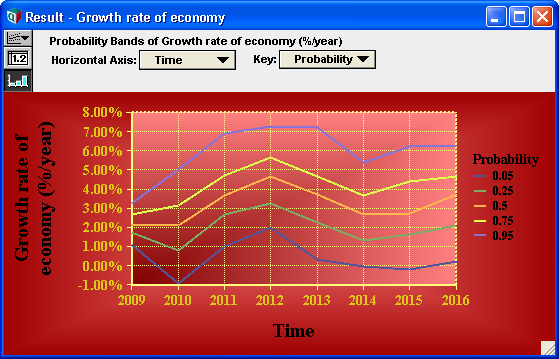
- but if the style template changes in the future, those changes will not impact this graph's appearance.
- No
- The template association is removed entire. Any settings that were obtained from the template are no longer reflected in the graph. In this case, your graph will revert to this appearance:
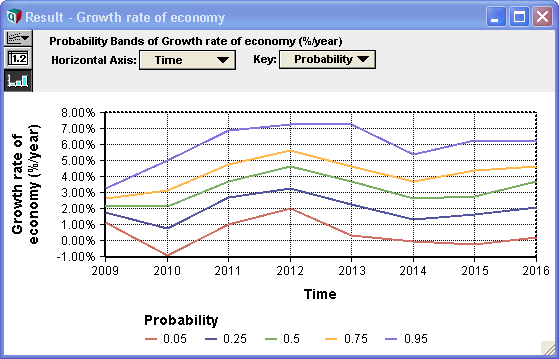
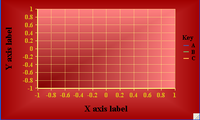
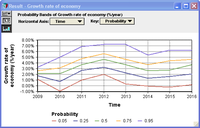
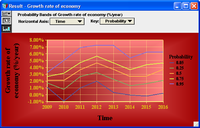
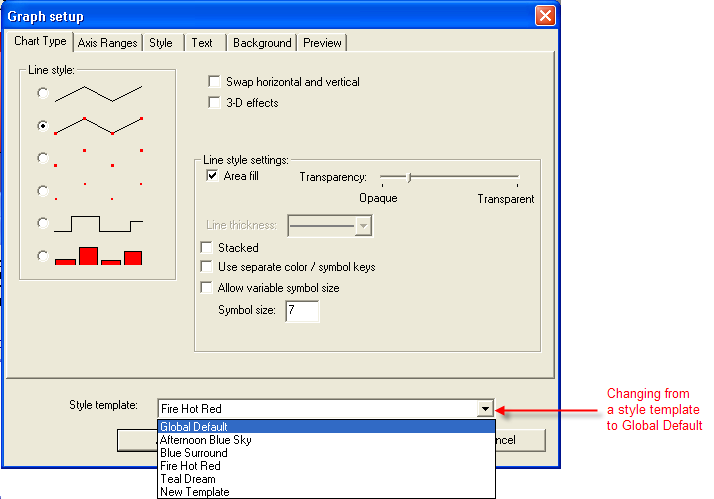

Enable comment auto-refresher