Difference between revisions of "Node style defaults"
m |
|||
| (One intermediate revision by the same user not shown) | |||
| Line 1: | Line 1: | ||
| − | + | This system Diagram window lets you see and modify the default visual styles for each class of node, Decision, Chance, Index, Module, Function and so on in Diagrams. These styles include the node color, font type and color, whether to show border, bevel, fill color, and label, and label alignment (left, center, or right). | |
| − | :[[File:NodeStyleDefaultsWindow.png | + | :[[File:NodeStyleDefaultsWindow.png]] |
| + | The easiest way to find this Diagram is to open the [[Outline window]] from the toolbar, expand '''System Libraries''', and double click library '''Node style defaults'''. | ||
== Clear Explicit Defaults == | == Clear Explicit Defaults == | ||
| − | |||
| − | + | Any settings of node style and color applied to individual nodes in the model will override the defaults set in this diagram. If you want all nodes to use the defaults, click button '''Reset all nodes' colors and styles'''. | |
| − | '''Reset all nodes' colors and styles''' | + | '''Connect model nodes to defaults''' merely removes explicit style settings for any nodes with individual styles that match the defaults shown in the window. |
| + | |||
| + | '''Reset all nodes' colors and styles''' removes individual nodes style settings for all nodes in the model so that they all use these defaults. This resets the entire model to be consistent with the specified defaults. | ||
Latest revision as of 22:50, 8 September 2020
This system Diagram window lets you see and modify the default visual styles for each class of node, Decision, Chance, Index, Module, Function and so on in Diagrams. These styles include the node color, font type and color, whether to show border, bevel, fill color, and label, and label alignment (left, center, or right).
The easiest way to find this Diagram is to open the Outline window from the toolbar, expand System Libraries, and double click library Node style defaults.
Clear Explicit Defaults
Any settings of node style and color applied to individual nodes in the model will override the defaults set in this diagram. If you want all nodes to use the defaults, click button Reset all nodes' colors and styles.
Connect model nodes to defaults merely removes explicit style settings for any nodes with individual styles that match the defaults shown in the window.
Reset all nodes' colors and styles removes individual nodes style settings for all nodes in the model so that they all use these defaults. This resets the entire model to be consistent with the specified defaults.
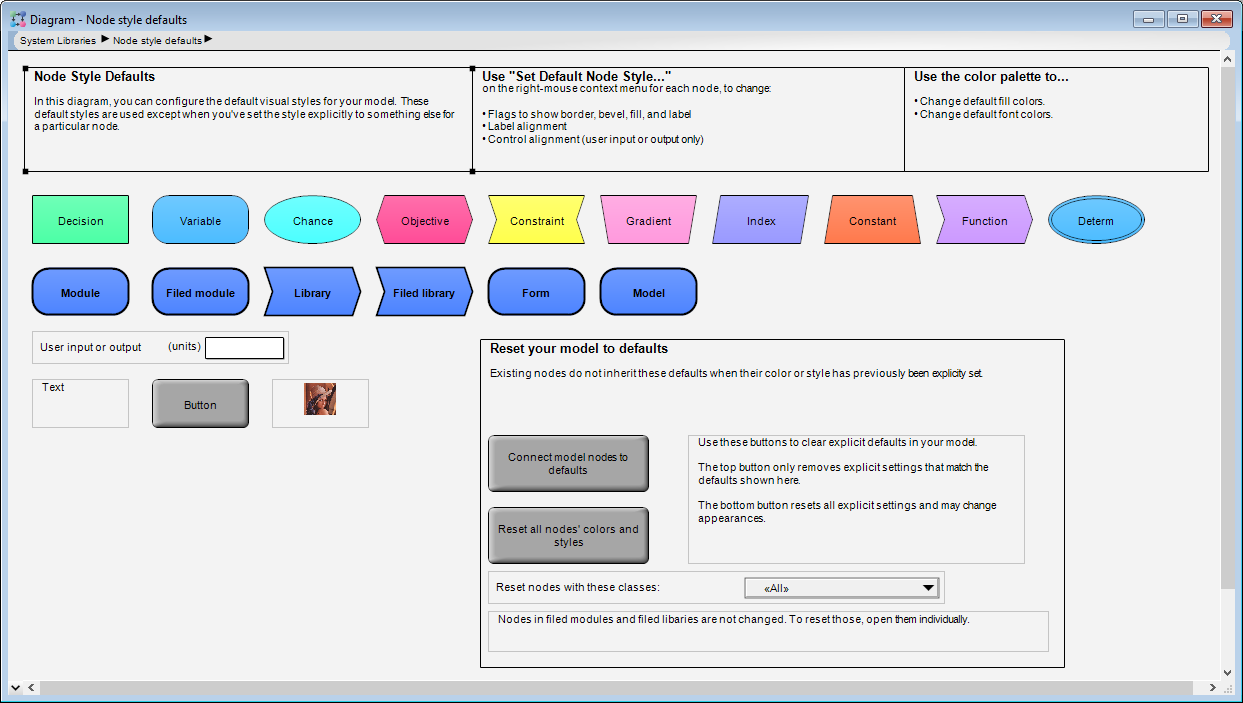
Enable comment auto-refresher