Difference between revisions of "Enabling Flash in your browser"
| Line 11: | Line 11: | ||
[[File:ChromeFlash_1.png|400px]] | [[File:ChromeFlash_1.png|400px]] | ||
| + | |||
== Enable Flash in the Microsoft Edge browser == | == Enable Flash in the Microsoft Edge browser == | ||
Revision as of 19:59, 30 April 2020
Analytica Cloud Platform (ACP1) currently runs Adobe Flash in your web browser. Google Chrome, Microsoft Edge, and Firefox prevent Flash from working without asking the user each time by default. Here's how to enable Flash so you can run ACP1.
What's going on?
In late 2019, most web browsers, including Google Chrome, Microsoft Edge, and Firefox changed their default settings to "Ask first" before running Adobe Flash, which you need to run Analytica Cloud Player 1 (ACP1). Lumina apologizes for this inconvenience. We are working hard on building a new version of ACP1 using modern technologies, including html-5, React JS, and websockets -- which will provide a much better user experience with many new features. In the meantime, here's how to enable Flash while using ACP1:
Enable Flash in the Google Chrome browser
Start by going to the ACP sign in page. If you're using Chrome, you should just have to press the gray button at the bottom of the ACP1 login page to be redirected to the correct page. Unfortunately Chrome makes it hard to spot but your settings should save until you close/restart your browser.
Enable Flash in the Microsoft Edge browser
Start by going to the ACP sign in page. If you're using Edge, click the puzzle piece the top-right of the browser and press "Allow once" to be redirected to the correct page. Your settings should save until you close/restart your browser.
Enable Flash in the Firefox browser
Start by going to the ACP sign in page. If you're using Firefox, you'll likely have to install flash even if you've already installed it on another browser. Do this by clicking "Enable/Get Flash" in the top left. On the download page make sure to uncheck the two boxes at the top that want you to install extra bloatware and then click the yellow button at the bottom that says "Download Flash Player." Once it finishes downloading, in the top right you should see the file you downloaded. Click on it and follow the installation (if you didn't see your download, go to your computer's download folder and double-click it there).
Once you've done this, return to the ACP sign-in page. You should see the following prompt in the middle of your browser that says "Run Adobe Flash." If not, refresh the page. Click the "Run Adobe Flash" prompt in the middle of your browser. A pop-up will ask if you want to run flash. Click "Allow" and you should be redirected to the ACP sign-in page (if you see a plain white page after this, make sure you're scrolled to the top left of the page as Firefox tends to resize poorly). If you're still having problems, you may have to go click on the three lines on the top right, go to "Add-ons," click "Plugins" on the left side of the new page, and then on the "Shockwave Flash" plugin make sure it is enabled.
If none of the above worked / permanent fixes
If the above solutions didn't work for you or you're looking for a permanent solution that alters the registry key, see Enabling Flash in your browser alternate methods.

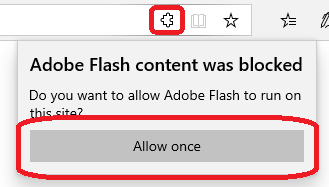
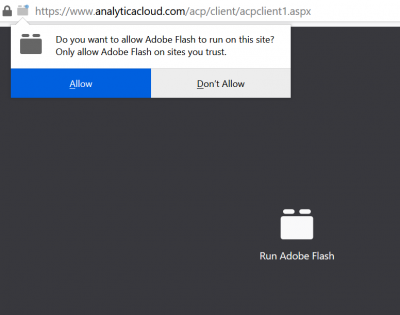
Enable comment auto-refresher