Difference between revisions of "ACP Group Plans"
| Line 121: | Line 121: | ||
The process should be self explanatory... | The process should be self explanatory... | ||
*Enter the email address(es) of the new user. | *Enter the email address(es) of the new user. | ||
| + | *If you add multiple users, separate the email address by a comma or space - users added at the same time must all be of the same access privilege type. | ||
*Select the User privileges either Manager, Reviewer or Author. | *Select the User privileges either Manager, Reviewer or Author. | ||
Revision as of 07:48, 22 February 2018
<<Back to Analytica Cloud Player
An ACP Group Account lets multiple users collaborate and share Analytica models with each other and deploy models to end users as web applications.
This article explains some of the features of the Analytica Cloud Player (ACP) Group account.
The ACP Group Account UI
User Types
There are four types of user in an ACP Group account. This table shows their levels of access:
| Privileges | Admin | Manager | Author | Reviewer |
|---|---|---|---|---|
| Run models | ✓ | ✓ | ✓ | ✓ |
| Save snapshots | ✓ | ✓ | ✓ | ✓ |
| Upload & download spreadsheets | ✓ | ✓ | ✓ | ✓ |
| Upload & download models | ✓ | ✓ | ✓ | |
| Delete models | ✓ | ✓ | ✓ | |
| Send email invites | ✓ | ✓ | ✓ | |
| Add users and assign users to projects | ✓ | ✓ | ||
| View subscription info | ✓ | ✓ | ||
| Add Projects | ✓ | ✓ | ||
| Delete Projects | ✓ | |||
| Delete Users | ✓ |
You can see a version of this table in the Users tab of the ACP front-end by moving your cursor over the (?).
- A user may have access to one or several projects, and may have different levels of access in each project.
- A user has the same password for all projects.
- A Manager for a project may add new users, including other Managers, and change access levels.
- Managers are able to see all snapshots in the projects for which they are managers, including those set as private by other users.
Admin users
- Admin users have access to all projects, even those for which they are not explicitly assigned membership.
- Admin users can set up new Projects and add Managers for those Projects.
- Lumina will set up one or more people as Admin users as requested by purchaser when creating a Group account (or ACP server installation). Contact Lumina if you want to add or change Admin users.
Ability to switch "Access" to models.
The "Access" column in the model's listing is now a pulldown menu so users can toggle the privacy setting {"Private" or "Public").
By default, when an author or manager uploads a model into an ACP Group Account, that model is accessible by all members of that project i.e. it is "public". And in the models listing table, the column "Access" displays the text "public".
By default, when a project member saves changed inputs to a model i.e. makes a snapshot, that snapshot is "private". In the models listing, the model is only listed for that user who saved the changes, and the access column of that table has text "private".
Group Account's Users Tab
Adding New Users
A manager can add a new user to a Group account. Authors and reviewers cannot see the Users tab.
- Open the 'Users' tab.
- Press the [Add User] Button at the bottom of the Users list.
The process should be self explanatory...
- Enter the email address(es) of the new user.
- If you add multiple users, separate the email address by a comma or space - users added at the same time must all be of the same access privilege type.
- Select the User privileges either Manager, Reviewer or Author.
{Optional: You can edit the email sent.}
- Press the Invite and add Users button.
- A new user for a Group account {who has no ACP password yet} receives a randomized password in the initial invite email to ACP. They will be prompted to change passwords the first time they sign in to the group account.
- A user can have only one ACP password at a time. A new group account user with an existing ACP password {i.e. his individual account} will be instructed to use his current ACP password.
- The Group account manager (the one who sends the invite) is cc'ed when he sends a new user invite to confirm that the invite email went out.
Manage users in a Group account
- The 'User Type for Project' pulldown menu shows the user roles for a particular project, [Not a member, Manager, Author, Reviewer].
- If the user signed in is an Account Admin, then this pull down now contains an additional menu item [Delete User].{The Account Admin is currently the person who requested the Group Account i.e. the first user in the list.)
Group Account - Add and delete Projects
Any Manager can add a project. The Account Admin can delete projects. (The Account Admin is the user who signed up for the account i.e the first user in the list.)
Note: The 'Home' project can't be deleted).
If you are a manager, next to the Project pulldown menu there is a + button ( '+/-' buttons should be present if you are the account admin). Select '+' to add a project, then enter the project name into the field provided. Select ' - ' to permanently delete a project.
Add a custom logo
With an ACP Group account or your own ACP server, you can change the logo at the top left of an ACP model.
- Prepare an image file to use as the logo for your model. You can use png or jpg.
- Open the model in the ACP Group account.
- Right-click the Lumina logo at the top left.
- Select Change image from the right - click menu.
(Opens a window prompting you to open an image file.)
- Then navigate to the image you want to use as the logo for this model and open it,
That's it - the image you selected will replace the Lumina logo in this model.
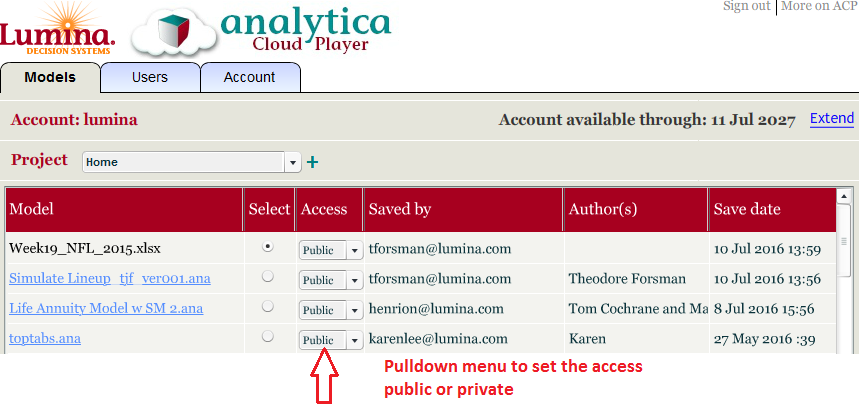


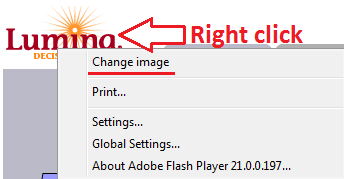

Enable comment auto-refresher