Difference between revisions of "E. Creating another array using the same index"
| (3 intermediate revisions by the same user not shown) | |||
| Line 1: | Line 1: | ||
| − | [[Category: | + | [[Category: Arrays]] |
1. Double click on ‘Fuel cost’ module to open the diagram inside. Click the key icon to open the attribute panel. Select ‘miles per gallon’. Select ‘Definition’ from the attributes pop up menu. | 1. Double click on ‘Fuel cost’ module to open the diagram inside. Click the key icon to open the attribute panel. Select ‘miles per gallon’. Select ‘Definition’ from the attributes pop up menu. | ||
<br> | <br> | ||
| − | [[Image:Attribute panel Mpg.jpg]] | + | :[[Image:Attribute panel Mpg.jpg]] |
| − | 2. Select table from the expr popup menu. Question box should appear. Click ‘ok’. | + | 2. Select table from the [[expr]] popup menu. Question box should appear. Click ‘ok’. |
:[[Image:Table.jpg]] | :[[Image:Table.jpg]] | ||
| Line 18: | Line 18: | ||
==See Also== | ==See Also== | ||
| − | * [[ | + | * [[Tutorial: Arrays]] |
Latest revision as of 23:51, 24 May 2016
1. Double click on ‘Fuel cost’ module to open the diagram inside. Click the key icon to open the attribute panel. Select ‘miles per gallon’. Select ‘Definition’ from the attributes pop up menu.
2. Select table from the expr popup menu. Question box should appear. Click ‘ok’.
3. Select ‘car type’. Click >> arrow. Click ‘ok’. An edit table should come up.
4. Select the first cell. Type ‘Uniform (25,35)’. Press arrow down key. Type ‘Uniform(15,25)’. Click the check button.
See Also
Comments
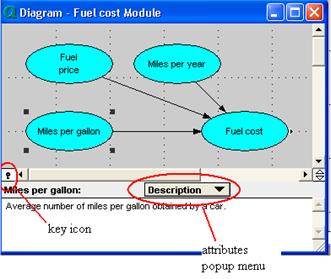

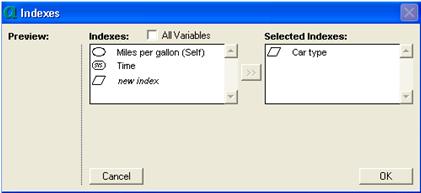

Enable comment auto-refresher