Difference between revisions of "Find variables and other objects"
m (Rearranged to put Find object from identifier first) |
|||
| Line 4: | Line 4: | ||
[[Analytica User Guide]] > [[Working with Large Models]] > [[Finding variables]] | [[Analytica User Guide]] > [[Working with Large Models]] > [[Finding variables]] | ||
| − | To | + | '''Find object from its identifier:''' To find an object when you see its identifier in a Definition or other attribute, select the identifier (double-click on it), and select '''Find Selection''' from the '''Object menu''' or just press ''Control+h.'' |
| − | '''Find dialog''' | + | '''Find dialog:''' Alternatively, you can search for a variable or other user-defined object by its identifier or by title. |
| − | # Select '''Find''' from the '''Object''' menu | + | # Optionally, if you see the identifier or title of the object you want to search for -- for example, in the definition of another variable, select that text. |
| − | # | + | # Select '''Find''' from the '''Object''' menu or press ''Control+f ''to open the '''Find dialog''': . [[File:Chapter19_11.png]] |
| − | + | # If you selected some text, it will appear in the dialog as the search text. If not, type in the identifier or title of the object you want to search for. You can enter a partial name, such as 'down' for 'Down payment.' | |
| − | # Click the '''Find''' button to | + | # Select the attribute to search, '''''Identifier''''' or '''''Title'''''. |
| − | + | # Click the '''Find''' button to search. | |
| − | + | If it finds a matching object, it shows the node selected in its parent '''Diagram''' window. | |
| − | If | + | If you enter a partial name, it might find multiple matches. In that case, it shows the first match. To cycle though all the matches, select |
| − | + | '''Find Next''' from the '''Object''' menu or press ''Control+g''. | |
| − | |||
| − | To | ||
| − | '''Find Next''' from the '''Object''' menu | ||
| − | |||
| − | |||
| − | |||
==See Also== | ==See Also== | ||
| + | [[The Outline window]] | ||
{| style="margin: 1em auto 1em auto;width: 100%;border:0;table-layout: fixed;" cellpadding=5 | {| style="margin: 1em auto 1em auto;width: 100%;border:0;table-layout: fixed;" cellpadding=5 | ||
|- style="text-align: center" | |- style="text-align: center" | ||
Revision as of 17:01, 23 October 2015
Analytica User Guide > Working with Large Models > Finding variables
Find object from its identifier: To find an object when you see its identifier in a Definition or other attribute, select the identifier (double-click on it), and select Find Selection from the Object menu or just press Control+h.
Find dialog: Alternatively, you can search for a variable or other user-defined object by its identifier or by title.
- Optionally, if you see the identifier or title of the object you want to search for -- for example, in the definition of another variable, select that text.
- Select Find from the Object menu or press Control+f to open the Find dialog: .
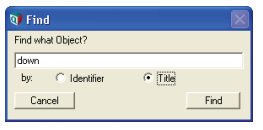
- If you selected some text, it will appear in the dialog as the search text. If not, type in the identifier or title of the object you want to search for. You can enter a partial name, such as 'down' for 'Down payment.'
- Select the attribute to search, Identifier or Title.
- Click the Find button to search.
If it finds a matching object, it shows the node selected in its parent Diagram window.
If you enter a partial name, it might find multiple matches. In that case, it shows the first match. To cycle though all the matches, select Find Next from the Object menu or press Control+g.
See Also
| The Outline window <- | Finding variables | -> Managing attributes |
Comments
Enable comment auto-refresher