Difference between revisions of "ACP Group Plans"
Davidpaine (talk | contribs) |
Davidpaine (talk | contribs) |
||
| Line 17: | Line 17: | ||
===Adding New Users=== | ===Adding New Users=== | ||
| − | A manager can add a new user to a Group account. | + | A manager can add a new user to a Group account. Authors and reviewers cannot see the Users tab. |
| − | *Open the 'Users' tab | + | *Open the 'Users' tab. |
| − | * | + | *Press the [Add User] Button at the bottom of the Users list. |
| + | |||
| + | The process should be self explanatory... | ||
| + | *Enter the email address(es) of the new user. | ||
| + | *Select the User privileges either Manager, Reviewer or Author. | ||
| + | |||
| + | {Optional: You can edit the email sent.} | ||
| + | |||
| + | *Press the Invite and add Users button. | ||
*A new user for a Group account {who has no ACP password yet} receives a randomized password in the initial invite email to ACP. They will be prompted to change passwords the first time they sign in to the group account. | *A new user for a Group account {who has no ACP password yet} receives a randomized password in the initial invite email to ACP. They will be prompted to change passwords the first time they sign in to the group account. | ||
:*A user can have only one ACP password at a time. A new group account user with an existing ACP password {i.e. his individual account} will be instructed to use his current ACP password. | :*A user can have only one ACP password at a time. A new group account user with an existing ACP password {i.e. his individual account} will be instructed to use his current ACP password. | ||
*The Group account manager (the one who sends the invite) is cc'ed when he sends a new user invite to confirm that the invite email went out. | *The Group account manager (the one who sends the invite) is cc'ed when he sends a new user invite to confirm that the invite email went out. | ||
Revision as of 13:28, 29 July 2015
<<Back to Analytica Cloud Player
ACP Group account - explanation of some of the features.
The ACP Group Account UI
Ability to switch "Access" to models.
The "Access" column in the model's listing is now a pulldown menu so users can toggle the privacy setting {"Private" or "Public").
By default, when an author or manager uploads a model into an ACP Group Account, that model is accessible by all members of that project i.e. it is "public". And in the models listing table, the column "Access" displays the text "public".
By default, when a project member saves changed inputs to a model i.e. makes a snapshot, that snapshot is "private". In the models listing, the model is only listed for that user who saved the changes, and the access column of that table has text "private".
Adding New Users
A manager can add a new user to a Group account. Authors and reviewers cannot see the Users tab.
- Open the 'Users' tab.
- Press the [Add User] Button at the bottom of the Users list.
The process should be self explanatory...
- Enter the email address(es) of the new user.
- Select the User privileges either Manager, Reviewer or Author.
{Optional: You can edit the email sent.}
- Press the Invite and add Users button.
- A new user for a Group account {who has no ACP password yet} receives a randomized password in the initial invite email to ACP. They will be prompted to change passwords the first time they sign in to the group account.
- A user can have only one ACP password at a time. A new group account user with an existing ACP password {i.e. his individual account} will be instructed to use his current ACP password.
- The Group account manager (the one who sends the invite) is cc'ed when he sends a new user invite to confirm that the invite email went out.
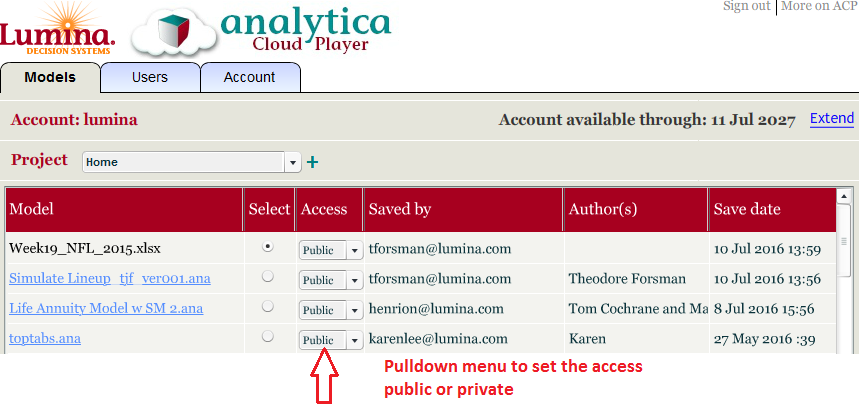
Enable comment auto-refresher