Difference between revisions of "Customization of Graph Colors"
(Created page with "You can change the color used for a data point, curve or bar on a graph by right clicking on it in the graph, or on its corresponding item in the key, and selecting '''Change ...") |
|||
| Line 7: | Line 7: | ||
= Designing a Color Series = | = Designing a Color Series = | ||
| − | ''new to [[Analytica 4. | + | ''new to [[Analytica 4.6]]''. |
From the '''Change Color Series''' dialog, you can view the current series of colors using the dropdown. | From the '''Change Color Series''' dialog, you can view the current series of colors using the dropdown. | ||
| Line 13: | Line 13: | ||
[[image:Series Color Items.png]] | [[image:Series Color Items.png]] | ||
| − | Along the right edge, you can see the current sequence of colors. The labels for your current color dimension display, allowing you to see which color is used for each label. You can select a label, select a new color for it on the left, then select another label and repeat. Once you have the series as you like it, press OK. | + | Along the right edge, you can see the current sequence of colors. The labels for your current color dimension display, allowing you to see which color is used for each label. You can select a label, select a new color for it on the left, then select another label and repeat. Once you have the series as you like it, press '''OK'''. |
| + | |||
| + | If you leave the radio button at '''General color sequence, this graph only''', your changes apply only to the current graph. The graph of other variables will be unaffected. If you love your color series, you may want to use the radio button to make it the '''Default color sequence far all graphs.''' If you do that, all other graphs in your model will use this color series, except of course, those graphs where you've customized the colors. | ||
| + | |||
| + | = Undoing customizations = | ||
| + | |||
| + | If you've customized the color series for a particular graph, and you decide you don't like it and want to go back to using the model default, click the '''Default color sequence for all graphs'''. It will ask you whether you want reset your customized colors to use the default, which you do, so you'll answer '''Yes'''. Your color customization for the graph will be deleted. | ||
= Color Templates = | = Color Templates = | ||
| + | |||
| + | ''new in [[Analytica 4.6]]'' | ||
| + | |||
| + | If you create a color scheme that you really like, instead of making it a default, you can alternatively package in a [[Graph Style Template]]. Once you do this, you can select the template from the Graph Setup dialog when viewing other result graphs. In addition to the color sequence, you can also package other stylistic settings from the Graph Setup dialog, such as background colors, font choices, grid styles, key locations, and so on. | ||
| + | |||
| + | So add a color sequence to a [[Graph Style Template]], you must select the template for the graph you are viewing before bring up the '''Series Color dialog'''. While viewing the graph, double click on the graph to bring up '''Graph Setup'''. You can select a [[Graph Style Templates|Style Template]]] from the pulldown at the bottom. If you are starting a template, select '''New Template''' and enter a name for the template. Press the '''Set Template''' button to start using this template for this graph. | ||
| + | |||
| + | [[image:Style Template Selection.png]] | ||
| + | |||
| + | Next, right click on a curve, bar, data point, or key item and select '''Change Series Color...'''. At the bottom, the third radio button provides an option to set the color series for the template. | ||
| + | |||
| + | [[image:Color Series Template Radio.png]] | ||
| + | |||
| + | With this selected, pressing '''OK''' causes this to become the new color series for the template. Any graph in your model that uses this template will use these colors. Graphs that don't use the template will be unaffected. | ||
= Color Associations = | = Color Associations = | ||
| + | |||
| + | ''new in [[Analytica 4.6]]'' | ||
| + | |||
| + | It is helpful to maintain a consistent color scheme throughout your model. You may have specific colors in mind for particular items that show up in your key, and you want to keep these consistent throughout your model. For example, for you may want to always use Yellow for <code>Energy_technology="Solar"</code>, black for <code>"Coal"</code>, blue for <code>"Hydroelectric"</code>, red-orange for <code>"Geothermal"</code>, and cyan for <code>"Natural gas"</code>. These don't apply to every graph, and not even to every pivot of the same graph, you want to use these colors for these items. | ||
| + | |||
| + | To accomplish this, you can associate a color sequence with an index. In this example, you define a color sequence for the <code>Energy_technology</code> index. You do this by selecting the following radio button: | ||
| + | |||
| + | [[image:Color Series Index Assoc.png]] | ||
| + | |||
| + | Once you've associated a color series with an index, the same colors are used in any graph in the model that uses this index as the color key. Also, if the index is a slicer for the graph and there is no other color key, it will determine the color of the curve displayed. Hence, you'll see a consistent coloration for the items in this index across the whole model. | ||
| + | |||
| + | = Using colors from another index = | ||
| + | |||
| + | ''new in [[Analytica 4.6]]'' | ||
| + | |||
| + | It is common for multiple indexes to exist in the same model with the same items, or different subsets of the same items. For example, in addition to <code>Energy_technology</code>, you may have <code>Renewable_technology</code>, <code>Sorted_technology</code>, and <code>Selected_technology</code>. Since these all contain different subsets or orderings of the same index items, it is desirable to use the same coloration for all of them. For example, <code>"Hydroelectric"</code> should be blue regardless of which of these indexes is the key, and regardless of whether it is the first or third item in the index. | ||
| + | |||
| + | The final radio button enables you to manage a consistent color association across multiple indexes. To use this, you should identify one index that contains the maximal superset of items (i.e., it contains all energy technologies). Define a color association for this index, so that every item has an associated color. To do this, you will need to have a graph that uses this maximal index, so that you can get to the '''Series Color dialog'''. | ||
| + | |||
| + | Next, for each of the other "subset" indexes, bring up a graph that uses the index as the key, select a curve and bring up the '''Color Series dialog'''. Now, select the last radio button. | ||
| + | |||
| + | [[image:Color Series Superset Index.png]] | ||
| + | |||
| + | when you select the radio, the index chooser appears. Select the superset index (the one containing all the items). | ||
| + | |||
| + | [[image:Color Series Picking superset.png]] | ||
| + | |||
| + | If the index you select does not contain all the elements of your index, you will be warned. When the item isn't in the master superset index, it will not be possible for Analytica to use a consistent coloration. For those items, it will select the color from the general color sequence for the graph. You should simply ensure that isn't an issue by only selecting a superset index that contains all the items (exactly, case sensitive) as your current Key index. | ||
| + | |||
| + | Repeat this for each related index. Once these superset assignments are configured, any changes you make to the colors are reflected in all graphs using any of these indexes as the key. | ||
Revision as of 01:58, 18 April 2014
You can change the color used for a data point, curve or bar on a graph by right clicking on it in the graph, or on its corresponding item in the key, and selecting Change Series Color... on the right-mouse context menu. This brings up the following dialog.
Select a new color and press OK and the color far that data series will use the new color.
Designing a Color Series
new to Analytica 4.6.
From the Change Color Series dialog, you can view the current series of colors using the dropdown.
Along the right edge, you can see the current sequence of colors. The labels for your current color dimension display, allowing you to see which color is used for each label. You can select a label, select a new color for it on the left, then select another label and repeat. Once you have the series as you like it, press OK.
If you leave the radio button at General color sequence, this graph only, your changes apply only to the current graph. The graph of other variables will be unaffected. If you love your color series, you may want to use the radio button to make it the Default color sequence far all graphs. If you do that, all other graphs in your model will use this color series, except of course, those graphs where you've customized the colors.
Undoing customizations
If you've customized the color series for a particular graph, and you decide you don't like it and want to go back to using the model default, click the Default color sequence for all graphs. It will ask you whether you want reset your customized colors to use the default, which you do, so you'll answer Yes. Your color customization for the graph will be deleted.
Color Templates
new in Analytica 4.6
If you create a color scheme that you really like, instead of making it a default, you can alternatively package in a Graph Style Template. Once you do this, you can select the template from the Graph Setup dialog when viewing other result graphs. In addition to the color sequence, you can also package other stylistic settings from the Graph Setup dialog, such as background colors, font choices, grid styles, key locations, and so on.
So add a color sequence to a Graph Style Template, you must select the template for the graph you are viewing before bring up the Series Color dialog. While viewing the graph, double click on the graph to bring up Graph Setup. You can select a Style Template] from the pulldown at the bottom. If you are starting a template, select New Template and enter a name for the template. Press the Set Template button to start using this template for this graph.
Next, right click on a curve, bar, data point, or key item and select Change Series Color.... At the bottom, the third radio button provides an option to set the color series for the template.
With this selected, pressing OK causes this to become the new color series for the template. Any graph in your model that uses this template will use these colors. Graphs that don't use the template will be unaffected.
Color Associations
new in Analytica 4.6
It is helpful to maintain a consistent color scheme throughout your model. You may have specific colors in mind for particular items that show up in your key, and you want to keep these consistent throughout your model. For example, for you may want to always use Yellow for Energy_technology="Solar", black for "Coal", blue for "Hydroelectric", red-orange for "Geothermal", and cyan for "Natural gas". These don't apply to every graph, and not even to every pivot of the same graph, you want to use these colors for these items.
To accomplish this, you can associate a color sequence with an index. In this example, you define a color sequence for the Energy_technology index. You do this by selecting the following radio button:
Once you've associated a color series with an index, the same colors are used in any graph in the model that uses this index as the color key. Also, if the index is a slicer for the graph and there is no other color key, it will determine the color of the curve displayed. Hence, you'll see a consistent coloration for the items in this index across the whole model.
Using colors from another index
new in Analytica 4.6
It is common for multiple indexes to exist in the same model with the same items, or different subsets of the same items. For example, in addition to Energy_technology, you may have Renewable_technology, Sorted_technology, and Selected_technology. Since these all contain different subsets or orderings of the same index items, it is desirable to use the same coloration for all of them. For example, "Hydroelectric" should be blue regardless of which of these indexes is the key, and regardless of whether it is the first or third item in the index.
The final radio button enables you to manage a consistent color association across multiple indexes. To use this, you should identify one index that contains the maximal superset of items (i.e., it contains all energy technologies). Define a color association for this index, so that every item has an associated color. To do this, you will need to have a graph that uses this maximal index, so that you can get to the Series Color dialog.
Next, for each of the other "subset" indexes, bring up a graph that uses the index as the key, select a curve and bring up the Color Series dialog. Now, select the last radio button.
when you select the radio, the index chooser appears. Select the superset index (the one containing all the items).
If the index you select does not contain all the elements of your index, you will be warned. When the item isn't in the master superset index, it will not be possible for Analytica to use a consistent coloration. For those items, it will select the color from the general color sequence for the graph. You should simply ensure that isn't an issue by only selecting a superset index that contains all the items (exactly, case sensitive) as your current Key index.
Repeat this for each related index. Once these superset assignments are configured, any changes you make to the colors are reflected in all graphs using any of these indexes as the key.

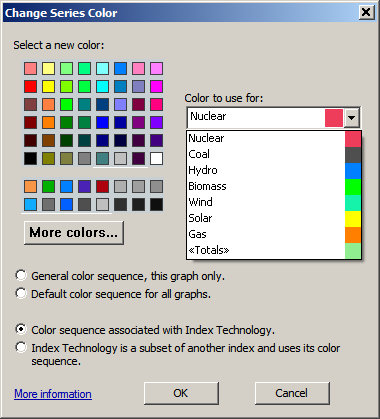





Enable comment auto-refresher