Difference between revisions of "Preferences"
| Line 15: | Line 15: | ||
== Change Identifier: == | == Change Identifier: == | ||
== [[image:expr.jpg]] Opens: == | == [[image:expr.jpg]] Opens: == | ||
| + | |||
| + | This preference controls whether the [[image:expr.jpg]] toolbar button, or the CNTRL-E key, opens up expressions in the attribute panel (at the bottom of the diagram window) or opens the object window. | ||
| + | |||
| + | The precise behavior of the [[image:expr.jpg]] button depends somewhat on the object type and its definition type. | ||
| + | |||
| + | For variable, index, and constant nodes (including decision, chance and objective variables), the behavior depends on the definition type. For edit tables, probability tables and determ tables, an edit table window is opened, and this preference has no effect. Several built-in distribution functions display as buttons in the attribute panel. For these, the definition will open in the object finder when the preference is set to "Diagram attribute panel". | ||
| + | |||
| + | For user-defined functions, the [[image:expr.jpg]] toolbar button always opens the definition in an object window, and is not influenced by this preference. This is convenient since you usually want to work with the parameter and definition fields simultaneously. | ||
| + | |||
| + | For button and pict nodes, [[image:expr.jpg]] jumps to its script attribute (either in the attribute panel or in the object window depending on this preference). | ||
| + | |||
| + | For text nodes, [[image:expr.jpg]] jumps to the description (the text that displays), either in the attribute panel or in the object window depending on this preference. | ||
== Maintain Recovery Info == | == Maintain Recovery Info == | ||
Revision as of 16:50, 30 January 2007
(Back to Analytica Reference)
The Analytica Preferences dialog is accessed by selecting Preferences... on the Edit menu.
Preferences Overview
With the exception of "Maintain recovery info", all preference settings are stored with your model. Internally, each of these preferences is stored in an Analytica system variable. Only settings that have changed from the default value are actually stored with the model.
When you use "Add Module..." or "Add Library..." to add a file to your existing model, preference settings are imported from that file ONLY IF the file is a model file. If it is a linked module or linked library, then preferences are not stored with the file. Generally, if you plan to re-use a "component" in many models, you will usually store it as a linked module or linked library (set the Class attribute to one of these), and not as a model, unless of course you do want to import system variables and preferences when that model is included.
Details
Windows of each kind
Change Identifier:
 Opens:
Opens:
This preference controls whether the ![]() toolbar button, or the CNTRL-E key, opens up expressions in the attribute panel (at the bottom of the diagram window) or opens the object window.
toolbar button, or the CNTRL-E key, opens up expressions in the attribute panel (at the bottom of the diagram window) or opens the object window.
The precise behavior of the ![]() button depends somewhat on the object type and its definition type.
button depends somewhat on the object type and its definition type.
For variable, index, and constant nodes (including decision, chance and objective variables), the behavior depends on the definition type. For edit tables, probability tables and determ tables, an edit table window is opened, and this preference has no effect. Several built-in distribution functions display as buttons in the attribute panel. For these, the definition will open in the object finder when the preference is set to "Diagram attribute panel".
For user-defined functions, the ![]() toolbar button always opens the definition in an object window, and is not influenced by this preference. This is convenient since you usually want to work with the parameter and definition fields simultaneously.
toolbar button always opens the definition in an object window, and is not influenced by this preference. This is convenient since you usually want to work with the parameter and definition fields simultaneously.
For button and pict nodes, ![]() jumps to its script attribute (either in the attribute panel or in the object window depending on this preference).
jumps to its script attribute (either in the attribute panel or in the object window depending on this preference).
For text nodes, ![]() jumps to the description (the text that displays), either in the attribute panel or in the object window depending on this preference.
jumps to the description (the text that displays), either in the attribute panel or in the object window depending on this preference.
Maintain Recovery Info
(New to Analytica 4.0)
When checked, Analytica logs all changes since the last model save to a recovery file. If Analytica is terminated unexpectedly, from a crash, power outage, etc., those changes can be recovered so that your hard work is not lost.
Even when this is checked, it is still recommended that you save often.
If a crash occurs, a recovery dialog will display the next time you start Analytica, or the next time you attempt to load the model that was being edited.
If your model contains extremely large edit tables, this feature may slow down the editing of those tables, and disk space is consumed from the change log.
Unlike the other preference settings, this setting is stored as a user setting, and is not stored with the model.
Default result view:
Check Variable class
Check value bounds
Show undefined
Flag nodes w/descriptions
(new to 4.0)
When this preference is enabled, a small red triangle appears in the upper-right corner of nodes on an influence diagram when those nodes have a non-empty description.
In general, filling in descriptions of all variables and modules will dramatical increase transparency of your model. Use of this feature can help identify variables where descriptions have not yet been filled in.
Show module hierarchy
Show result warnings
If this preference is checked, Analytica will display various helpful warnings during evaluation. If you ever press "Ignore Warnings" in response to one of these warnings, this preference is turned off, and you will need to visit the Preference dialog if you wish to re-enable it.
Use Return to enter data
Safe Intermediates
Auto recompute outgoing OLE links
Use Excel date origin
(new to 4.0)
Like Excel, Analytica represents dates using an integer, which signifies the number of days that have passed since a certain date origin. When this preference is NOT checked, Analytica uses a date origin of Jan 1, 1904, so that, for example, the value 38000 represents 38,000 days after 1 Jan 1904, or 15 Jan 2008. When the preference is checked, Analytica uses the origin 1 Jan 1900, so that 38,000 denotes 16 Jan 2004.
Analytica 3.x and earlier used the origin 1 Jan 1904. Excel on Macintosh, as well as most other Macintosh programs also use this origin. However, Excel on Windows uses 1 Jan 1900. If you copy/paste dates as integers between Excel and Analytica, setting this preference helps to maintain consistency. However, if you are using pre-existing Analytica models containing dates, you may need to keep this preference off.
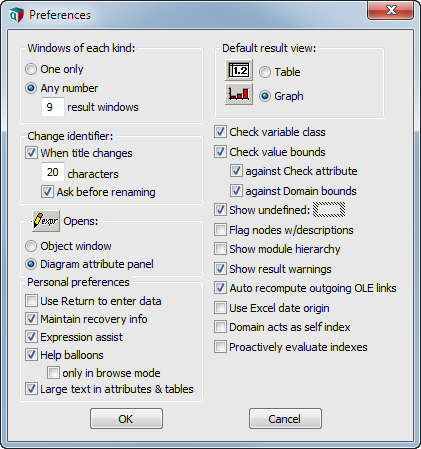
Enable comment auto-refresher